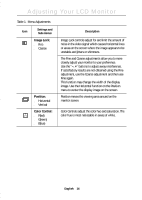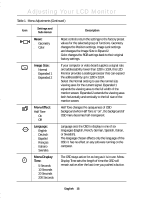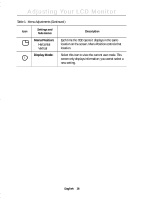Samsung 770TFT User Manual (ENGLISH) - Page 13
Automatic Save, Direct-Access Features
 |
UPC - 729507702766
View all Samsung 770TFT manuals
Add to My Manuals
Save this manual to your list of manuals |
Page 13 highlights
Italiano Portuguese Deutsch Español Français English Adjusting Your LCD Monitor Automatic Save Whenever you open the On Screen Display and allow an adjustment window to remain active for about 3 seconds without pressing another button, the monitor automatically saves any adjustments you have made. These changes are saved into a user area in the monitor. User areas are reserved according to the signal frequency from your computer. The monitor can save adjustments for up to 5 user modes. It has ten factory preset or preload modes, one for each signal frequency as listed in "Display Modes" on page 23 If you have made no adjustments, the on screen display disappears and the monitor does not save anything. To exit without saving the changes you have made, press the EXIT button before the 2 seconds elapse. Direct-Access Features The features described in this section can be accessed quickly, at the touch of one button. Once you finish making adjustments to a feature, push the EXIT button to turn off the menu or allow the OSD to time-out and disappear automatically. Brightness Brightness 99 Follow these instructions to adjust the brightness of the monitor's display. 1 With the menu off, push the "-" or "+" button. The brightness display appears. 2 Push the "+" button to increase the brightness; push the "-" button to decrease the brightness. English 11