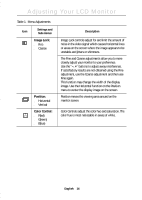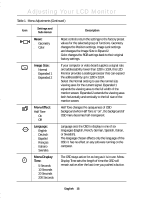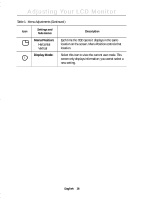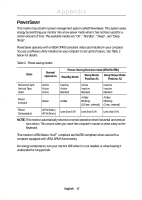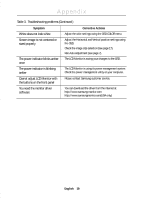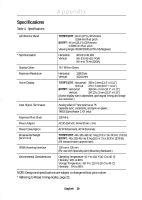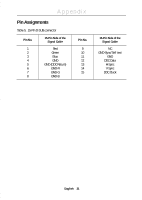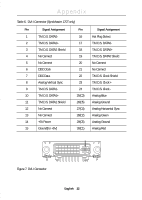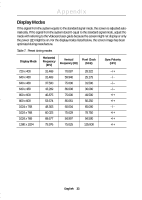Samsung 770TFT User Manual (ENGLISH) - Page 20
Troubleshooting - support
 |
UPC - 729507702766
View all Samsung 770TFT manuals
Add to My Manuals
Save this manual to your list of manuals |
Page 20 highlights
Appendix Troubleshooting Before calling for service, check the information in this section to see if you can remedy any problems yourself. Table 3. Troubleshooting problems Symptom Corrective Actions No Picture s Check to see that both the LCD Monitor and the computer are plugged in and turned on. "No Connection, Check Signal Cable" appears s Check the signal cable connection between the computer and the LCD Monitor s Use the LCD Monitor self test described on page 9. "Video mode not supported" s Check the maximum resolution and the frequency on the video port of your computer. s Compare these values with the data in the preset timing modes, page 23. Picture is scrambled s Check the signal cable connection between the computer and LCD Monitor. s Perform Auto Adjustment (see page 7). Picture is not clear s Adjust Fine and Coarse adjustments as needed (see page 14). Picture is fuzzy s Perform LCD Monitor reset. s Eliminate accessories (i.e., video extension cables). Picture bounces or has wavy oscillations s Check the signal cable connection between the computer and LCD Monitor Picture appears to be ghosting s Check the signal cable connection between the computer and LCD Monitor. The image is too light or too dark s Adjust the Brightness and Contrast settings. Color is not uniform s Adjust the color settings using the OSD COLOR menu. The colors are distorted with dark s Adjust the color settings using the OSD COLOR or shadowed areas menu. English 18