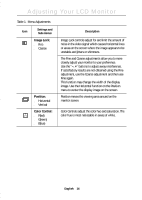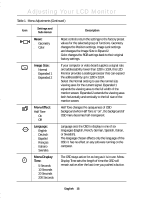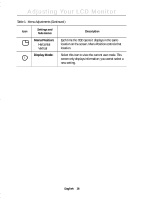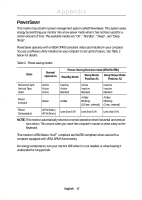Samsung 770TFT User Manual (ENGLISH) - Page 14
OSD Lock/Unlock, Auto Adjustment
 |
UPC - 729507702766
View all Samsung 770TFT manuals
Add to My Manuals
Save this manual to your list of manuals |
Page 14 highlights
Adjusting Your LCD Monitor Auto Adjustment Auto Adjustment 25 Follow these instructions to enable or disable the automatic screen adjustments for your monitor. 1 With the menu off, push the EXIT button. The automatic adjustment display appears. 2 Follow the directions previously given on page 7. OSD Lock/Unlock Use this function to secure the current settings, while allowing you to adjust the Brightness and Contrast, so that they cannot be inadvertently changed. You can unlock the OSD controls at any time by using the same procedure. 1 Push and hold the MENU button for 5 seconds to Lock or Unlock the controls. When locked, a "LOCKED" message displays. English 12

English
12
OSD Lock/Unlock
Use this function to secure the current settings, while allowing you to adjust the Brightness
and Contrast, so that they cannot be inadvertently changed. You can unlock the OSD controls
at any time by using the same procedure.
1
Push and hold the
MENU
button for 5 seconds to Lock or Unlock the controls. When
locked, a “LOCKED” message displays.
Auto Adjustment
Follow these instructions to enable or disable the
automatic screen adjustments for your monitor.
1
With the menu off, push the
EXIT
button. The
automatic adjustment display appears.
2
Follow the directions previously given on
page 7.
25
Auto Adjustment
Adjusting Your LCD Monitor