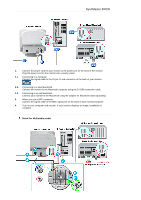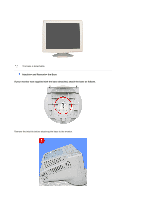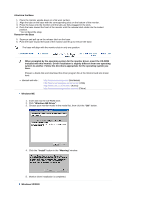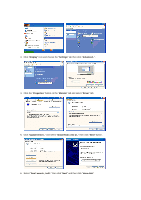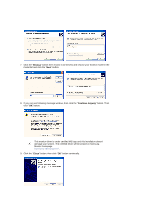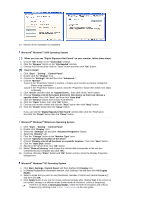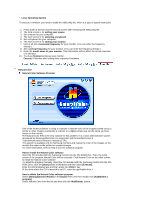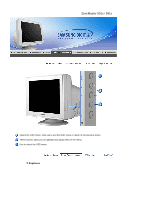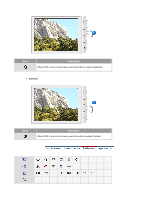Samsung 793DF User Manual (user Manual) (ver.1.0) (English) - Page 24
Display, Settings, Advanced.., Properties, Monitor, Driver, Update Driver.., Install from a list or..
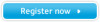 |
UPC - 729507707570
View all Samsung 793DF manuals
Add to My Manuals
Save this manual to your list of manuals |
Page 24 highlights
3. Click "Display" icon and choose the "Settings" tab then click "Advanced..". 4. Click the "Properties" button on the "Monitor" tab and select "Driver" tab. 5. Click "Update Driver.." and select "Install from a list or.." then click "Next" button. 6. Select "Don't search ,I will.." then click "Next" and then click "Have disk".

3.
Click "
Display
" icon and choose the "
Settings
" tab then click "
Advanced..
".
4.
Click the "
Properties
" button on the "
Monitor
" tab and select "
Driver
" tab.
5.
Click "
Update Driver..
" and select "
Install from a list or..
" then click "
Next
" button.
6.
Select "
Don't search ,I will..
" then click "
Next
" and then click "
Have disk
".