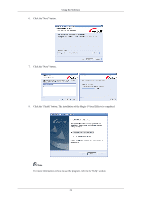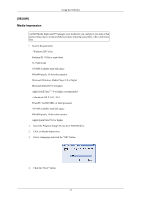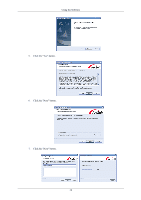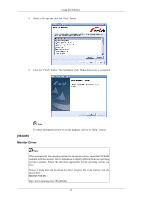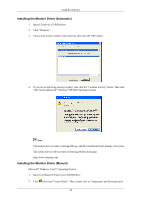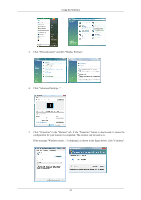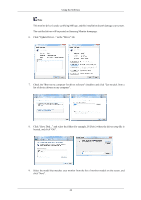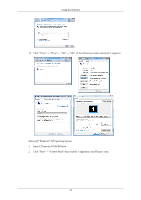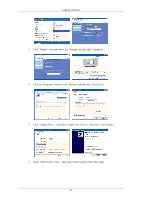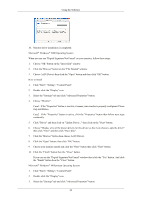Samsung 963UW User Manual (user Manual) (ver.1.0) (English) - Page 42
Click Personalization and then Display Settings.
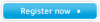 |
View all Samsung 963UW manuals
Add to My Manuals
Save this manual to your list of manuals |
Page 42 highlights
Using the Software 3. Click "Personalization" and then "Display Settings". 4. Click "Advanced Settings...". 5. Click "Properties" in the "Monitor" tab. If the "Properties" button is deactivated, it means the configuration for your monitor is completed. The monitor can be used as is. If the message "Windows needs..." is displayed, as shown in the figure below, click "Continue". 41
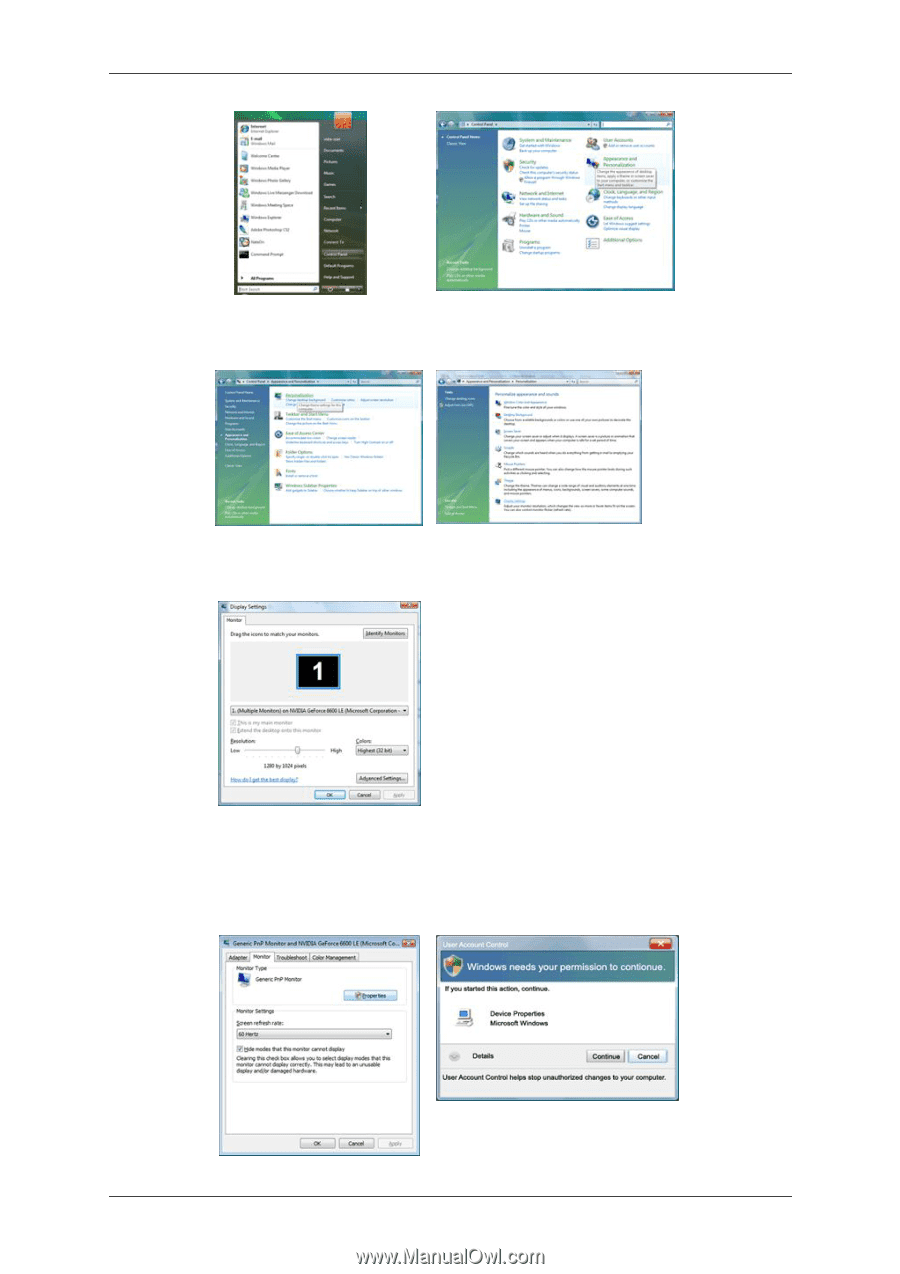
3.
Click "Personalization" and then "Display Settings".
4.
Click "Advanced Settings...".
5.
Click "Properties" in the "Monitor" tab. If the "Properties" button is deactivated, it means the
configuration for your monitor is completed. The monitor can be used as is.
If the message "Windows needs..." is displayed, as shown in the figure below, click "Continue".
Using the Software
41