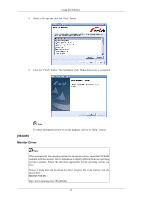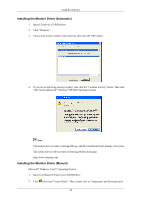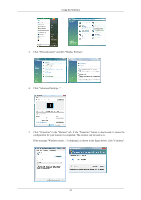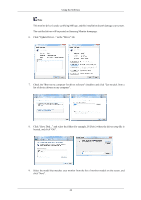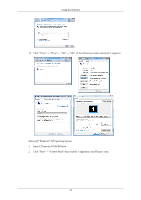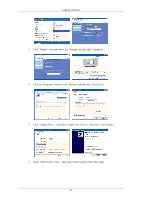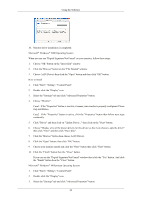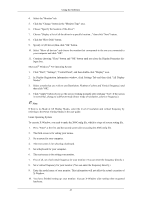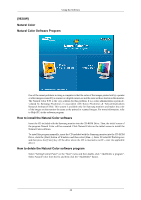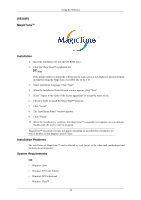Samsung 963UW User Manual (user Manual) (ver.1.0) (English) - Page 45
Click the Properties button on the Monitor tab and select Driver tab., Using the Software
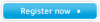 |
View all Samsung 963UW manuals
Add to My Manuals
Save this manual to your list of manuals |
Page 45 highlights
Using the Software 3. Click "Display" icon and choose the "Settings" tab then click "Advanced...". 4. Click the "Properties" button on the "Monitor" tab and select "Driver" tab. 5. Click "Update Driver..." and select "Install from a list or..." then click "Next" button. 6. Select "Don't search, I will..." then click "Next" and then click "Have disk". 44
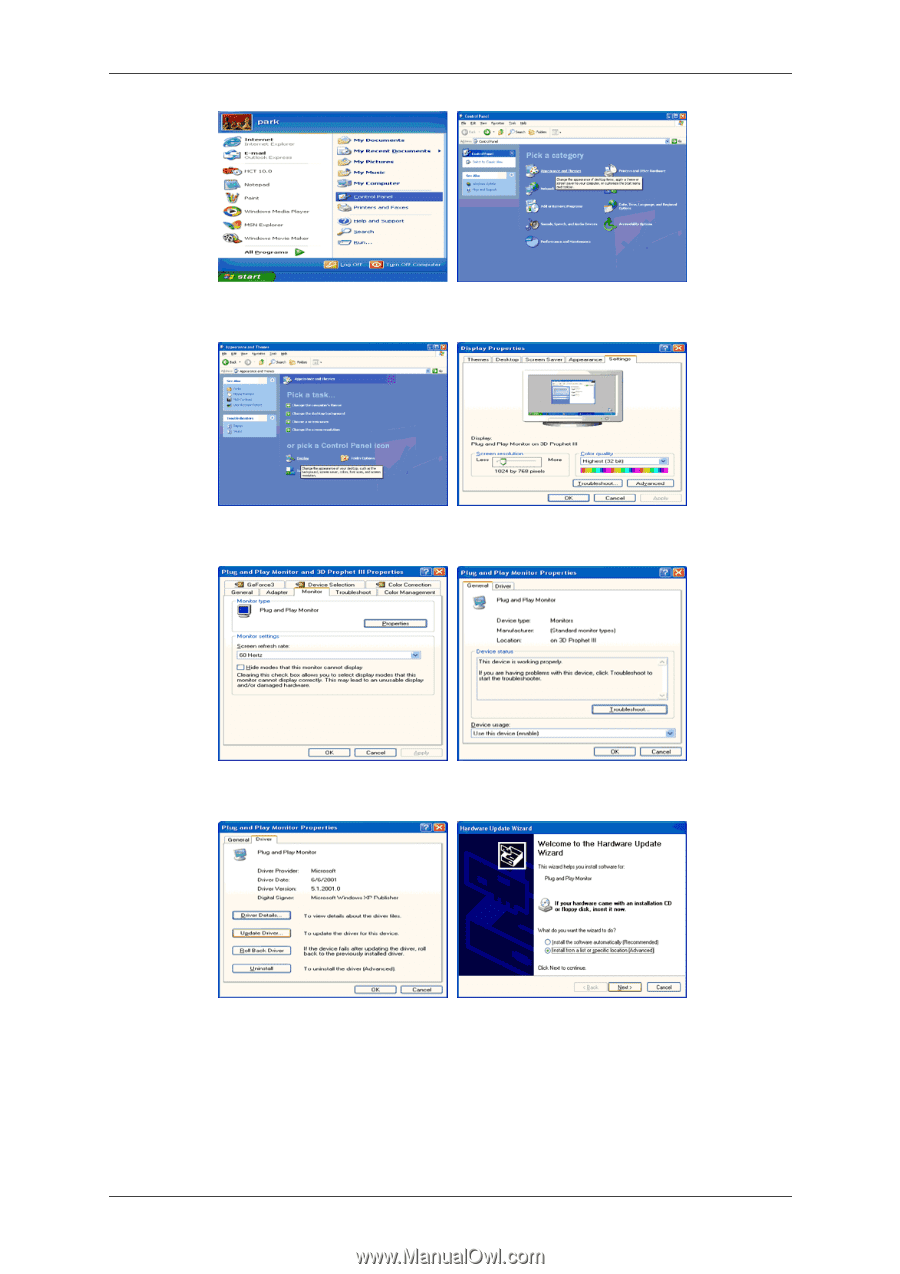
3.
Click "Display" icon and choose the "Settings" tab then click "Advanced...".
4.
Click the "Properties" button on the "Monitor" tab and select "Driver" tab.
5.
Click "Update Driver..." and select "Install from a list or..." then click "Next" button.
6.
Select "Don't search, I will..." then click "Next" and then click "Have disk".
Using the Software
44