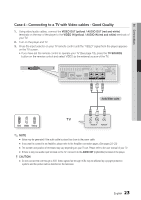Samsung BD-C5900 User Manual (user Manual) (ver.2.0) (English) - Page 26
Connecting to the Network, Cable Network - update
 |
UPC - 036725608351
View all Samsung BD-C5900 manuals
Add to My Manuals
Save this manual to your list of manuals |
Page 26 highlights
Connections Connecting to the Network This player lets you view network based services (See pages 53~61) such as Internet@TV and BD-LIVE, as well as receive software upgrades if you've connected the player to your network. We recommend using an AP (Access Point) or IP router for the connection. For more information on router connection, refer to the user manual of the router or contact the router manufacturer for technical assistance. Cable Network 1. Using the Direct LAN Cable (UTP cable), connect the LAN terminal of the player to the LAN terminal of your modem or router. 2. Set the network options. (See pages 37~41) Broadband modem Or (with integrated router) Broadband service Router Broadband modem Broadband service Networking with PC for AllShare function (See pages 60~61) ✎ NOTE ▪ You may not be allowed Internet access to Samsung's software update server, depending on the router you use or your ISP's policy. For more information, contact your ISP (Internet Service Provider). ▪ For DSL users, please use a router to make a network connection. ▪ To use the AllShare function, you must connect your PC to your network as shown in the figure. The connection can be wired or wireless. 26 English