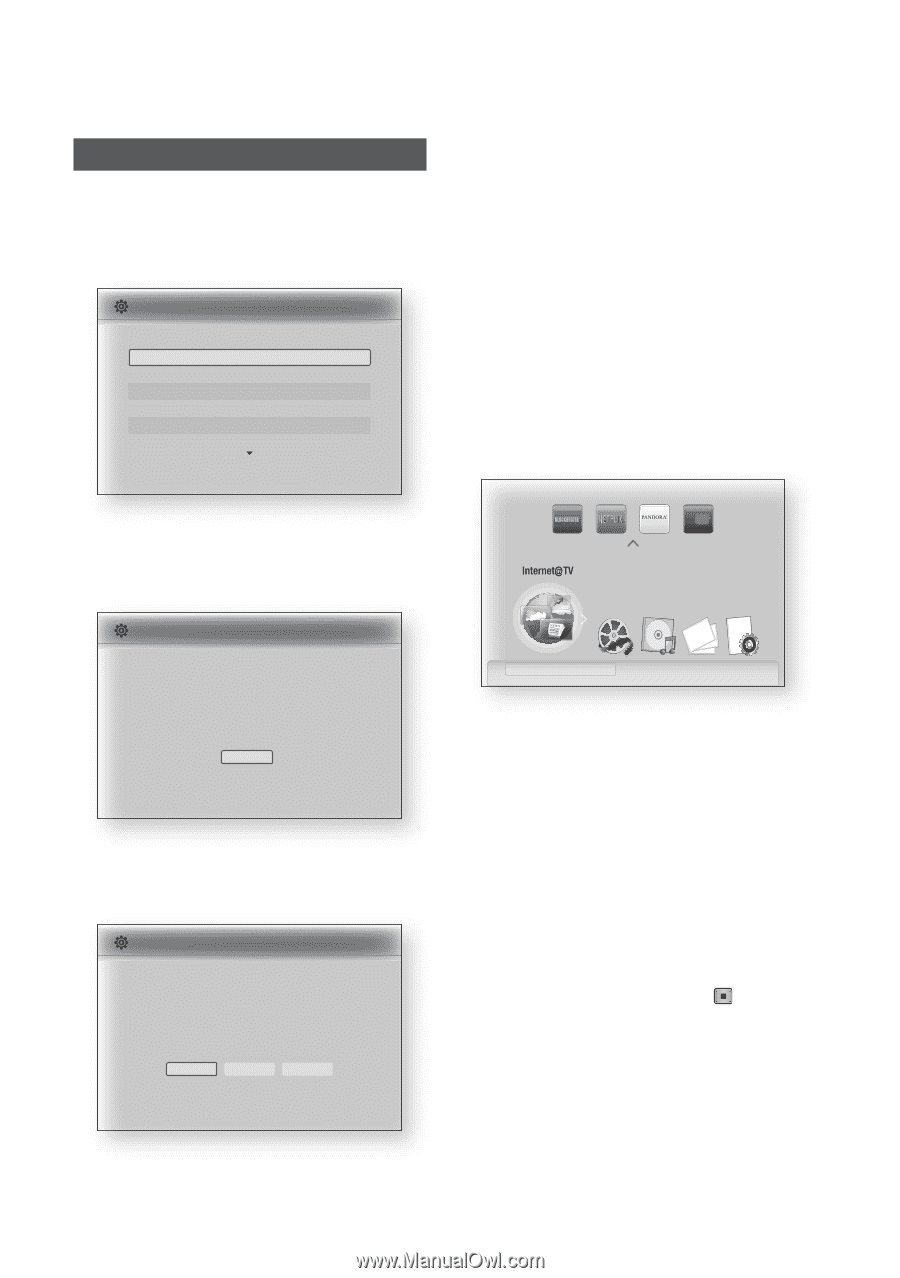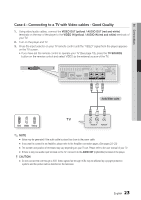Samsung BD-C5900 User Manual (user Manual) (ver.2.0) (English) - Page 28
Setup, Before Starting (Initial Settings - not connecting to internet
 |
UPC - 036725608351
View all Samsung BD-C5900 manuals
Add to My Manuals
Save this manual to your list of manuals |
Page 28 highlights
Setup Before Starting (Initial Settings) 1. Turn on your TV after connecting the player. (When you connect the player to a TV for the first time, the player turns on automatically and the Initial Settings screen appears.) Initial Settings I On-Screen Language Select a language for the on-screen displays. English Français Deutsch Español Italiano Nederlands > Move " Select 5. Press the ◄► buttons to select the desired Network Settings : Wired, Wireless or PBC (WPS), and then press the ENTER button. If you do not know your Network Settings, press the BLUE (D) button on your remote instead to skip Network Settings here, finish the Initial Settings, and go to the Home menu. If you selected a Network Setting, go to pages 37~41 for more information about the Network settings. When done, go to Step 6. 6. Press the OK button. The home menu is displayed. (For more information about home menu, please see page 29) • Home Menu 2. Press the ▲▼ buttons to select the desired language, and then press the ENTER button. 3. Press the ENTER button to select Start. Please activate Interninteertne@t raTdioV serviYcoueTube to enjoy a variety of Internet Services. Initial Settings TV Aspect and Network will be set. Each setting may be changed later under "Settings" Start a Previous " Select 4. Press the ▲▼ buttons to select the desired TV Aspect Ratio, and then press the ENTER button. (See page 31) Initial Settings I Network Network Setting is needed to use various Internet services. Choose the primary method for connecting to network. Wired : Set the network connection using the Ethernet cable. Please make sure that the Ethernet cable is connected. Wired Wireless PBC (WPS) a Previous d Skip < Move " Select 28 English No Disc a Change Device d View Devices " Enter ✎ NOTE ▪ When the player is connected to TV for the first time, the player turns on automatically. This is not a malfunction. ▪ The home menu will appear if you do not configure the initial settings except as noted below. ▪ If you press the BLUE (D) button during the network setup, you can access the home menu even if the network setup is not completed yet. ▪ When you return to the Home menu, the full screen mode is cancelled automatically. ▪ If you want to display the Initial Setting screen again to make changes, press the STOP ( ) button on the front panel of the player for more than 5 seconds with no disc inserted. ▪ If you use an HDMI cable to connect the player to an Anynet+(HDMI-CEC)-compliant Samsung TV, you have set the the Anynet+(HDMI-CEC) feature to On in both the TV and the player. If the TV uses a language supported by the player, that language will be set as the preferred language automatically.