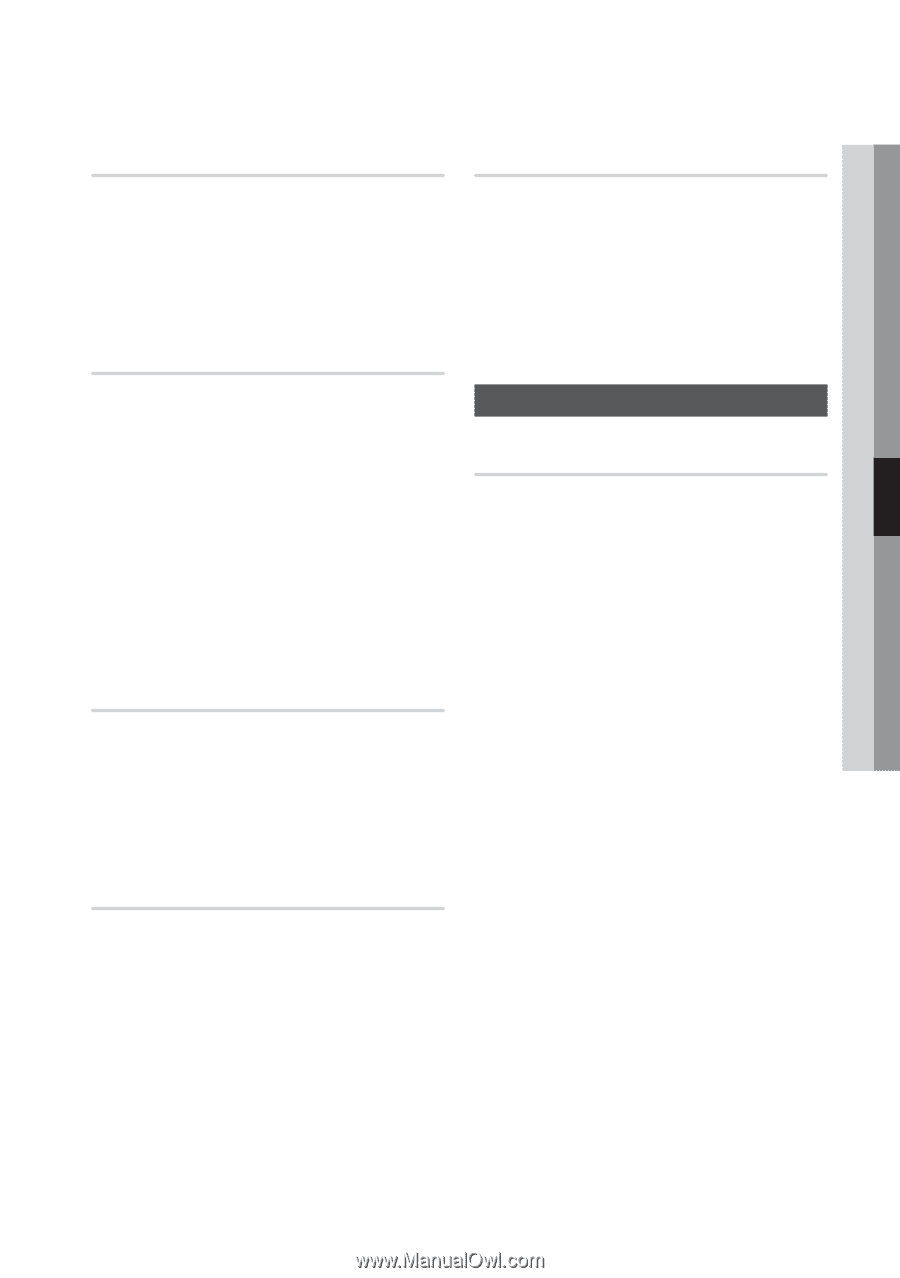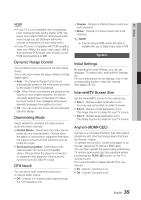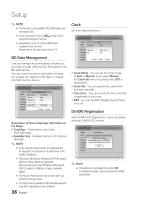Samsung BD-C5900 User Manual (user Manual) (ver.2.0) (English) - Page 33
HDMI Format, Movie Frame (24Fs), Progressive Mode, Still Mode, HDMI Deep Color, Audio, Digital Output - blu ray player
 |
UPC - 036725608351
View all Samsung BD-C5900 manuals
Add to My Manuals
Save this manual to your list of manuals |
Page 33 highlights
05 Setup HDMI Format You can optimize the color setting from the HDMI output by selecting a connected device type. Select a connected device Type. • TV : Select if connected to a TV via HDMI. • Monitor : Select if connected to a Monitor via HDMI. Movie Frame (24Fs) Setting the Movie Frame (24Fs) feature to On allows you to adjust the player's HDMI output to 24 frames per second for improved picture quality. You can enjoy the Movie Frame (24Fs) feature only on a TV supporting this frame rate. This menu can only be selected in 1080i or 1080p HDMI output resolution modes. • On : Movie Frame (24Fs) functions work. • Off : Movie Frame (24Fs) functions is off. ✎ NOTE ▪ If your TV does not support the Movie Frame (24Fs) function, a pop-up message appears. Progressive Mode Set to improve picture quality when viewing DVDs. • Auto : Select this to have the player automatically set the best picture for the DVD you're watching. • Video : Select for the best picture quality from concert or TV show DVDs. Still Mode Set the type of picture the player shows when you pause DVD playback. • Auto : Automatically show the best still picture depending on the content. • Frame : Select when pausing a scene with a little action. • Field : Select when pausing a scene with a lot of action. HDMI Deep Color Set to output the picture from the HDMI OUT jack with Deep Color or not. Deep Color provides more accurate color reproduction with deeper color depth. • Auto : The picture is output with Deep Color to the TV you have connected if the TV supports HDMI Deep Color. • Off : The picture is output without Deep Color. Audio Digital Output Lets you set the audio output format according to the capabilities of your amplifier. (For more details, see the digital output selection on the next page.) • PCM • Bitstream (Re-encode) • Bitstream (Audiophile) ✎ NOTE ▪ Be sure to select the correct Digital Output or you will hear no sound or a loud noise. ▪ If the HDMI device (Receiver, TV) is not compatible with compression formats (Dolby digital, DTS), the audio signal outputs as PCM. ▪ Regular DVDs do not have BONUSVIEW audio and Navigation Sound Effects. ▪ Some Blu-ray Discs do not have BONUSVIEW audio and Navigation Sound Effects. ▪ This Digital Output setup does not affect the analog (L/R) audio or HDMI audio output to your TV. It affects the optical and HDMI audio output when the player is connected to a receiver. ▪ If you play MPEG audio soundtracks, audio signal outputs as PCM regardless of your Digital Output Selections (PCM or Bitstream). English 33