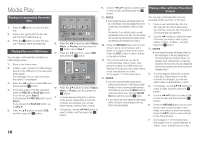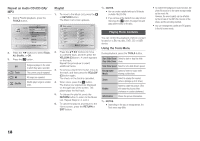Samsung BD-FM57C User Manual Ver.1.0 (English) - Page 13
Network Test, Network Status, BD-Live Internet Connection, Using BD-LIVE™, The DLNA Function,
 |
View all Samsung BD-FM57C manuals
Add to My Manuals
Save this manual to your list of manuals |
Page 13 highlights
WPS(PBC) 1. In the Home screen, select Settings, and then press the v button. 2. Select Network, and then press the v button. 3. Select Network Setting, and then press the v button. The player searches for and then lists all available networks. 4. Press the ▲ button on your remote to select WPS(PBC). 5. Press the v button on your remote. The "Press the PBC button" message appears. 6. Press the WPS(PBC) button on your router within two minutes. Your player automatically acquires all the network settings values it needs and connects to your network. The Network Status screen appears. The player connects to the network after the network connection is verified. ✎✎ NOTES `` For a WPS connection, set your wireless router's security encryption to AES. WEP security encryption is not compatible with a WPS connection. Network Test Use this menu item to check whether your network connection is working or not. Network Status Use to check whether a connection to a network and the Internet has been established. BD-Live Internet Connection Set to allow or prohibit an Internet connection when you use the BD-LIVE service. • Allow (All) : The Internet connection is allowed for all BD-LIVE contents. • Allow (Valid Only) : The Internet connection is allowed only for BD-LIVE contents containing a valid certificate. • Prohibit : No Internet connection is allowed for any BD-LIVE content. ✎✎ NOTES `` About certificates The player uses BD-LIVE to send identifying disc data and a request to the server to certify the disc. The server uses the transmitted data to check if the disc is valid and sends the certificate back to the player. `` The Internet connection may be restricted while you are using BD-LIVE contents. Using BD-LIVE™ Once the player is connected to the network, you can enjoy various movie-related service contents when you play a BD-LIVE compliant disc. 1. Attach a USB memory stick to the USB jack on the rear of the player, and then check its remaining memory. The memory device must have at least 1GB of free space to accommodate the BDLIVE services. 2. Insert a Blu-ray Disc that supports BDLIVE. 3. Select an item from various BD-LIVE service contents provided by the disc manufacturer. ✎✎ NOTES `` The way you use BD-LIVE and the provided contents may differ, depending on the disc manufacturer. The DLNA Function DLNA lets you play music, video, and photo files located in your PC or NAS on the player. To use DLNA with your player, you must connect the player to your network. (See pages 12~13). To use DLNA with your PC, you must install DLNA software on your PC. If you have NAS, you can use DLNA without any additional software. To download DLNA software 1. Go to Samsung.com 2. Click Support, enter your player's product number in the field that appears, and then click Product. 3. On the next screen, click Get downloads under Downloads. 4. Click Software on the next page. 5. Click the icon in the DLNA line under File to start the download. For instructions explaining how to play content located on your PC, see page 17. System Settings Initial Settings By using the Initial Settings function, you can set the language, Network Settings, etc. For more information about the Initial Settings function, refer to the Initial Settings section of this user manual (page 9). Quick Start Brings the player up more quickly by decreasing the boot time. ✎✎ NOTES `` If this function is set to On, Standby power consumption will be increased. Anynet+ (HDMI-CEC) Anynet+ is a convenient function that offers linked operations with other Samsung products that have the Anynet+ feature. To operate this function, connect this player to an Anynet+ Samsung TV with an HDMI cable. With Anynet+ on, you can operate this player using a Samsung TV remote control and start disc playback simply by pressing the PLAY ( ) button on the TV's remote control. For more information, please see the TV user manual. ✎✎ NOTES `` This function is not available if the HDMI cable does not support CEC. `` If your Samsung TV has an Anynet+ logo, then it supports the Anynet+ function. `` Depending on your TV, certain HDMI output resolutions may not work. Please refer to the user manual of your TV. `` If you have Anynet+ turned on, when you turn off the product, disconnect, and then reconnect the power cable, the product turns on automatically to re-establish the Anynet+ connection. After about 15 seconds, it turns off again automatically. `` Some Samsung TVs, when connected to this product using the Anynet+ function will, when you turn them on, display a warning popup message saying no connection has been found. Never-the-less, the Anynet+ connection is properly established and available to use. 13