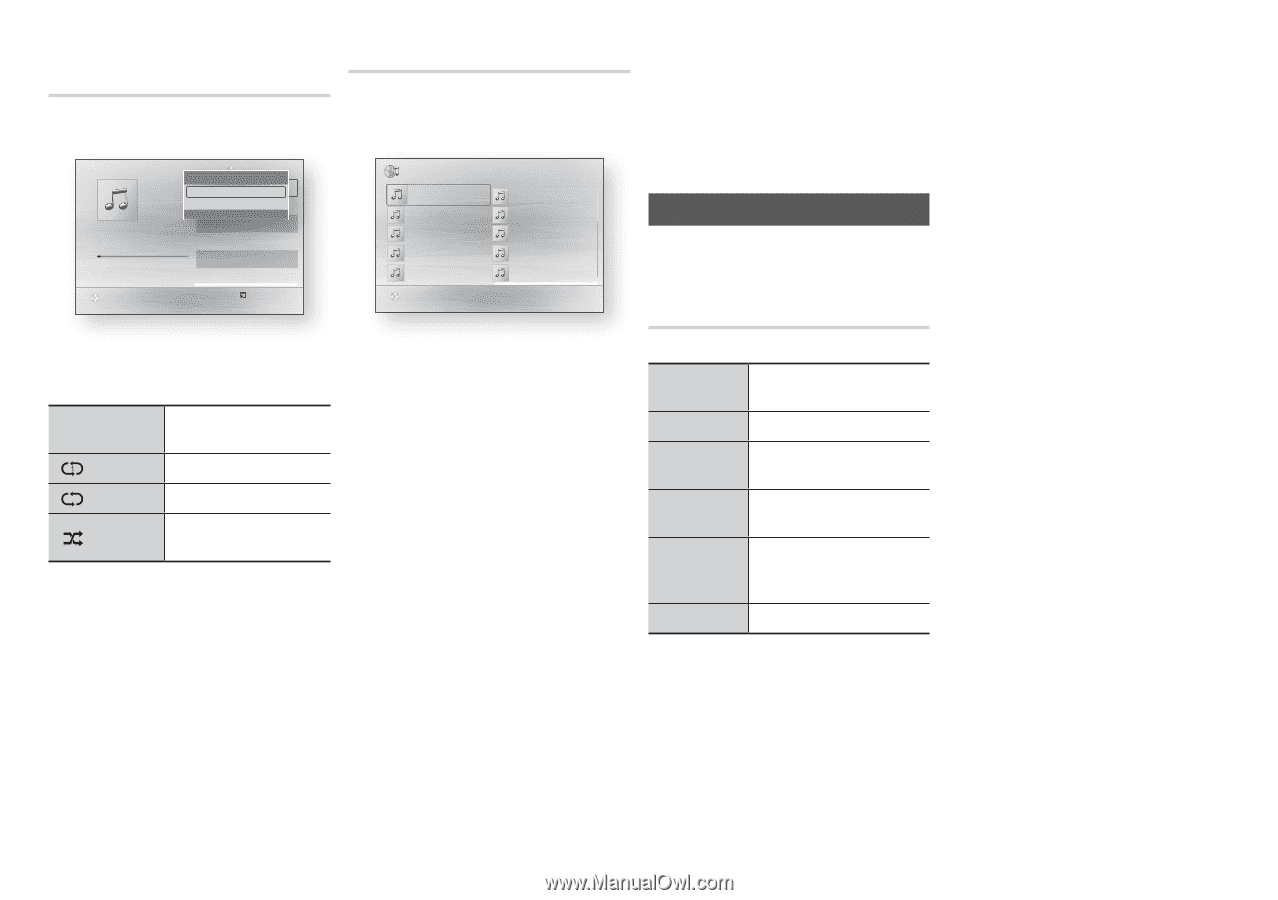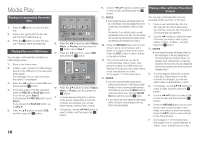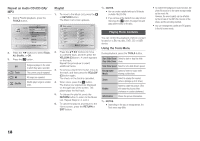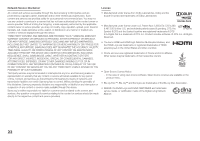Samsung BD-FM57C User Manual Ver.1.0 (English) - Page 18
Playing Photo Contents - usb
 |
View all Samsung BD-FM57C manuals
Add to My Manuals
Save this manual to your list of manuals |
Page 18 highlights
Repeat an Audio CD (CD-DA)/ MP3 1. During Playlist playback, press the TOOLS button. TRACK 001 Playlist Tools TRACK 001 Repeat Mode ? Off 1/6 \05:57 InformTRaAtiCoKn 002 < Adjust > Move TRACK 003 ' Return04:27 04:07 TRACK 004 + 00:08 / 05:57 03:41 TRACK 005 03:17 TRACK 006 03:35 CD " Pause Tools ' Return 2. Press the ◄► buttons to select Track, All, Shuffle, or Off. 3. Press the v button. Off ( ) Track ( ) All ( ) Shuffle Songs are played in the order in which they were recorded. The current song is repeated. All songs are repeated. Shuffle plays songs in random order. Playlist 1. To move to the Music List, press the 5 or RETURN button. The Music List screen appears. Music TRACK 001 TRACK 001 02:38 TRACK 003 02:38 TRACK 005 02:38 TRACK 007 02:38 TRACK 009 02:38 CD 1/2 Page TRACK 002 02:38 TRACK 004 02:38 TRACK 006 02:38 TRACK 008 02:38 TRACK 010 02:38 c Select ( ) Jump Page ' Return 2. Press the buttons to move to a desired track, and then press the YELLOW (C) button. A check appears on the track. Repeat this procedure to select additional tracks. 3. To remove a track from the list, move to the track, and then press the YELLOW (C) button again. The check on the track is cancelled. 4. When done, press the v button. The tracks you selected are displayed on the right side of the screen. The player plays the first track. 5. To change the play list, press the RETURN button to return to the Music List. Repeat Steps 2, 3, and 4. 6. To cancel the play list and return to the Home screen, press the RETURN or EXIT button. ✎✎ NOTES `` You can create a playlist with up to 99 tracks on Audio CDs (CD-DA). `` If you remove all the tracks from a play list and then press the v button, the player lists and plays all the tracks on the disc. Playing Photo Contents You can control the playback of photo content located on a Blu-ray disc, DVD, CD or USB device. Using the Tools Menu During playback, press the TOOLS button. Start Slide Show/ Select to start or stop the slide Stop Slide Show show. Slide Show Speed Select to set a slide show's speed. Background Music Select to listen to music while viewing a slide show. Zoom Select to enlarge the current picture. (Enlarge up to 4 times) Rotate Select to rotate the picture. (This will rotate the picture either clockwise or counter clockwise.) Information Shows the picture information. ✎✎ NOTES `` Depending on the disc or storage device, the Tools menu may differ. `` To enable the background music function, the photo file must be in the same storage media as the music file. However, the sound quality can be affected by the bit rate of the MP3 file, the size of the photo, and the encoding method. `` You can't enlarge the subtitle and PG graphic in the full screen mode. 18