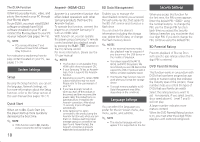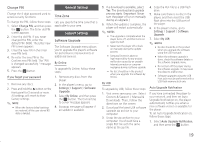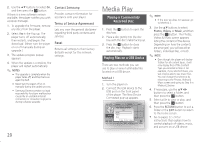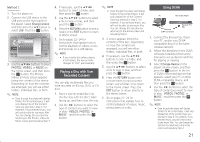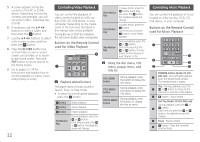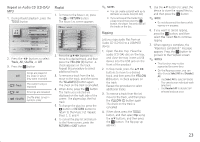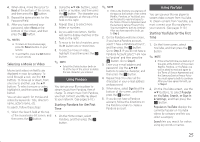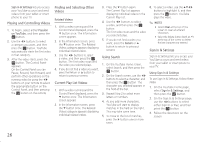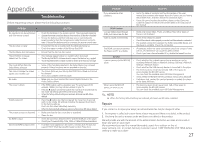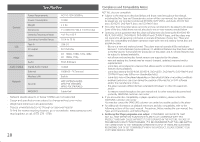Samsung BD-J5900 User Manual - Page 23
RePeat an AuDio Cd Cd-dA, playlist, RiPPing
 |
View all Samsung BD-J5900 manuals
Add to My Manuals
Save this manual to your list of manuals |
Page 23 highlights
Repeat an Audio CD (CD-DA)/ MP3 111 During Playlist playback, press the TOOLS button. Playlist TRACK 001 Tools TRACK 001 Repeat Mode ? Off 1/6 0\5:57 Rip TRACK 002 04:27 >TMRAovCeK

23
RePeat an AuDio Cd (Cd-dA)/
Mp3
During Playlist playback, press the
1.
TOOLS
button.
"
pause
c
Select
Tools
'
Return
+
±±:±8 / ±5:57
1/6
TRACK ±±1
±5:57
TRACK ±±2
±4:27
TRACK ±±3
±4:±7
TRACK ±±4
±3:41
TRACK ±±5
±3:17
TRACK ±±6
±3:35
playlist
TRACK ±±1
Cd
Tools
RePeat MoDe
?
Off
\
RiP
>
Move
<
ADjust
'
Return
Press the ◀▶ buttons to select
2.
Track, All, Shuffle
, or
Off
.
Press the
3.
v
button.
Off
Songs are played in
the order in which
they were recorded.
(
)
Track
The current song is
repeated.
(
)
All
All songs are repeated.
(
)
Shuffle
Shuffle plays songs in
random order.
playlist
To move to the Music List, press
1.
the
5
or
RETURN
button.
The Music List screen appears.
c
Select
Tools
()
JumP page
'
Return
1/2 page
Music
TRACK ±±1
TRACK ±±1
±2:38
TRACK ±±3
±2:38
TRACK ±±5
±2:38
TRACK ±±7
±2:38
TRACK ±±9
±2:38
TRACK ±±4
±2:38
TRACK ±±2
±2:38
TRACK ±±6
±2:38
TRACK ±±8
±2:38
TRACK ±1±
±2:38
Cd
a
Change device
Press the ▲▼◀▶ buttons to
2.
move to a desired track, and then
press the
YELLOW (C)
button. A
check appears on the track.
Repeat this procedure to select
additional tracks.
To remove a track from the list,
3.
move to the track, and then press
the
YELLOW (C)
button again.
The check on the track is cancelled.
When done, press the
4.
v
button.
The tracks you selected are
displayed on the right side of the
screen. The player plays the first
track.
To change the play list, press the
5.
5
button or
RETURN
button to
return to the Music List. Repeat
Steps 2, 3, and 4.
To cancel the play list and return
6.
to the Home screen, press the
RETURN
or
ExIT
button.
NOTES
✎
You can create a playlist with up to
■
99 tracks on Audio CDs (CD-DA).
If you remove all the tracks from
■
a play list and then press the
v
button, the player lists and plays all
the tracks on the disc.
RiPPing
Lets you copy audio files from an
Audio CD (CD-DA) to a USB/HDD
device
.
Open the disc tray. Place the
1.
audio (CD-DA) disc on the tray,
and close the tray. Insert a USB
device into the USB jack on the
front of the product.
In Stop mode, press the ▲▼◀▶
2.
buttons to move to a desired
track, and then press the
YELLOW
(C)
button. A check appears on
the track.
Repeat this procedure to select
additional tracks.
To remove a track from the list,
3.
move to the track, and then press
the
YELLOW (C)
button again.
The check on the track is
cancelled.
When done, press the
4.
TOOLS
button, and then select
RiP
using
the ▲▼ buttons, and then press
the
v
button. The Rip pop-up
appears.
Use the ▲▼ buttons to select the
5.
device to store the ripped files to,
and then press the
v
button.
NOTE
✎
Do not disconnect the device while
■
ripping is in progress.
If you want to cancel ripping,
6.
press the
v
button, and then
select
Yes
. Select
No
to continue
ripping.
When ripping is complete, the
7.
"Ripping is completed." message
appears. Press the
v
button to
go back to the Playback screen
.
NOTES
✎
This function may not be
■
supported by some discs.
On the Ripping screen, you can
■
also choose
Select All
and
deselect
Al
l
.
Use
-
Select All
to select all tracks.
This cancels your individual track
selections.
Use
-
deselect Al
l to deselect all
selected tracks at once
.