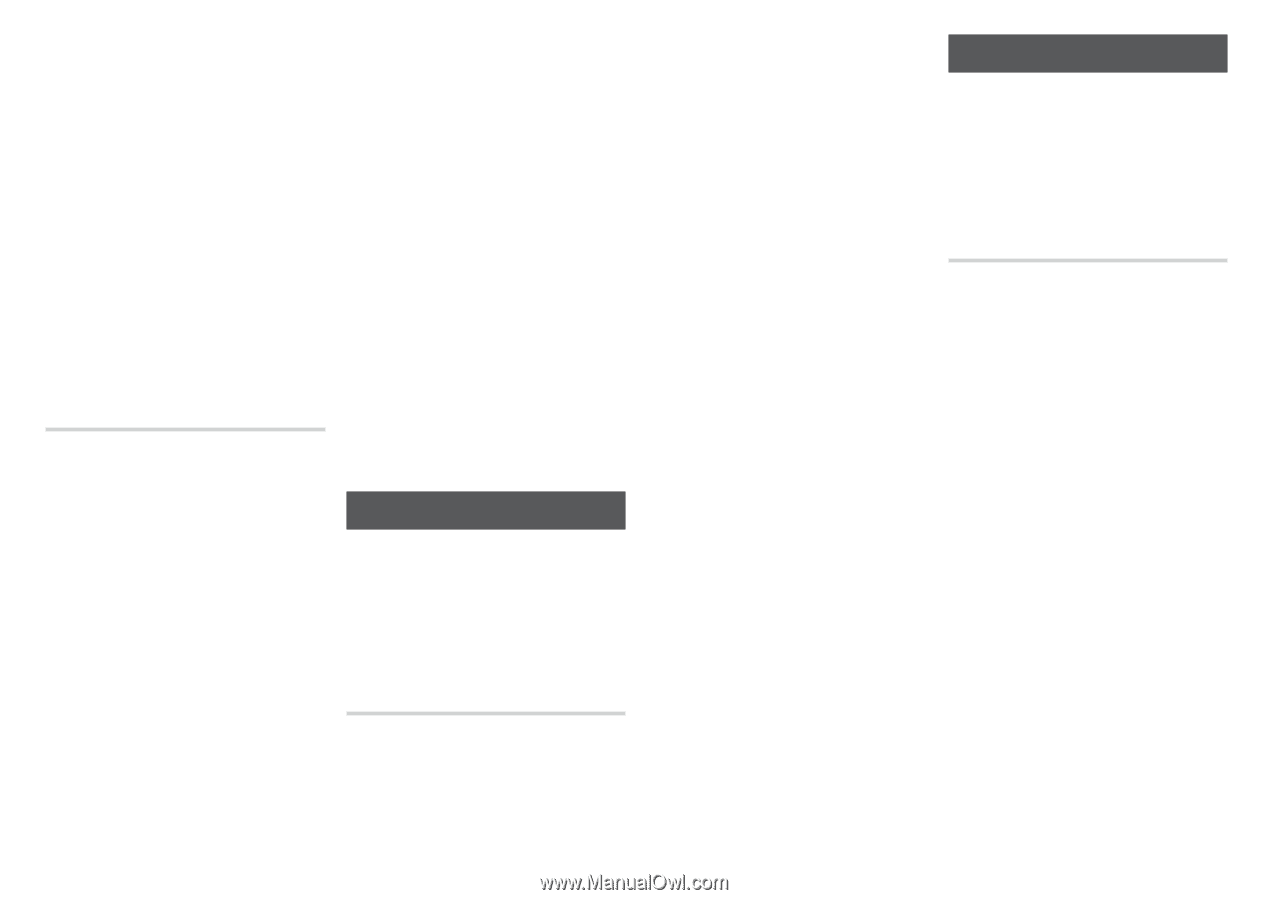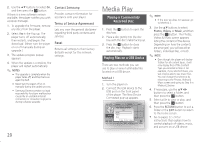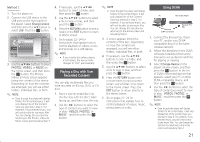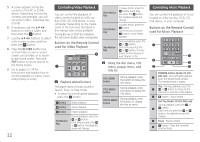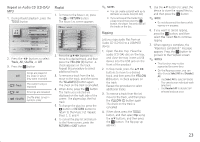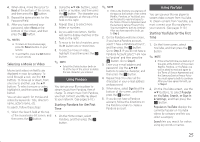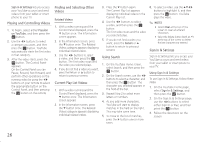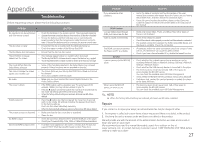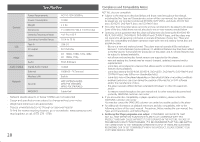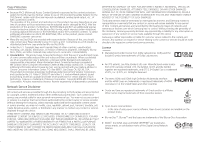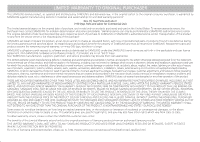Samsung BD-J5900 User Manual - Page 25
Starting YouTube for the First, Selecting a Movie or ViDeo, Starting panDora for the First - remote app
 |
View all Samsung BD-J5900 manuals
Add to My Manuals
Save this manual to your list of manuals |
Page 25 highlights
444 When done, move the cursor to Next at the bottom of the screen, and then press the v button. 555 Repeat the same process for the Password field. 666 After you have entered your password, select Next at the bottom of the screen, and then press the v button. ✎✎ NOTES ■■ To return to the previous page, press the Return button on your remote. ■■ To exit Netflix, press the Exit button on your remote. Selecting a Movie or Video Movies and videos on Netflix are displayed in rows by category. To scroll through a row, use the ◀▶ buttons. To move up or down, from one row to another, use the ▲▼ buttons. To select a movie or video, highlight it, and then press the v button. You can also search for movies and videos by keywords - title, director's name, actor's name, etc. To search, follow these steps: 111 Select the Search field at the top of the movie/video list screen, and then press the v button. 222 Using the buttons, select a letter or number, and then press the v button. The character you selected appears at the top of the field on the right. 333 Repeat Step 2 to select more letters or numbers. 444 As you add more letters, Netflix will start to display matches in the field on the right. 555 To move to the list of matches, press the ▶ button one or more times. 666 To select a movie or video, highlight it and then press the v button. ✎✎ NOTE ■■ Select the Delete button (with an X) at the top of the screen to delete the last character you entered. Using Pandora You can use your Blu-ray player to stream music from Pandora, free of charge. To stream music from Pandora, you must connect your Blu-ray player to your network. (See pages 9-10.) Starting Pandora for the First Time 111 On the Home screen, select Pandora, and then press the v button. ✎✎ NOTE ■■ If this is the first time you start any of the apps at the bottom of the screen (Netflix, Pandora, or YouTube), you will be asked to read and agree to the Terms of Service Agreement and the Samsung Service Privacy Policy. You must agree to both to continue. After you have agreed to both, go to Step 2. 222 On the Pandora welcome screen, if you have a Pandora account, select "I have a Pandora account", and then press the v button. Go to Step 3. If you do not have a Pandora Account select "I am new to Pandora" and then press the v button. Go to Step 6. 333 Enter your e-mail address and password. Use the buttons to select a character, and then press the v button. 444 Repeat Step 3 to enter all the characters in your e-mail address and password. 555 When done, select Sign In at the bottom of the screen, and then press the v button. 666 If you do not have a Pandora account, follow the directions on the Pandora screen to create a Pandora account. Using YouTube You can use your Blu-ray player to stream video content from YouTube. To stream content from YouTube, you must connect your Blu-ray player to your network. (See pages 9-10.) Starting YouTube for the First Time 111 On the Home screen, select YouTube, and then press the v button. ✎✎ NOTE ■■ If this is the first time you start any of the apps at the bottom of the screen (Netflix, Pandora, or YouTube), you will be asked to read and agree to the Terms of Service Agreement and the Samsung Service Privacy Policy. You must agree to both to continue. After you have agreed to both, go to Step 2. 222 On the YouTube screen, use the ▲▼ buttons, to select Popular on YouTube, Search, or Sign In & Settings, and then press the v button. Popular on YouTube displays the currently Popular on YouTube videos by category and lets you select a category. Search lets you search for videos using key words or names. 25