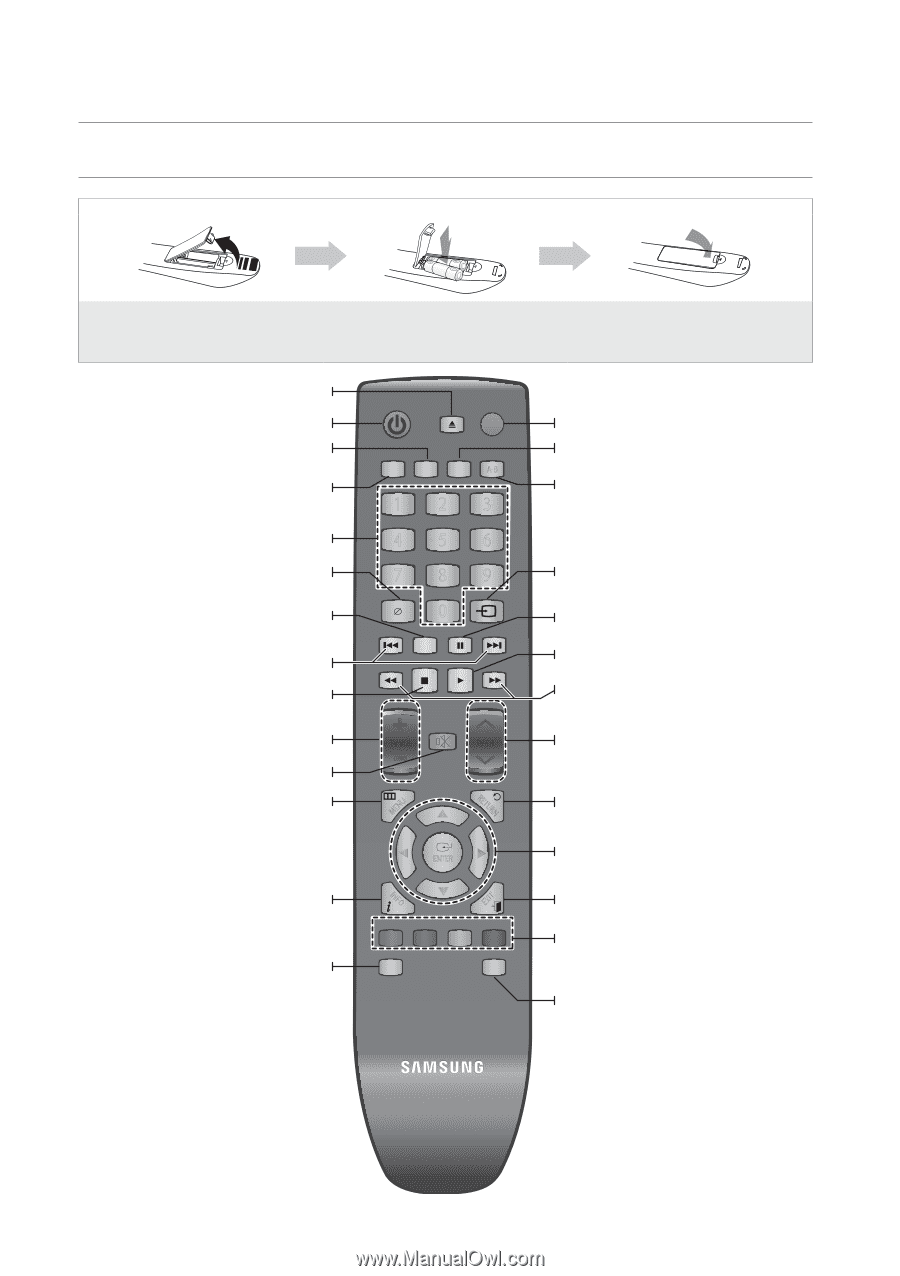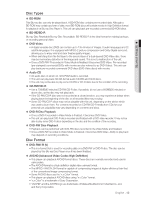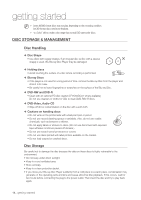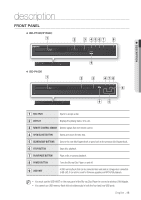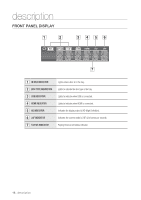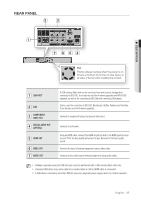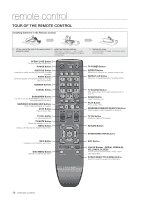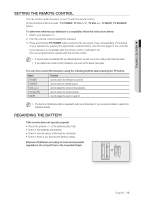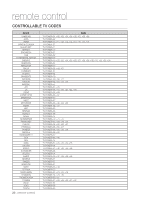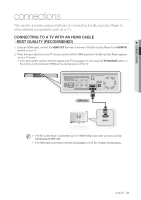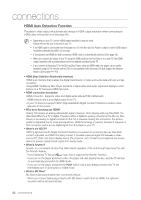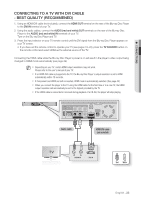Samsung BDP1600 User Manual (ENGLISH) - Page 18
remote control, Tour of the Remote Control - this disc cannot be played
 |
UPC - 036725608047
View all Samsung BDP1600 manuals
Add to My Manuals
Save this manual to your list of manuals |
Page 18 highlights
remote control Tour of the Remote Control Installing batteries in the Remote Control 1. Lift the cover at the back of the remote control 2. Install two AAA size batteries. upward as shown. Make sure to match the "+" and "-" ends of the batteries with the diagram inside the compartment. 3. Replace the cover. Assuming typical TV usage, the batteries last for about one year. OPEN/CLOSE Button To open and close the disc tray. POWER Button SUBTITLE Button Press this to switch the Blu-ray Disc/DVD's subtitle language. AUDIO Button Use this to access various audio functions on a disc (Blu-ray Disc/DVD). NUMBER Buttons CANCEL Button BONUSVIEW Button Use this to turn the BONUSVIEW function on or off with supported Blu-ray Discs. REVERSE/FORWARD SKIP Buttons Press to skip backwards or forwards. STOP Button Press to stop a disc. TV VOL Button TV volume adjustment TV MUTE Button Mutes the speakers of your TV. MENU Button Brings up the Blu-ray Disc Player's setup menu. INFO Button Displays current setting or disc status. DISC MENU Button Use this to enter the disc menu. POWER TV OPEN/CLOSE POWER AUDIO SUBTITLE REPEAT REPEAT A-B 1 2 3 4 5 6 7 8 9 CANCEL TV SOURCE 0 BONUSVIEW PAUSE STOP PLAY TV VOL TV MUTE TV CH MENU EXIT RETURN ENTER INFO A B DISC MENU AK59-00104K C D POPUP MENU TITLE MENU TV POWER Button REPEAT Button Allows you to repeat a title, chapter, track or disc. REPEAT A-B Button Allows you to repeat playback of a certain section. TV SOURCE Button After setup, allows you to set the input source on your TV. PAUSE Button Press to pause a disc. PLAY Button Press to play a disc. REVERSE/FORWARD SEARCH Buttons Press to search a disc backwards or forwards. TV CH Button Use this to select a TV program. RETURN Button ENTER/DIRECTION Buttons EXIT Button COLOR Buttons : RED(A), GREEN (B), YELLOW(C), BLUE(D) Used to access special features on BD-J discs (disc dependent). POPUP MENU/TITLE MENU Button Use this to enter the popup menu/title menu. 18_ remote control