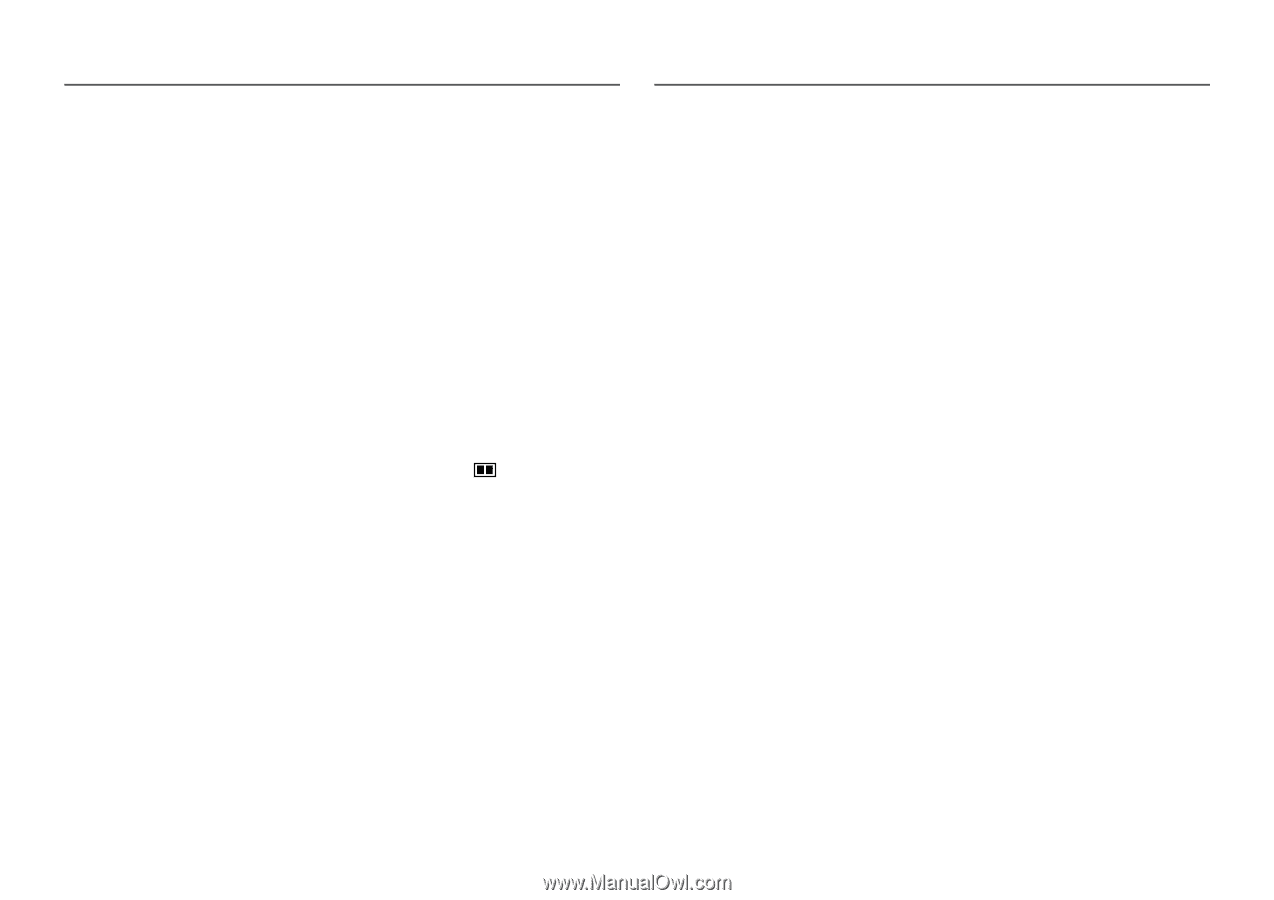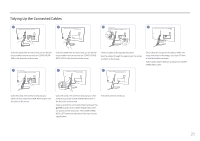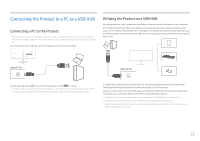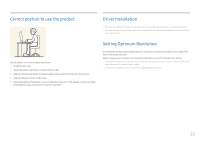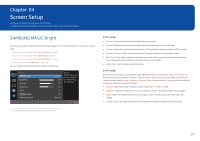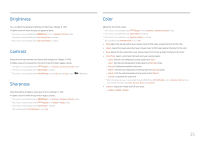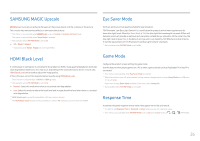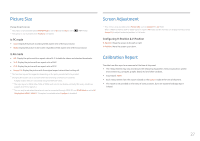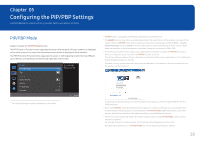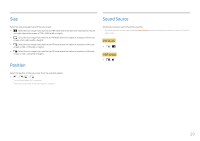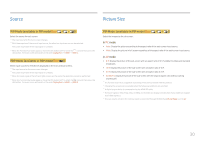Samsung C34F791WQN User Manual - Page 25
Brightness, Contrast, Sharpness, Color
 |
View all Samsung C34F791WQN manuals
Add to My Manuals
Save this manual to your list of manuals |
Page 25 highlights
Brightness You can adjust the general brightness of the picture. (Range: 0~100) A higher value will make the picture appear brighter. ――This menu is not available when MSAAMSGUINCGBright is set to Dynamic Contrast mode. ――This menu is not available when Eco Saving Plus is enabled. ――This menu is not available when Eye Saver Mode is enabled. Contrast Adjust the contrast between the objects and background. (Range: 0~100) A higher value will increase the contrast to make the object appear clearer. ――This option is not available when MSAAMSGUINCGBright is in Cinema or Dynamic Contrast mode. ――This menu is not available when Game Mode is enabled. ――This menu is not available when PIP/PBP Mode is set to On and the Size is set to (PBP Mode). Sharpness Make the outline of objects more clear or blurry. (Range: 0~100) A higher value will make the outline of objects clearer. ――This option is not available when MSAAMSGUINCGBright is in Cinema or Dynamic Contrast mode. ――This menu is not available when MSAAMSGUINCGUpscale is in Mode1 or Mode2 mode. ――This menu is not available when Game Mode is enabled. ――Not available when PIP/PBP Mode is set to On. Color Adjust the tint of the screen. ――This menu is not available when MSAAMSGUINCGBright is set to Cinema or Dynamic Contrast mode. ――This menu is not available when Game Mode is enabled. ――This menu is not available when Eye Saver Mode is enabled. ――Not available when PIP/PBP Mode is set to On. •• Red: Adjust the red saturation level. Values closer to 100 mean greater intensity for the color. •• Green: Adjust the green saturation level. Values closer to 100 mean greater intensity for the color. •• Blue: Adjust the blue saturation level. Values closer to 100 mean greater intensity for the color. •• Color Tone: Select a color tone that best suits your viewing needs. ‒‒ Cool 2: Set the color temperature to be cooler than Cool 1. ‒‒ Cool 1: Set the color temperature to be cooler than Normal mode. ‒‒ Normal: Display the standard color tone. ‒‒ Warm 1: Set the color temperature to be warmer than Normal mode. ‒‒ Warm 2: Set the color temperature to be warmer than Warm 1. ‒‒ Custom: Customize the color tone. ――When the external input is connected through HDMI/DP and PC/AV Mode is set to AV, Color Tone has four color temperature settings (Cool, Normal, Warm and Custom). •• Gamma: Adjust the middle level of luminance. ‒‒ Mode1 / Mode2 / Mode3 25