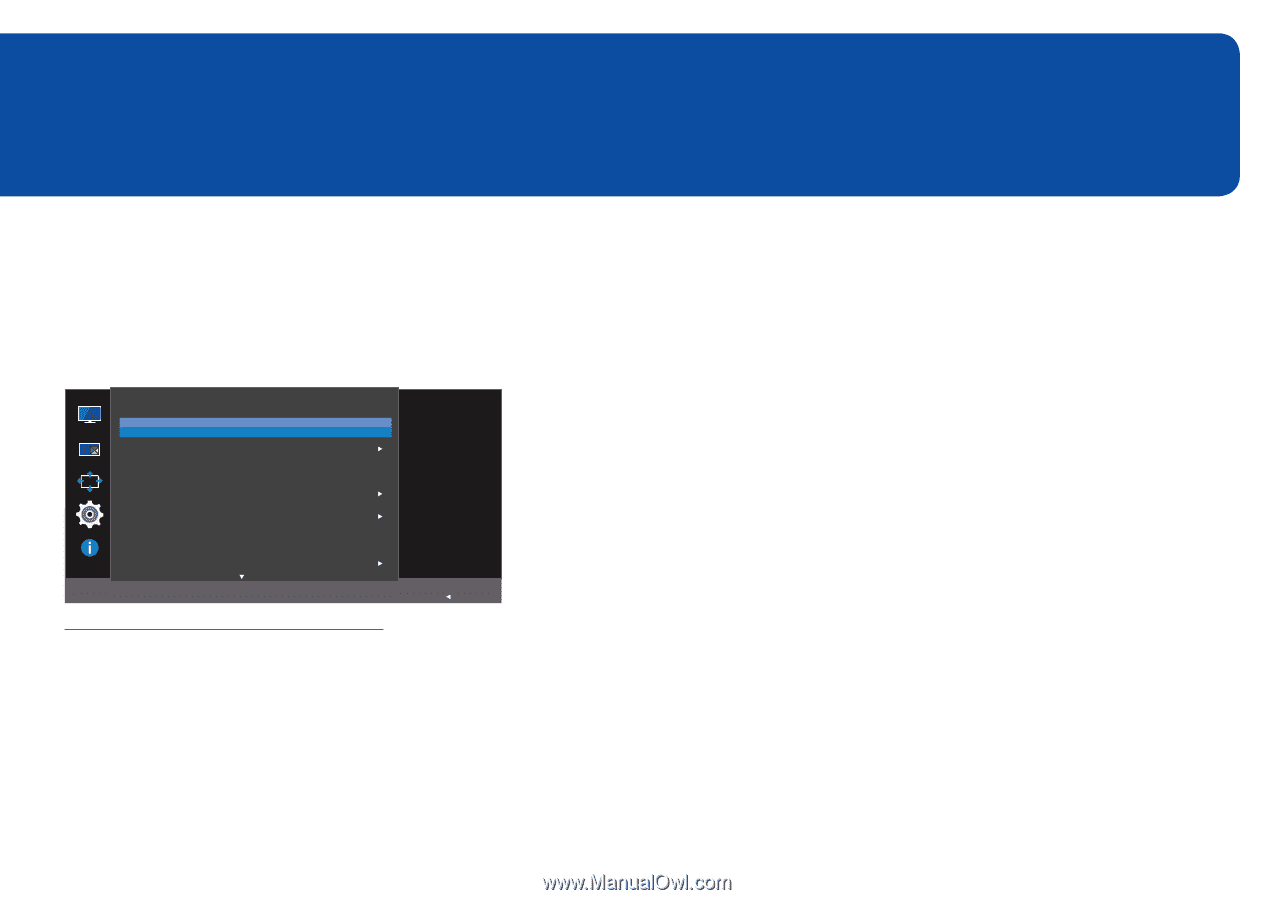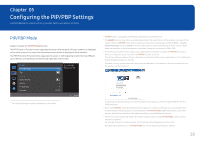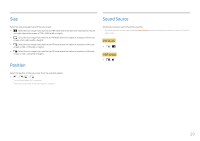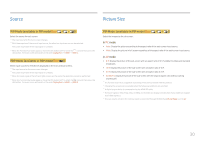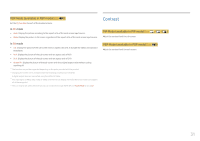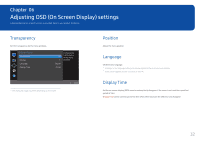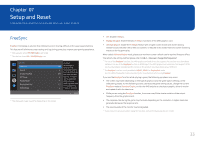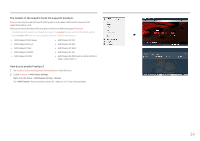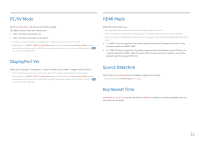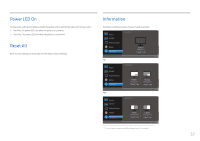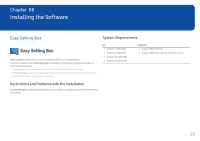Samsung C34F791WQN User Manual - Page 33
Setup and Reset
 |
View all Samsung C34F791WQN manuals
Add to My Manuals
Save this manual to your list of manuals |
Page 33 highlights
Chapter 07 Setup and Reset A detailed description of each function is provided. Refer to your product for details. FreeSync FreeSync technology is solution that eliminates screen tearing without all the usual lag and latency. This feature will eliminate screen tearing and lag during game play. Improve your gaming experience. ――Not available when PIP/PBP Mode is set to On. ――This feature turns Off if PIP/PBP Mode is on. System FreeSync Sound Eco Saving Plus Off Timer PC/AV Mode DisplayPort Ver. HDMI Mode FreeSync Off technology is solution that eliminates screen tearing without all Off the usual lag and latency. FreeSync can be operated when you use 1.2 AMD's graphic card with supporting Freesync solution. Return ――The displayed image may differ depending on the model. •• Off: Disable FreeSync. •• Standard Engine: Enable the basic FreeSync functions of the AMD graphics card. •• Ultimate Engine: Enable the FreeSync feature with a higher screen frame rate. Screen tearing (abnormal sync between the screen and content) is reduced in this mode. Note that screen flickering may occur during game play. When select Ultimate Engine mode, please use maximum screen refresh rate for optimal freesync effect. The refresh rate setting method please refer to Q & A → How can I change the frequency? ――For use of the FreeSync function, the AMD graphic card and driver that support the function must have been installed. For use of the FreeSync function in HDMI input, the AMD graphic card and driver that support HDMI 2.0 must have been installed and the version in the product must have been set as HDMI 2.0. ――The FreeSync function is only enabled in HDMI 1, HDMI 2 or DisplayPort mode. Use the HDMI/DisplayPort cable provided by the manufacturer when using FreeSync. If you use the FreeSync function while playing a game, the following symptoms may occur: •• The screen may flicker depending on the type of graphics card, the game option settings, or the video being played. Try the following actions: decrease the game setting values, change the current FreeSync mode to Standard Engine, or visit the AMD website to check your graphics driver's version and update it with the latest one. •• While you are using the FreeSync function, the screen may flicker due to variation of the output frequency from the graphics card. •• The response rate during the game may fluctuate depending on the resolution. A higher resolution generally decreases the response rate. •• The sound quality of the monitor may be degraded. ――If you encounter any issues when using the function, contact the Samsung Service Center. 33