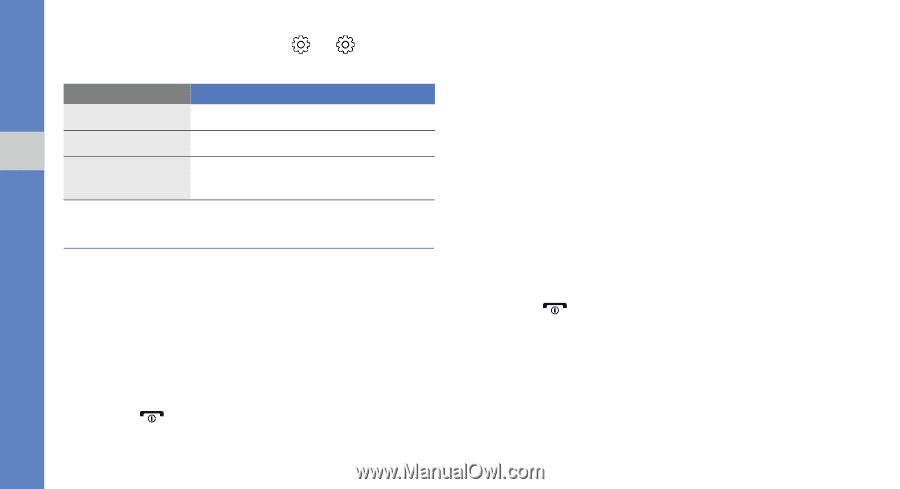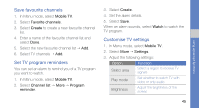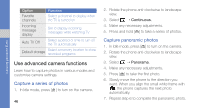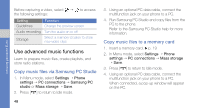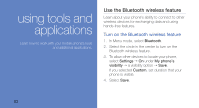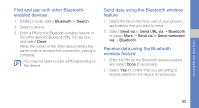Samsung C3510 Black User Manual - Page 55
Use advanced music functions, Copy music files via Samsung PC Studio
 |
View all Samsung C3510 Black manuals
Add to My Manuals
Save this manual to your list of manuals |
Page 55 highlights
using advanced functions Before capturing a video, select → to access the following settings: Setting Guidelines Audio recording Storage Function Change the preview screen Turn the audio on or off Select a memory location to store new video clips Use advanced music functions Learn to prepare music files, create playlists, and store radio stations. Copy music files via Samsung PC Studio 1. In Menu mode, select Settings → Phone settings → PC connections → Samsung PC studio or Mass storage → Save. 2. Press [ ] to return to Idle mode. 48 3. Using an optional PC data cable, connect the multifunction jack on your phone to a PC. 4. Run Samsung PC Studio and copy files from the PC to the phone. Refer to the Samsung PC Studio help for more information. Copy music files to a memory card 1. Insert a memory card. p. 19 2. In Menu mode, select Settings → Phone settings → PC connections → Mass storage → Save. 3. Press [ ] to return to Idle mode. 4. Using an optional PC data cable, connect the multifunction jack on your phone to a PC. When connected, a pop-up window will appear on the PC.