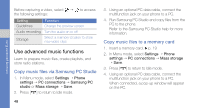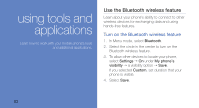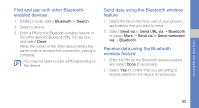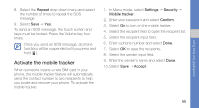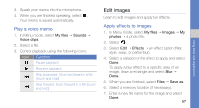Samsung C3510 Black User Manual - Page 59
using tools and applications, Use the Bluetooth wireless feature
 |
View all Samsung C3510 Black manuals
Add to My Manuals
Save this manual to your list of manuals |
Page 59 highlights
using tools and applications Learn how to work with your mobile phone's tools and additional applications. Use the Bluetooth wireless feature Learn about your phone's ability to connect to other wireless devices for exchanging data and using hands-free features. Turn on the Bluetooth wireless feature 1. In Menu mode, select Bluetooth. 2. Select the circle in the center to turn on the Bluetooth wireless feature. 3. To allow other devices to locate your phone, select Settings → On under My phone's visibility → a visibility option → Save. If you selected Custom, set duration that your phone is visible. 4. Select Save. 52
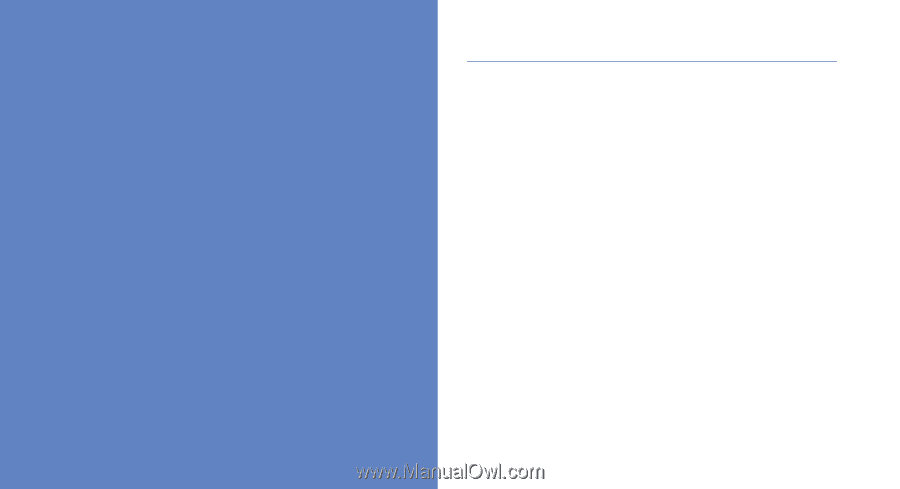
52
using tools and
applications
Learn how to work with your mobile phone’s tools
and additional applications.
Use the Bluetooth wireless feature
Learn about your phone’s ability to connect to other
wireless devices for exchanging data and using
hands-free features.
Turn on the Bluetooth wireless feature
1.
In Menu mode, select
Bluetooth
.
2.
Select the circle in the center to turn on the
Bluetooth wireless feature.
3.
To allow other devices to locate your phone,
select
Settings
→
On
under
My phone’s
visibility
→
a visibility option
→
Save
.
If you selected
Custom
, set duration that your
phone is visible.
4. Select
Save
.