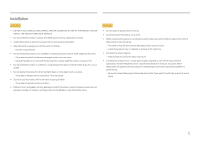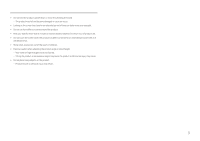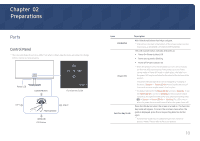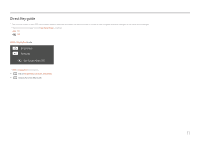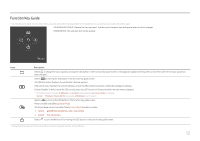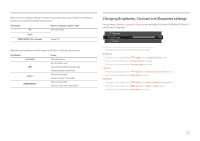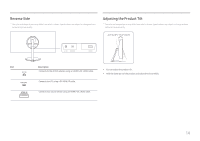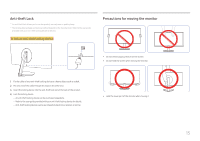Samsung CH711 User Manual - Page 10
Preparations
 |
View all Samsung CH711 manuals
Add to My Manuals
Save this manual to your list of manuals |
Page 10 highlights
Chapter 02 Preparations Parts Control Panel ――The color and shape of parts may differ from what is shown. Specifications are subject to change without notice to improve quality. Power LED DOWN(FRONT) Return Function Key Guide LEFT PRESS(ENTER) RIGHT UP(REAR) JOG Button Icons JOG Button Power LED Function Key Guide Description Multi directional button that helps navigate. ――JOG button is located in the bottom of the screen center, and has 5 directions as UP/DOWN/LEFT/RIGHT/PRESS(ENTER). This LED is power status indicator and works as •• Power On (Power button): Off •• Power saving mode: Blinking •• Power Off (Power button): On ――When the product turns off, the power LED turns on so that you can find the JOG button easily. If the product is in the Power saving mode or Power Off mode in a dark place, the light from the power LED may be reflected by the stand at the bottom of the product. ――The power Indicator operation can be swapped by changing in the menu. (System Power LED On) Actual models because of functional variation maybe haven't this function. ――The default setting for the Power LED On function is Stand-by. To set the Power LED On function to Working for reducing eye fatigue induced by the light from the power LED, take the following steps: System Power LED On Working (The LED turns on when the power turns on and turns off when the power turns off.) Press the JOG button when the screen is turned on. The Function Key Guide will appear. To access the onscreen menu when the guide is displayed, press the corresponding direction button again. ――Function Key Guide may vary depending on the function or product model. Please refer to the actual product. 10