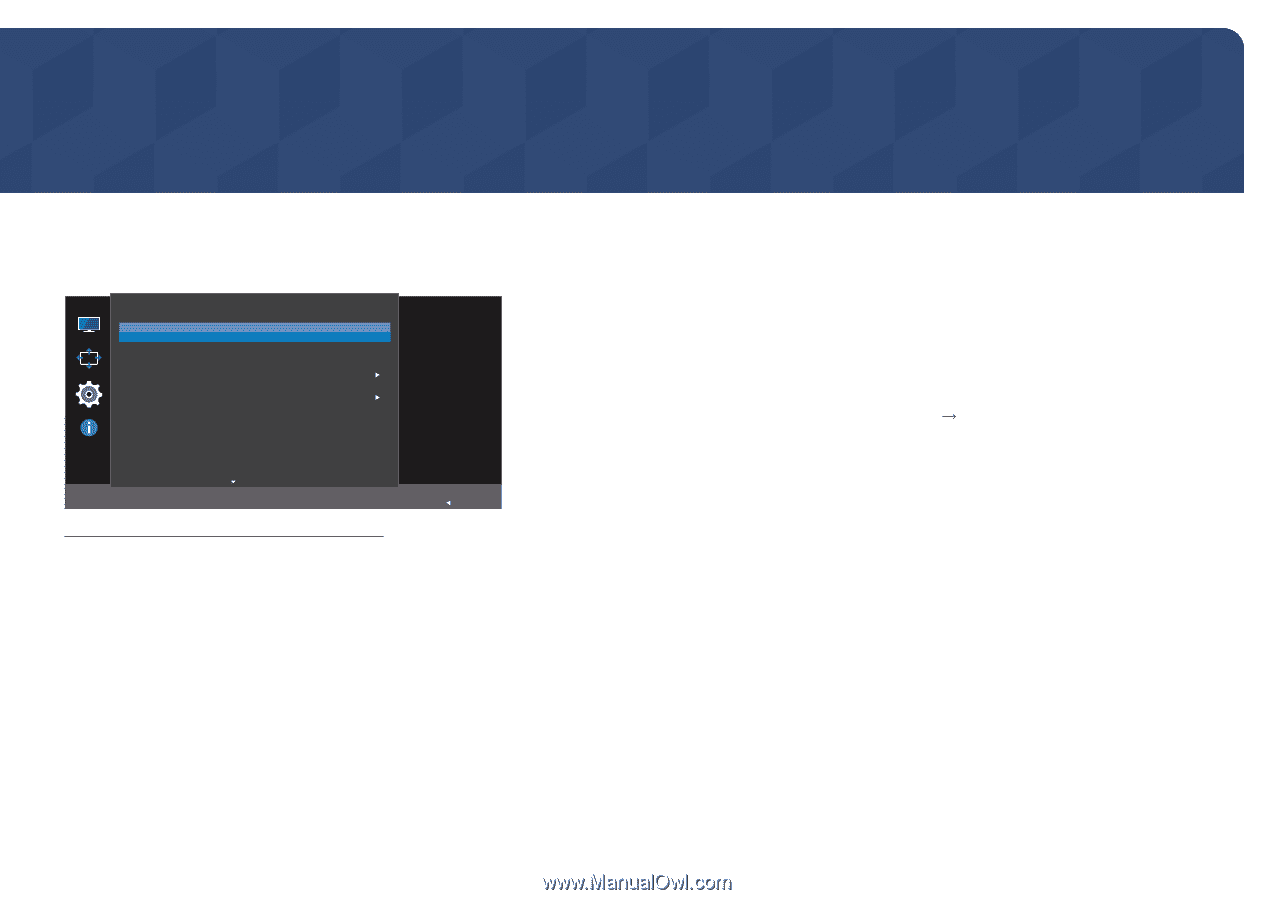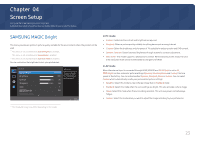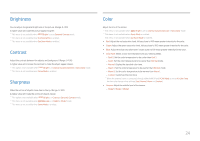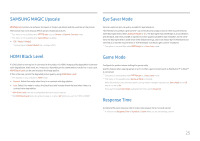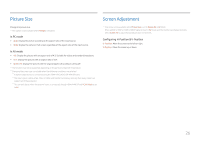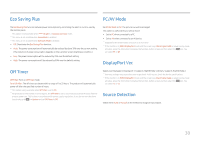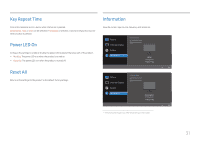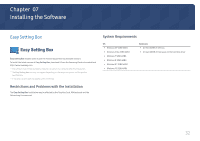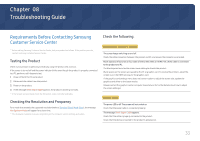Samsung CH711 User Manual - Page 28
Setup and Reset - refresh rate
 |
View all Samsung CH711 manuals
Add to My Manuals
Save this manual to your list of manuals |
Page 28 highlights
Chapter 06 Setup and Reset A detailed description of each function is provided. Refer to your product for details. FreeSync System FreeSync Eco Saving Plus Off Timer PC/AV Mode DisplayPort Ver. Source Detection Key Repeat Time Off Off 1.2 Auto Acceleration FreeSync technology is solution that eliminates screen tearing without all the usual lag and latency. FreeSync can be operated when you use AMD's graphic card with supporting Freesync solution. Return ――The displayed image may differ depending on the model. FreeSync technology is solution that eliminates screen tearing without all the usual lag and latency. This feature will eliminate screen tearing and lag during game play. Improve your gaming experience. •• Off: Disable FreeSync. •• Standard Engine: Enable the basic FreeSync functions of the AMD graphics card. •• Ultimate Engine: Enable the FreeSync feature with a higher screen frame rate. Screen tearing (abnormal sync between the screen and content) is reduced in this mode. Note that screen flickering may occur during game play. When enable FreeSync function, please use maximum screen refresh rate for optimal freesync effect. The refresh rate setting method please refer to Q & A How can I change the frequency? ――When using the FreeSync function, use the HDMI (+DC JACK)/DP-MINI DP cable provided by the monitor manufacturer. If you use the FreeSync function while playing a game, the following symptoms may occur: •• The screen may flicker depending on the type of graphics card, the game option settings, or the video being played. Try the following actions: decrease the game setting values, change the current FreeSync mode to Standard Engine, or visit the AMD website to check your graphics driver's version and update it with the latest one. •• While you are using the FreeSync function, the screen may flicker due to variation of the output frequency from the graphics card. •• The response rate during the game may fluctuate depending on the resolution. A higher resolution generally decreases the response rate. ――If you encounter any issues when using the function, contact the Samsung Service Center. 28