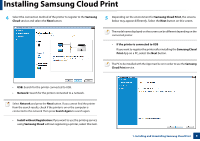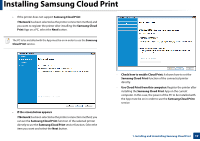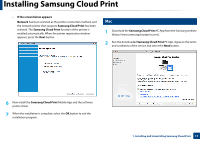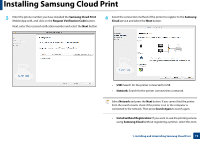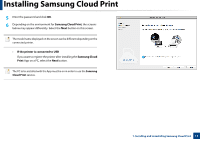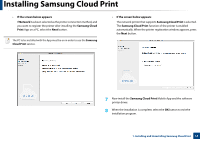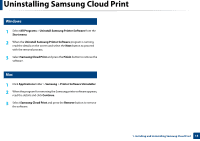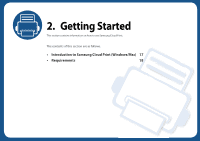Samsung CLX-6260 Cloud Print PC Agent and Driver User Guide - Page 11
If the screen below appears, Network, Samsung Cloud Print
 |
View all Samsung CLX-6260 manuals
Add to My Manuals
Save this manual to your list of manuals |
Page 11 highlights
Installing Samsung Cloud Print • If the screen below appears Network has been selected as the printer connection method, and the network printer that supports Samsung Cloud Print has been selected. The Samsung Cloud Print function of the printer is enabled automatically. When the printer registration window appears, press the Next button. 2 Mac 1 Download the Samsung Cloud Print PC App from the Samsung website (https://www.samsungcloudprint.com/). 2 Run the downloaded Samsung Cloud Print PC App. Agree to the terms and conditions of the service and select the Next button. 6 Now install the Samsung Cloud Print Mobile App and the software printer driver. 7 When the installation is complete, select the OK button to exit the installation program. 1. Installing and Uninstalling Samsung Cloud Print 11