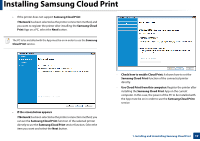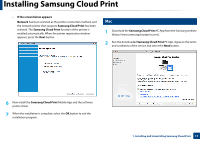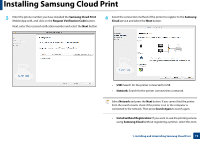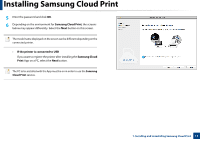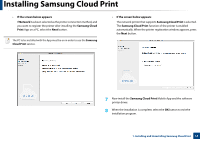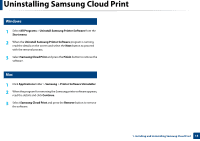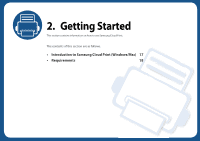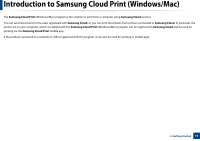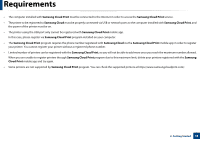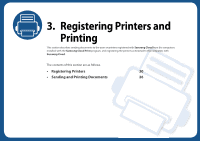Samsung CLX-6260 Cloud Print PC Agent and Driver User Guide - Page 15
Uninstalling Samsung Cloud Print
 |
View all Samsung CLX-6260 manuals
Add to My Manuals
Save this manual to your list of manuals |
Page 15 highlights
Uninstalling Samsung Cloud Print 3 Windows 1 Select All Programs > Uninstall Samsung Printer Software from the Start menu. 2 When the Uninstall Samsung Printer Software program is running, read the details on the screen and select the Next button to proceed with the removal process. 3 Select Samsung Cloud Print and press the Finish button to remove the software. 4 Mac 1 Click Applications folder > Samsung > Printer Software Uninstaller. 2 When the program for removing the Samsung printer software appears, read the details and click Continue. 3 Select Samsung Cloud Print and press the Remove button to remove the software. 1. Installing and Uninstalling Samsung Cloud Print 15

15
1. Installing and Uninstalling Samsung Cloud Print
Uninstalling Samsung Cloud Print
3
Windows
1
Select
All Programs
>
Uninstall Samsung Printer Software
from the
Start menu
.
2
When the
Uninstall Samsung Printer Software
program is running,
read the details on the screen and select the
Next
button to proceed
with the removal process.
3
Select
Samsung Cloud Print
and press the
Finish
button to remove the
software.
4
Mac
1
Click
Applications
folder >
Samsung
>
Printer Software Uninstaller
.
2
When the program for removing the Samsung printer software appears,
read the details and click
Continue
.
3
Select
Samsung Cloud Print
and press the
Remove
button to remove
the software.