Samsung CXE1931 Owner Instructions - Page 27
VCR O
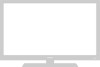 |
View all Samsung CXE1931 manuals
Add to My Manuals
Save this manual to your list of manuals |
Page 27 highlights
VCR OPERATION Using Picture Search Picture search lets you quickly search a pre-recorded video tape for a particular scene. While playing a tape, press and release FF or REW. The images from the tape are displayed on the screen at a high speed. 2 When you find the scene you want, press and release FF or REW again to resume playing the tape at regular speed. For information on inserting and playing a tape, see pages 4.1 and 4.2. There's no sound while you search for a picture at high speeds. There may be some horizontal streaks on the screen while you search. This technique is good if you're searching through only a small amount of tape. If you want to search through a large amount of tape, stop the tape before pressing FF or REW. Using Automatic Tracking Automatic tracking adjusts a video tape's tracking automatically in just a few seconds. 1 Insert and play a video cassette tape. As soon as the tape begins to play, the TV/VCR begins automatic tracking. For information on inserting and playing a tape, see pages 4.1 and 4.2. The tracking display will appear the first time a tape is played after being placed in the TV/VCR, when there is a change in tape speed, or when you press the TRK buttons. 2 If automatic tracking doesn't remove the streaks from the picture, press and hold the TRK + or TRK - button until the streaks disappear. Manual Tracking (Models CXD1334/CXD1934/CXD2514) Use this control during playback if the image is partially obscured by bands of noise. Vertical Lock Control If necessary this control can be used to lock out vertical jitter in still mode. Slow Tracking Control Use this control during slow mode, if the image is partially obscured by bands of noise. C HAPTER FOUR VCR OPERATION 4.3















