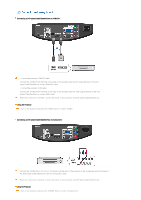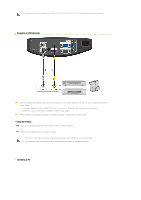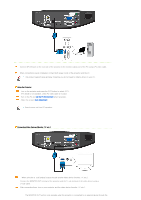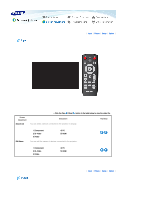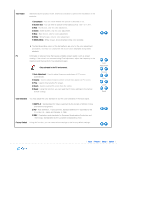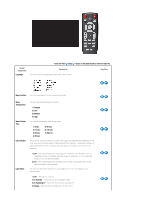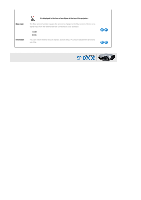Samsung D300 User Manual (user Manual) (ver.1.0) (English) - Page 26
Click the Play
 |
UPC - 729507804330
View all Samsung D300 manuals
Add to My Manuals
Save this manual to your list of manuals |
Page 26 highlights
* Click the Play( )/Stop( ) button in the table below to view the video file. Screen Adjustment Mode Description Select a screen state which is customized to your projector or change the screen mode as required. Play/Stop 1) Mode - Dynamic Select this if you want the screen quality to be clearer than standard screen quality. - Standard You can comfortably view the projection screen if the surrounding is somewhat bright. - Movie1, Movie2 Select this if your surroundings are dark. This saves energy and reduces eye fatigue. - Monitor Select this to use your monitor as a normal monitor. - Game Select this when to enjoy a more vivid gaming experience. - Sports Provides the optimal picture quality for sports. You can enjoy more thrilling picture. - User Select this if you want to view the screen in your customized screen Mode. You can set this in Mode-Save. ▶ The initial value is set to the brightest screen level. 2) Contrast : Used to adjust the contrast between the object and the background. 3) Brightness : Used to adjust brightness of the entire picture. 4) Sharpness : Used to adjust the sharpness of the picture. 5) Color : Used to adjust color lighter or darker. ▶ You can only adjust Color in [S-Video] and [Video] modes. 6) Tint : Used to obtain more natural color of objects using Green or Red enhancement. ▶ You can only adjust Tint in [S-Video] and [Video] modes. 7) Color Temperature : You can change tint of the entire screen to suit your needs. Mode Contrast Brightness Sharpness Color Tint - 5500K : Used to deliver optimal image quality for black-and-white films. - 6500K : This temperature is used for most video productions. It is the default setting for Movie1, and may deliver the most precise tint. - 8000K : This color temperature is appropriate for very bright places and is the Color Temperature