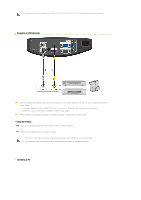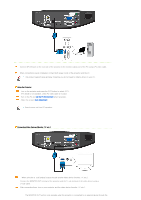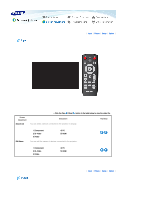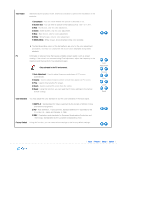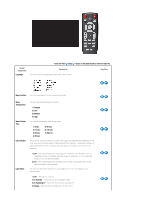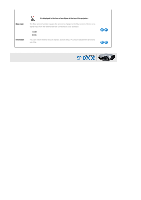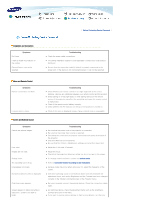Samsung D300 User Manual (user Manual) (ver.1.0) (English) - Page 27
For [Video] and [S-Video] Modes
 |
UPC - 729507804330
View all Samsung D300 manuals
Add to My Manuals
Save this manual to your list of manuals |
Page 27 highlights
Size Position defaut setting for Dynamic Picture Mode. The sharpness and brightness are emphasized. - 9300K : The color temperature appropriate to very bright places such as a shop. 1) Color Temperature 2) R-Gain 3) G-Gain 4) B-Gain 5) R-Offset 6) G-Offset 7) B-Offset 8) Gamma : An image compensation function that controls the settings according to the video properties. - Film : The best setting for watching a film. - Video : The best setting for watching a TV program. - Graphic : The best setting when you have a PC connected. 9) Save : Used to save custom picture settings. 10) Reset : Restores the mode settings to the factory defaults. You can select a screen size according to the type of scene. ▶ Refer to "Size Support Mode". 1) Normal 2) Zoom1 3) Zoom2 4)16:9 Adjust the screen position if it is not aligned. ▶ Refer to "Position Moving Support Mode". R-Gain G-Gain B-Gain R-Offset G-Offset B-Offset Gamma Save Reset Digital NR When a dotted line is displayed or the screen shakes, you can view a better visual quality picture by enabling Noise Reduction. Black Level Using the Black Level function, you can set the light level of the darkest portion of the video signal so that you can clearly see dark areas on the screen. ▶ The Black Level can only be selected in [Video], [S-Video] and [HDMI] modes. ▶ For [Video] and [S-Video] Modes 1) 0 IRE : Sets the light level of the darkest portion of the video signal to low. If the setting does not match the input signal, the dark screen looks milky-white. 2) 7.5 IRE : Sets the light level of the darkest portion of the video signal to high. If the setting does not match the input signal, the dark screen is saturated and may not display properly. Color Pattern ▶ For [HDMI] Mode 1) HDMI-Video : Set the brightness standard for dark signals to a low setting. If the input signal is an 'HDMI-Video' type, unclear screens are displayed normally. 2) HDMI-PC : Set the brightness standard for dark signals to a high setting. If the input signal is an 'HDMI-PC' type, dark screens are displayed bright. You can filter the color of the entire screen according to your taste. Overscan 1) Off : Shows the picture in the original color. 2) Monochrome : Shows the picture in black and white by filtering out all color signals. 3) Red : Shows the picture in red by filtering out the green and blue color signals. 4) Green : Shows the picture in green by filtering out the red and blue color signals. 5) Blue : Shows the picture in blue by filtering out the red and green color signals. Using this function, you can cut the edge of the picture when unnecessary information, images appear on the edge of the picture.