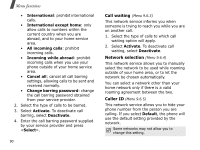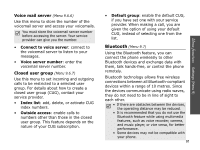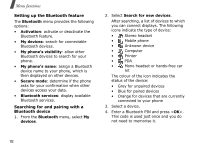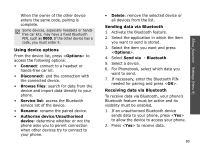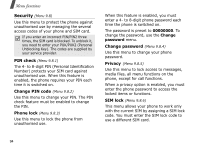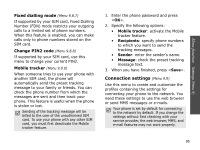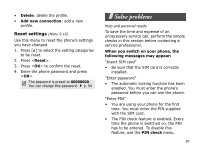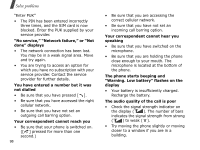Samsung D830 User Manual - Page 95
Options, Connect, Browse files, Service list, Rename, Authorise device, Unauthorised, device, Delete
 |
View all Samsung D830 manuals
Add to My Manuals
Save this manual to your list of manuals |
Page 95 highlights
When the owner of the other device enters the same code, pairing is complete. Some devices, especially headsets or handsfree car kits, may have a fixed Bluetooth PIN, such as 0000. If the other device has a code, you must enter it. Using device options From the device list, press to access the following options: • Connect: connect to a headset or hands-free car kit. • Disconnect: end the connection with the connected device. • Browse files: search for data from the device and import data directly to your phone. • Service list: access the Bluetooth service list of the device. • Rename: rename the paired device. • Authorise device/Unauthorised device: determine whether or not the phone asks you to permit connection when other devices try to connect to your phone. • Delete: remove the selected device or all devices from the list. Sending data via Bluetooth 1. Activate the Bluetooth feature. 2. Select the application in which the item you want to send is stored. 3. Select the item you want and press . 4. Select Send via → Bluetooth. 5. Select a device. 6. For Phonebook, select which data you want to send. 7. If necessary, enter the Bluetooth PIN needed for pairing and press . Receiving data via Bluetooth To receive data via Bluetooth, your phone's Bluetooth feature must be active and its visibility must be enabled. 1. If an unauthorised Bluetooth device sends data to your phone, press to allow the device to access your phone. 2. Press to receive data. 93 Menu functions Settings (Menu 9)