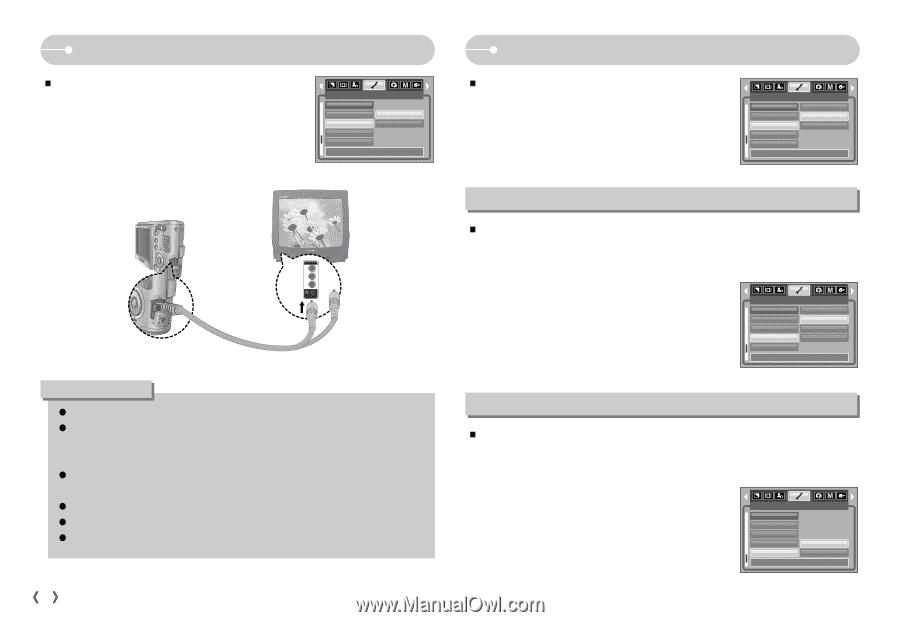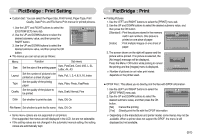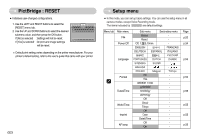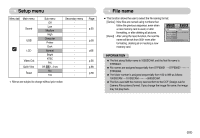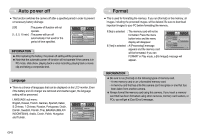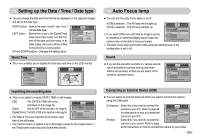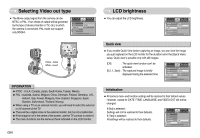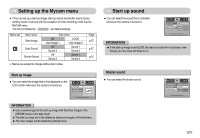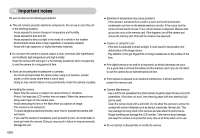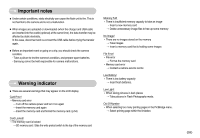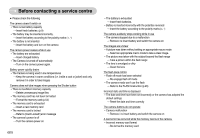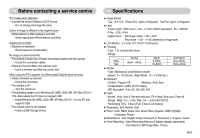Samsung DIGIMAX L60 User Manual - Page 57
LCD brightness, Selecting Video out type
 |
View all Samsung DIGIMAX L60 manuals
Add to My Manuals
Save this manual to your list of manuals |
Page 57 highlights
Selecting Video out type ƈ The Movie output signal from the camera can be NTSC or PAL. Your choice of output will be governed by the type of device (monitor or TV, etc.) to which the camera is connected. PAL mode can support only BDGHI. USB LCD Video Out Quick View Reset Back: SETUP NTSC PAL Set:OK Yellow - Video White - sound INFORMATION ƃ NTSC : U.S.A, Canada, Japan, South Korea, Taiwan, Mexico. ƃ PAL : Australia, Austria, Belgium, China, Denmark, Finland, Germany, U.K., Holland, Italy, Kuwait, Malaysia, New Zealand, Singapore, Spain, Sweden, Switzerland, Thailand, Norway. ƃ When using a TV as an external monitor, you will need to select the external or AV channel of the TV. ƃ There will be a digital noise on the external monitor, but it is not a malfunction. ƃ If the image is not in the centre of the screen, use the TV controls to centre it. ƃ The menu functions are the same as those indicated on the LCD monitor. ŝ56Ş LCD brightness ƈ You can adjust the LCD brightness. SOund USB LCD Video Out Quick View Back: SETUP Dark Normal Bright Set:OK Quick view ƈ If you enable Quick View before capturing an image, you can view the image you just captured on the LCD monitor for the duration set in the [Quick View] setup. Quick view is possible only with still images. [Off] : The quick view function can't be activated. [0.5, 1, 3sec] : The captured image is briefly displayed during the selected time. USB LCD Video Out Quick View Reset Back: SETUP off 0.5 sec 1 sec 3 sec Set:OK Initialisation ƈ All camera menu and function settings will be restored to their default values. However, values for DATE / TIME, LANGUAGE, and VIDEO OUT will not be changed. If [No] is selected : Settings will not be restored to their defaults. If [Yes] is selected : All settings will be restored to their defaults. USB LCD Video Out Quick View Reset Back: SETUP No Yes Set:OK