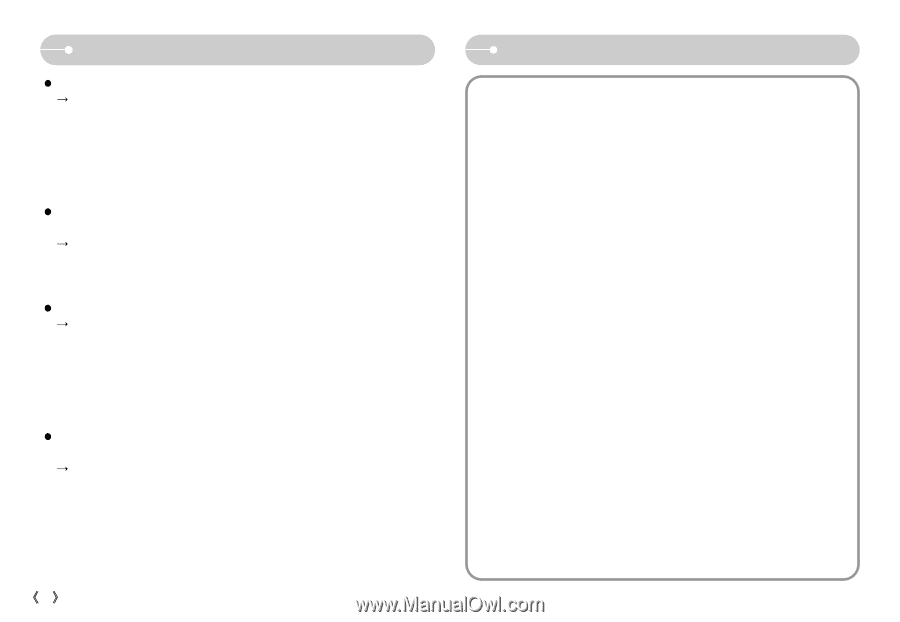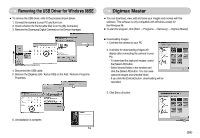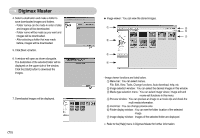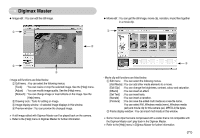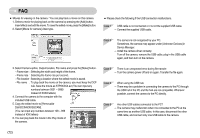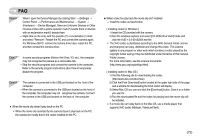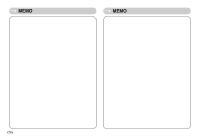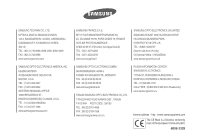Samsung DIGIMAX L60 User Manual - Page 75
yourself, contact to the PC manufacturer or BIOS manufacturer.
 |
View all Samsung DIGIMAX L60 manuals
Add to My Manuals
Save this manual to your list of manuals |
Page 75 highlights
FAQ ƃ When the DirectX 9.0 or later is not installed ƍ Install the DirectX 9.0 or later 1) Insert the CD provided with the camera 2) Run the windows explorer and select the [CD-ROM drive:\ USB Driver\DirectX 9.0] folder and click the DXESETUP.exe file. The DirectX will be installed. Visit the following site for downloading the DirectX.http://www.microsoft.com/directx ƃ If a PC (Windows 98) stops responding while the camera and PC are connected repeatedly ƍ If a PC (Windows 98) is turned on for a long time and the camera is connected repeatedly, the PC may not recognise the camera. In this case, restart the PC. ƃ If a PC connected with the camera stops responding while Windows is starting. ƍ In this case, disconnect the PC and the camera and Windows will start. If the problem happens continuously, set the Legacy USB Support to disable and re-start the PC. The Legacy USB Support is in the BIOS setup menu. (The BIOS setup menu differs from the PC manufacturers and some BIOS menus don't have Legacy USB Support) If you can't change the menu by yourself, contact to the PC manufacturer or BIOS manufacturer. ƃ If the movie clip can't be deleted, removable disk can't be extracted or an error message displays during the file transfer. ƍ If you install only the Digimax Master, the problems mentioned above occasionally happen. - Close the Digimax Master program by clicking the Digimax Master icon on the Taskbar. - Install all the application programs included in the software CD. (You must install the Movie clip codec) ŝ74Ş MEMO