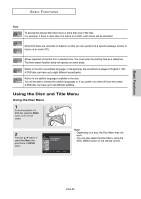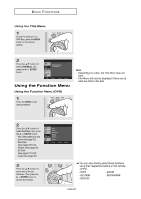Samsung DVD-1080P8 User Manual (ENGLISH) - Page 27
Adjusting the Aspect Ratio (EZ View), Advanced, Functions
 |
UPC - 036725607910
View all Samsung DVD-1080P8 manuals
Add to My Manuals
Save this manual to your list of manuals |
Page 27 highlights
Chapter 4 ADVANCED FUNCTIONS Adjusting the Aspect Ratio (EZ View) The Aspect ratio is the relation between the width and height of a picture. The two most common are 4:3 (Standard) and 16:9 (Widescreen). Follow the instructions below for the best aspect ratio setting for your TV. Changing the aspect ratio (DVD) Press the EZ VIEW button. - The screen size changes when the button is pressed repeatedly. - The screen zoom mode operates differently depending on the screen setting in the Display Setup menu. - To ensure correct operation of the EZ VIEW button, you should set the correct aspect ratio in the Display Setup menu. (See pages 51 to 53). WIDE SCREEN EZ VIEW To make the aspect ratio bar disappear, press the CANCEL button. Here are some exemples of possible screen sizes by adjusting the aspect ratio : - 4:3 Letter Box Advanced Functions ▼ - 4:3 Pan&Scan - 16:9 Wide Note This function may behave differently depending on the type of disc. ENG-27