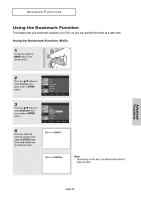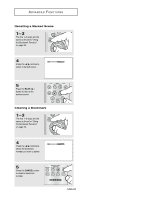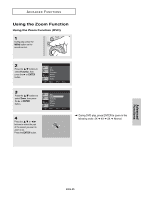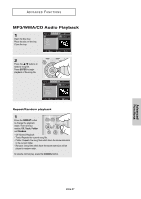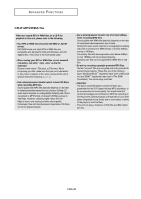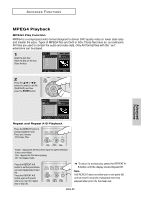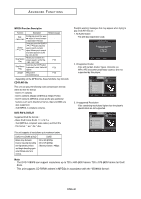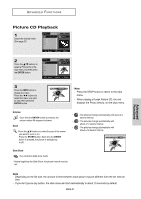Samsung DVD-1080P8 User Manual (ENGLISH) - Page 36
Clips Menu for MP3/WMA/JPEG/MPEG4/CD Audio, Folder Selection, REPEAT, To select the Parent Folder - avi
 |
UPC - 036725607910
View all Samsung DVD-1080P8 manuals
Add to My Manuals
Save this manual to your list of manuals |
Page 36 highlights
ADVANCED FUNCTIONS Clips Menu for MP3/WMA/JPEG/MPEG4/CD Audio CD Audio or discs with MP3/WMA/JPEG/MPEG4 contain individual songs and/or pictures that will be organized into folders on this unit as shown below. They are similar to how you use your computer to put files into different folders. Open the disc tray. Off Place the disc on the tray. Close the tray. The tray closes and this screen displays. - : Name of currently playing file. - - T : Current Playback Time. - - : Current Playback Mode : There are four - modes. They can be selected in order by pressing the REPEAT button. - - Off: Normal Playback - Track: Repeats the current track. - - Folder: Repeats the current folder. - - Random: Files in the disc will be played in random order. - : MP3 file icon. : WMA file icon. : JPEG file icon. : AVI file icon. : CD Audio file icon. : Folder icon. : Current Folder icon. Note • When playing MP3, WMA, or JPEG file, the Picture Quality and the HDMI Resolution (see pages 53-54) cannot be set. • When playing an MPEG4 file, the VIDEO SEL. will only work in the stop mode, Folder Selection The folder can be selected in Stop or Play mode. - To select the Parent Folder Press the RETURN button to go to the parent folder, or press the ›/‚ buttons to select ".." and press ENTER to go to the parent folder. - To select the Peer Folder Press the ›/‚ buttons to select the desired folder, then press ENTER. - To select the Sub-Folder Press the ›/‚ buttons to select the desired folder, then press ENTER. Root WMA JPEG MP3 Parent Folder MUSIC Current Folder 1st Sub-Folders 2nd SONG FILE 1 SONG FILE 2 Peer Folders SONG FILE 3 MPEG4 FILES ENG-36