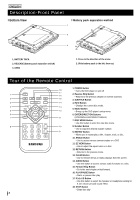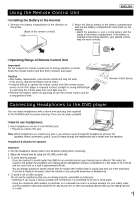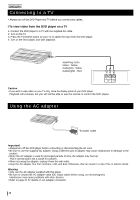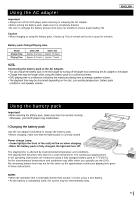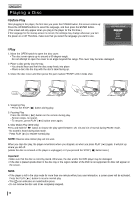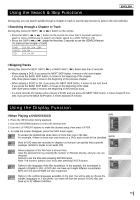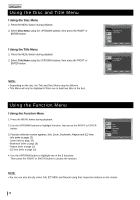Samsung DVD-L760 User Manual - Page 13
Using the Search & Skip Functions, Using the Display Function, Searching through a or Track
 |
View all Samsung DVD-L760 manuals
Add to My Manuals
Save this manual to your list of manuals |
Page 13 highlights
Using the Search & Skip Functions ENGLISH During play, you can search quickly through a chapter or track or use the skip function to jump to the next selection. I Searching through a Chapter or Track During play, press the SKIP ( or ) button on the remote. • Press the SKIP ( or ) button on the remote for more than 2 seconds and press again or press continuously to search at a faster speed on a DVD, SVCD or CD. • Press the SKIP ( or ) button for less than 2 seconds to use the SEARCH feature. (To previous/next chapter or track) DVD SVCD CD 2X, 8X, 32X, 128X 4X, 8X 2X, 4X, 8X I Skipping Tracks During play, press the NEXT SKIP ( ) or BACK SKIP ( ) button less than 2 seconds. • When playing a DVD, if you press the NEXT SKIP button, it moves to the next chapter. If you press the BACK SKIP button, it moves to the beginning of the chapter. One more press makes it move to the beginning of the previous chapter. • When playing a SVCD or CD, if you press the NEXT SKIP button, it moves to the next track. If you press the BACK SKIP button, it moves to the beginning of the track. One more press makes it move to the beginning of the previous track. • If a track exceeds 15 minutes when playing a SVCD and you press the NEXT SKIP button, it moves forward 5 minutes. If you press the BACK SKIP button, it moves backward 5 minutes. Using the Display Function I When Playing a DVD/SVCD/CD 1. Press the INFO button during playback. 2. Use the UP/DOWN buttons to select the desired item. 3. Use the LEFT/RIGHT buttons to make the desired setup, then press ENTER. 4. To make the screen disappear, press the INFO button again. To access the desired title when there is more than one in the disc. Title For example, if there is more than one movie on a DVD, each movie will be identified Most of DVD discs are recorded in chapters so that you can quickly find a specific Chapter passage. (similar to tracks on an audio CD). DVD DVD DVD Title 01 Chapter 02 Time 0 : 0 0 : 1 3 Audio ENG 5.1CH Subtitle Off ENTER SVCD VCD SVCD Track Time ENTER Allows playback of the film from a desired time. Time Input the desired time by pressing the number on Remote directly, and you can use direction buttons to set the time after pressing ENTER button. Note: The numeric buttons can't work after pressing ENTER button. Refers to the language of the film soundtrack. In the example, the soundtrack is Audio played in English 5.1CH. A DVD disc can have up to eight different soundtracks. MP3 and non-secure WMA are also supported. CD CD CD Track 01 Time 0 : 0 0 : 4 8 ENTER Refers to the subtitle languages available on the disc. You will be able to choose the Subtitle subtitle languages or, if you prefer, turn them off from the screen. A DVD disc can have up to 32 different subtitles. 13