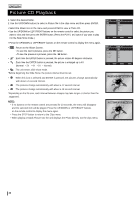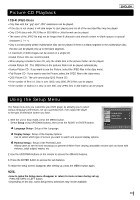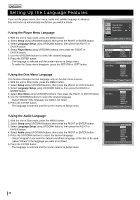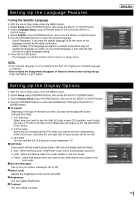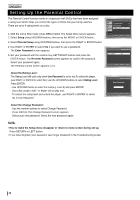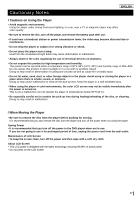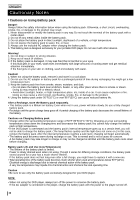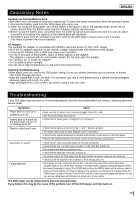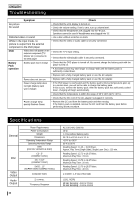Samsung DVD-L760 User Manual - Page 25
Setting Up the Display Options, Using the Subtitle Language
 |
View all Samsung DVD-L760 manuals
Add to My Manuals
Save this manual to your list of manuals |
Page 25 highlights
Setting Up the Language Features I Using the Subtitle Language 1. With the unit in Stop mode, press the MENU button. 2. Select Setup using UP/DOWN buttons, then press the RIGHT or ENTER button. 3. Select Language Setup using UP/DOWN buttons, then press the RIGHT or ENTER button. 4. Select Subtitle using UP/DOWN buttons, then press the RIGHT or ENTER button. 5. Use the UP/DOWN buttons to select the desired language. - Select "Automatic" if you want the subtitle language to be the same as the language selected as the audio preference. - Select "Others" if the language you want is not listed. Some discs may not contain the language you select as your initial language; in that case the disc will use its original language setting. 6. Press the ENTER button. - The language is selected and the screen returns to Setup menu. NOTE: • If the selected language is not recorded on the disc, the original pre-recorded language is selected. • How to make the Setup menu disappear or return to menu screen during set up; Press RETURN or LEFT button. Setting Up the Display Options 1. With the unit in Stop mode, press the MENU button. 2. Select Setup using UP/DOWN buttons, then press the RIGHT or ENTER button. 3. Select Display Setup using UP/DOWN buttons, then press the RIGHT or ENTER button. 4. Use the UP/DOWN buttons to select the desired item. Then press the RIGHT or ENTER button. TV Aspect Depending on the type of television you have, you may want to adjust the screen setting (aspect ratio). 1. 4:3 Letter Box : Select when you want to see the total 16:9 ratio screen DVD supplies, even though you have a TV with a 4:3 ratio screen. Black bars will appear at the top and bottom of the screen. 2. 4:3 Pan Scan : Select this for conventional size TVs when you want to see the central portion of the 16:9 screen. (Extreme left and right side of movie picture will be cut off.) 3. 16:9 Wide : You can view the full 16:9 picture on your widescreen TV. Still Mode These options will help prevent picture shake in still mode and display small text clearer. 1. Auto : When selecting Auto, Field/Frame mode will be automatically converted. 2. Field : Select this feature when the screen shakes in the Auto mode. 3. Frame : Select this feature when you want to see small letters more clearly in the Auto mode. Screen Messages Use to turn on-screen messages On or Off. Black Level Adjusts the brightness of the screen.(On/Off) Brightness You can adjust Brightness. Contrast You can adjust Contrast. ENGLISH 25