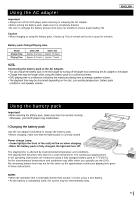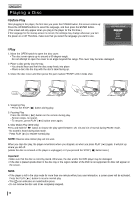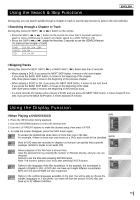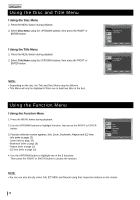Samsung DVD-L760 User Manual - Page 16
Adjusting the Aspect Ratio(EZ View), To play back using aspect ratioDVD, If you are using a 16:9 TV
 |
View all Samsung DVD-L760 manuals
Add to My Manuals
Save this manual to your list of manuals |
Page 16 highlights
ENGLISH Adjusting the Aspect Ratio(EZ View) I To play back using aspect ratio(DVD) 1. During play, press the EZ VIEW button on the remote. 2. The aspect ratio changes when the button is pressed repeatedly. - The aspect ratio is represented by abbreviations. I If you are using a 16:9 TV 1. For 16:9 aspect ratio discs • Wide Screen Displays the content of the DVD title in 16:9 aspect ratio. • Screen Fit The top and bottom of the screen are cut off. When playing a 2.35:1 aspect ratio disc, the black bars at the top and bottom of the screen will disappear. The picture will look vertically stretched. (Depending on the type of disc, the black bars may not disappear completely.) • Zoom Fit The top, bottom, left and right of the screen are cut off and the central portion of the screen is enlarged. 2. For 4:3 aspect ratio discs • Normal Wide Displays the content of the DVD title in 16:9 aspect ratio. The picture will look horizontally stretched. • Screen Fit The top and bottom of the screen are cut off and the full screen appears. The picture will look vertically stretched. • Zoom Fit The top, bottom, left and right of the screen are cut off and the central portion of the screen is enlarged. • Vertical Fit When a 4:3 DVD is viewed on a 16:9 TV, black bars will appear at the left and right of the screen in order to prevent the picture from looking horizontally stretched. I If you are using a 4:3 TV 1. For 16:9 aspect ratio discs • 4:3 Letter Box EZ VIEW Displays the content of the DVD title in 16:9 aspect ratio. The black bars will appear at the top and bottom of the screen. • 4:3 Pan Scan The left and right portions of the screen are cut off and the central portion of the 16:9 screen is displayed. • Screen Fit The top and bottom portions of the screen are cut off and the full screen appears. The picture will look vertically stretched. • Zoom Fit The top, bottom, left and right portions of the screen are cut off and the central portion of the screen is enlarged. 2. For 4:3 aspect ratio discs • Normal Screen Displays the content of the DVD title in 4:3 aspect ratio. • Screen Fit The top and bottom portions of the screen are cut off and the full screen appears. The picture looks vertically stretched. • Zoom Fit The top, bottom, left and right portions of the screen are cut off and the central portion of the screen is enlarged. NOTE: • This function may behave differently depending on the type of disc. 16