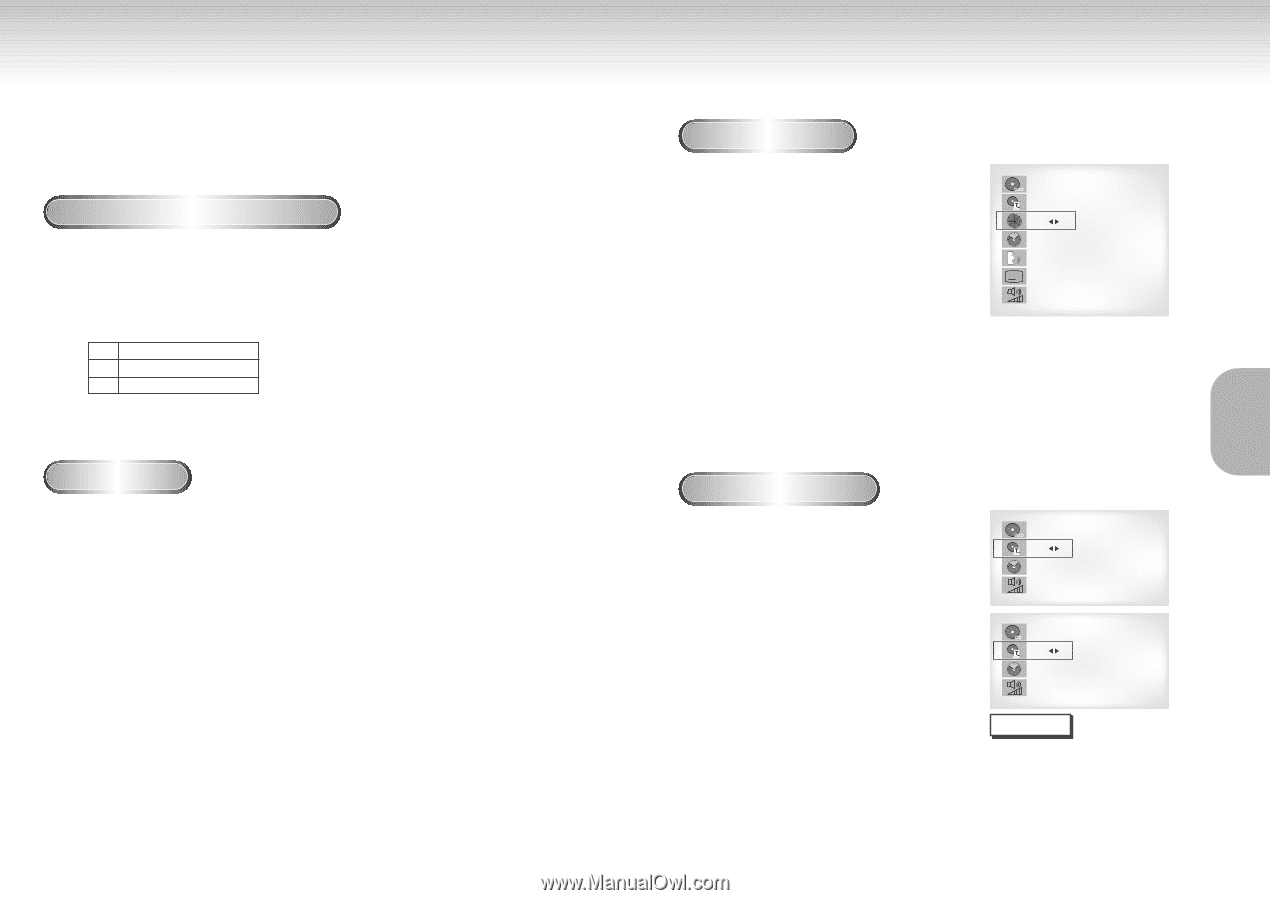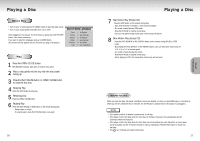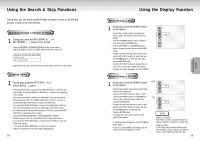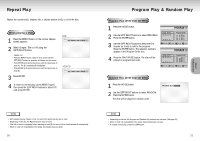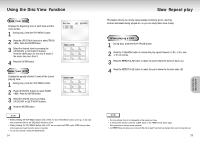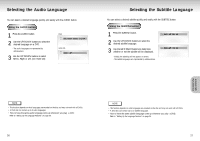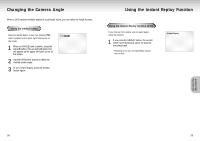Samsung DVD-S129 User Manual (user Manual) (ver.1.0) (English) - Page 10
Using the Search & Skip Functions, Using the Display Function
 |
View all Samsung DVD-S129 manuals
Add to My Manuals
Save this manual to your list of manuals |
Page 10 highlights
Using the Search & Skip Functions During play, you can search quickly through a chapter or track or use the skip function to jump to the next selection. Searching through a Chapter or Track 1 During play, press the FWD SEARCH (¤¤ ) or REV SEARCH (ˆˆ ) button on the remote. • Press the REVERSE or FORWARD SEARCH button on the remote and press again to search at a faster speed on the DVD, VCD, CD. DVD 2X, 4X, 8X, 16X, 32X, 128X VCD 4X, 8X CD 2X, 4X, 8X • Depending on the disc, audio may not be heard when a disc is in 2X play mode. Skipping Tracks 1 During play, press the NEXT SKIP (¤¤I) or BACK SKIP (Iˆˆ ) button. • When playing a DVD, if you press the NEXT SKIP button, it moves to the next chapter. If you press the BACK SKIP button, it moves to the beginning of the chapter. One more press makes it move to the beginning of the previous chapter. • When playing a VCD 2.0 in MENU OFF mode, a VCD 1.1 or a CD, if you press the NEXT SKIP button, it moves to the next track. If you press the BACK SKIP button, it moves to the beginning of the track. One more press makes it move to the beginning of the previous track. • If a track exceeds 15 minutes when playing a VCD and you press the NEXT SKIP button, it moves forward 5 minutes. If you press the BACK SKIP button, it moves backward 5 minutes. • When playing a VCD 2.0 in the MENU OFF or Track View function, if you press the NEXT SKIP button, it moves to the next MENU or the next Track View display. If you press the BACK SKIP button, it moves to the previous MENU or the previous Track View display. (See page 24.) 18 Using the Display Function When Playing a DVD 1 During play, press the DISPLAY button on the remote. - Current title, chapter number, elapsed time, audio, subtitle and volume control will be displayed. • Use the NUMBER buttons to enter a different title, then press the ENTER button. • Use the LEFT/RIGHT or NUMBER buttons to enter a chapter number, then press the ENTER button. • To enter the time from which you want to start, use the UP/DOWN buttons to select, then use the NUMBER buttons to enter the time. Then press the ENTER button. • Use the LEFT/RIGHT buttons to change the values of the current audio, subtitle and volume. • To make the screen disappear, press the DISPLAY DVD T : 01 C : 02 0 : 01 : 09 ENG 5.1CH A ENG 64 When Playing a CD/VCD 1 During play, press the DISPLAY button on the remote. - Current track number, elapsed time and volume control will be displayed. • Use the UP/DOWN buttons to select a track. Use the LEFT/RIGHT buttons or NUMBER buttons to enter a different track number, then press the ENTER button. • To enter the time from which you want to start, use the UP/DOWN buttons to select, then use the NUMBER buttons to enter the time. Press the ENTER button. • To change the value of the volume, use the LEFT/RIGHT buttons. - To make the screen disappear, press the DISPLAY button again. * In VCD 2.0 mode (MENU ON mode), only the volume control will appear on screen. VCD VCD T : 01 0 : 01 : 09 64 CD CD T : 01 0 : 01 : 09 64 NOTE What is a Chapter? Each Title on a DVD is usually divided into chapters (similar to tracks on an audio CD). What is a Title? A DVD may contain several different titles. For example, if a disc contains four different movies, each might be considered a title. 19 BASIC FUNCTIONS