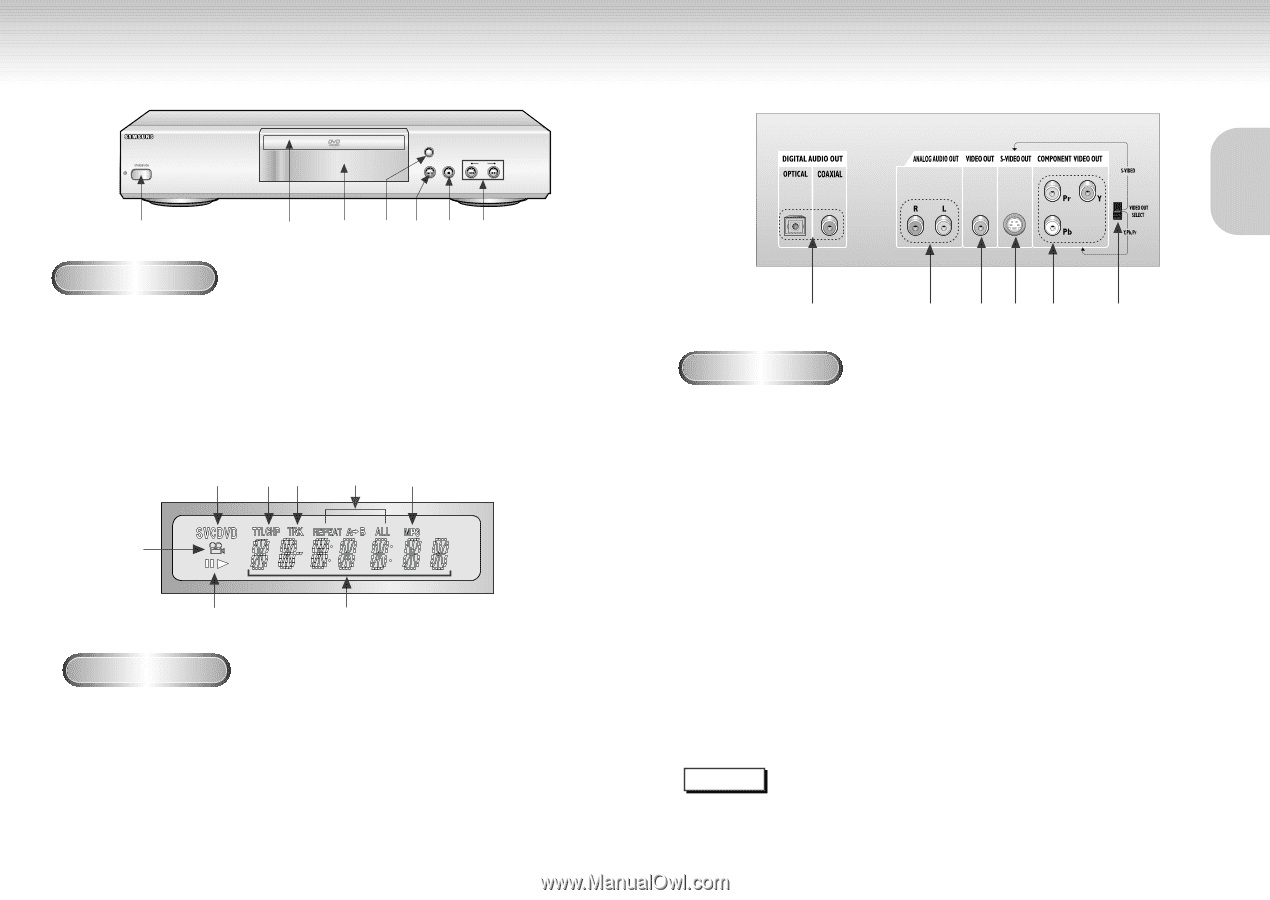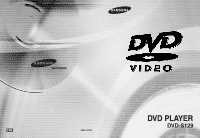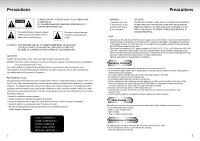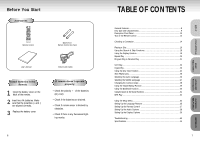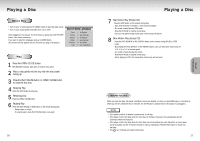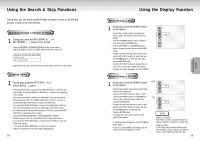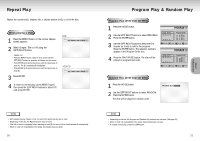Samsung DVD-S129 User Manual (user Manual) (ver.1.0) (English) - Page 6
Description-Rear Panel, Description-Front Panel
 |
View all Samsung DVD-S129 manuals
Add to My Manuals
Save this manual to your list of manuals |
Page 6 highlights
Description-Front Panel OPEN/CLOSE PLAY/PAUSE STOP SKIP 1 2 3 4567 Front Panel Controls 1. STANDBY / ON • When the unit is first plugged in, the indicator lights. When STANDBY/ON is pressed on again, the light goes out and the player is turned on. 2. DISC TRAY • Load the disc here. 3. DISPLAY • Operation indicators are displayed here. 4. OPEN/CLOSE • Press to open and close the disc tray. 5. PLAY/PAUSE • Begin or pause disc play. 6. STOP • Stops disc play. 7. SKIP • Use to skip a scene or music. 2 45 6 7 1 3 Front Panel Display 1. Angle indicator. You can select multiple angles of a scene recorded by different cameras. 2. Disc type indicators 3. Play / Pause / Forward play 4. DVD : Title, Chapter number. 5. Video/Audio CD : Track number 8 6. Repeat play mode 7. MP3 indicators 8. Displays various messages concerning operations such as PLAY, STOP, LOAD ... no DISC : No disc loaded. OPEN : The disc tray is open. LOAD : Player is loading disc information. 10 Description-Rear Panel 1 2 34 5 6 Rear Panel 1. DIGITAL AUDIO OUT JACKS • Use either an optical or coaxial digital cable to connect to a compatible Dolby Digital receiver. Use to connect to an A/V Amplifier that contains a Dolby Digital or DTS decoder. 2. ANALOG AUDIO OUT JACKS • Connect to the Audio input jacks of your television, audio/video receiver, or VCR. 3. VIDEO OUT JACK • Use a video cable to connect to the Video input jack on your television. 4. S-VIDEO OUT JACK • Use the S-Video cable to connect this jack to the S-Video jack on your television for a higher quality picture. The S-Video must be selected in the VIDEO OUT SELECT. 5. COMPONENT VIDEO OUT JACKS • Use these jacks if you have a TV with Component Video in jacks. These jacks provide Pr, Pb and Y video. Along with S-Video, Component Video provides the best picture quality. The Y, Pb, Pr must be selected in the VIDEO OUT SELECT. 6. VIDEO OUT SELECT SWITCH • Use the switch to set video out. • If Y, Pb or Pr is selected, S-Video will not work. • If S-Video is selected, Y, Pb or Pr will not work. NOTE * Select the VIDEO OUT SELECT switch in the Stop or Power Off mode. 11 SETUP