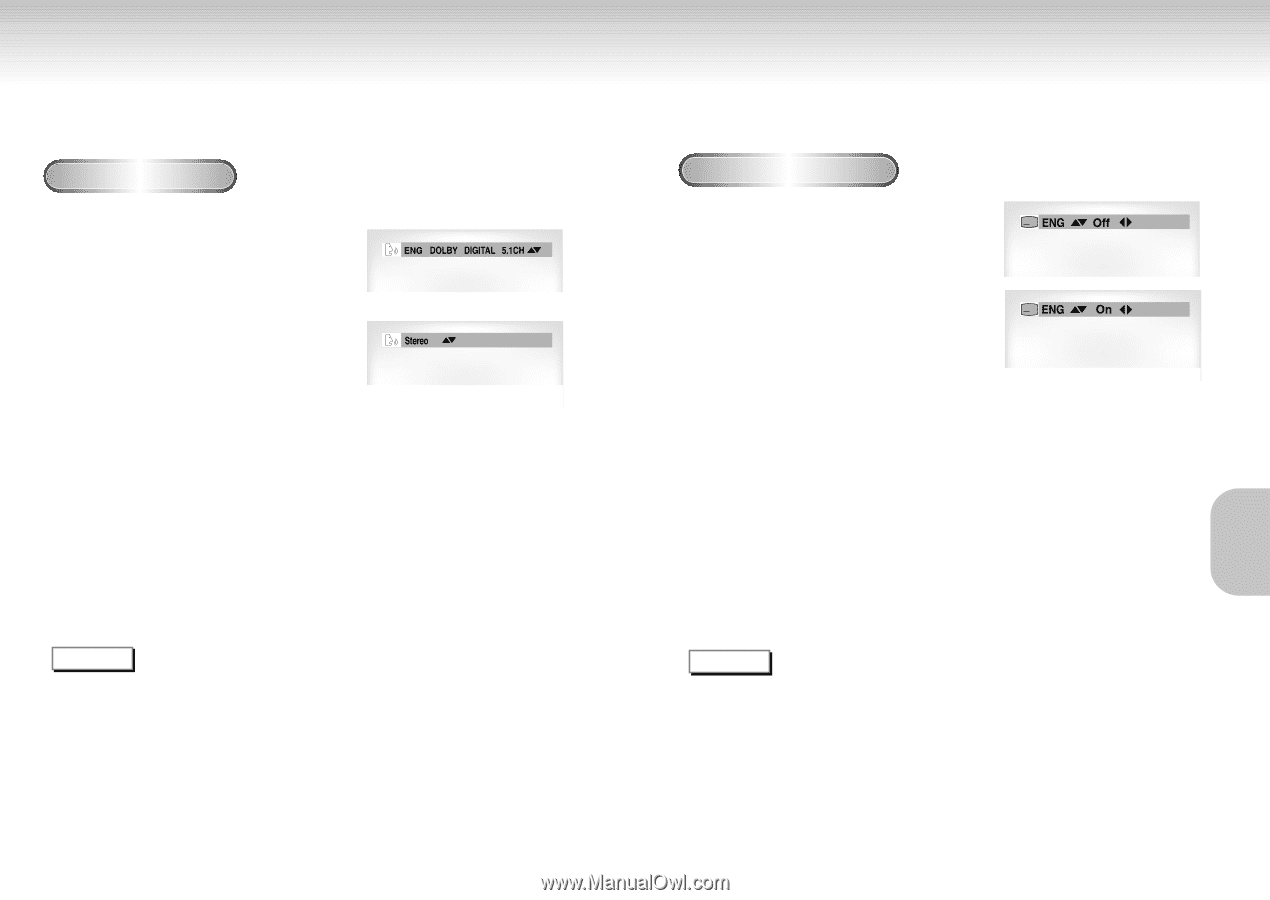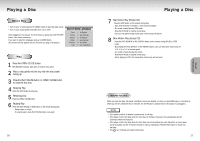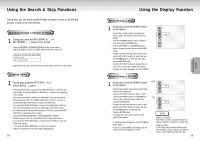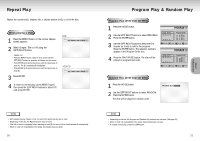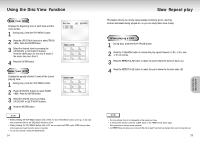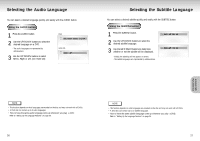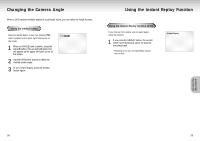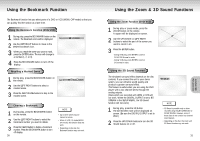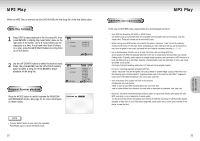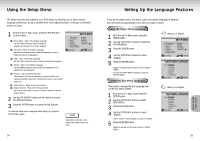Samsung DVD-S129 User Manual (user Manual) (ver.1.0) (English) - Page 14
Selecting the Audio Language, Selecting the Subtitle Language
 |
View all Samsung DVD-S129 manuals
Add to My Manuals
Save this manual to your list of manuals |
Page 14 highlights
Selecting the Audio Language You can select a desired language quickly and easily with the AUDIO button. Using the AUDIO button 1 Press the AUDIO button. 2 Use the UP/DOWN buttons to select the desired language on a DVD. - The audio languages are represented by abbreviations. 3 Use the UP/DOWN buttons to select Stereo, Right or Left. (On VCD/CD) DVD VCD/CD Selecting the Subtitle Language You can select a desired subtitle quickly and easily with the SUBTITLE button. Using the SUBTITLE button 1 Press the SUBTITLE button. A 2 Use the UP/DOWN buttons to select the desired subtitle language. 3 Use the LEFT/RIGHT buttons to determine whether or not the subtitle will be displayed. A - Initially, the subtitling will not appear on screen. - The subtitle languages are represented by abbreviations. ADVANCED FUNCTIONS NOTE • This function depends on what languages are encoded on the disc and may not work with all DVDs. • A DVD disc can contain up to 8 audio languages. • How to have the same audio language come up whenever you play a DVD; Refer to "Setting Up the Language Features" on page 36. 26 NOTE • This function depends on what languages are encoded on the disc and may not work with all DVDs. • A DVD disc can contain up to 32 subtitle languages. • How to have the same subtitle language come up whenever you play a DVD; Refer to "Setting Up the Language Features" on page 36. 27