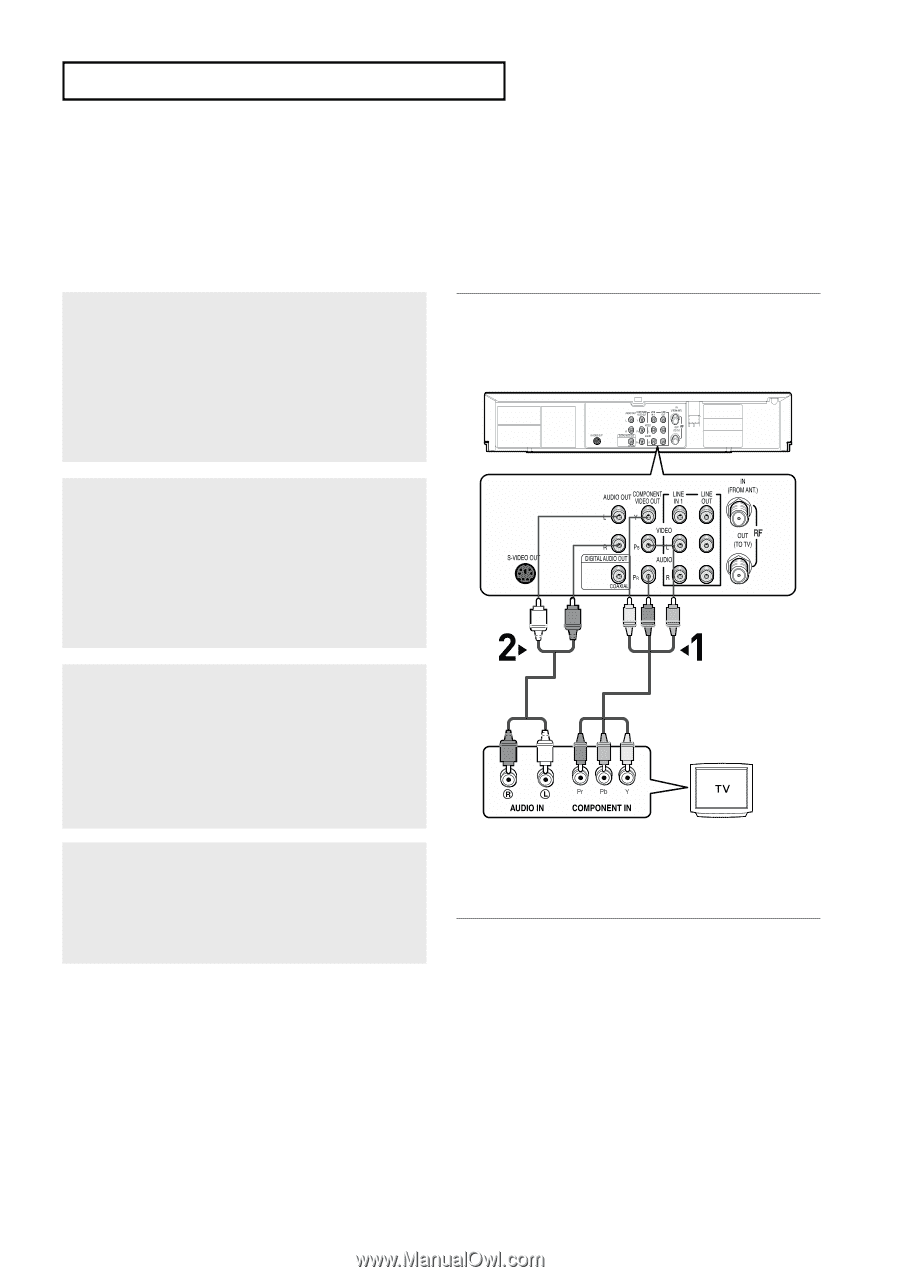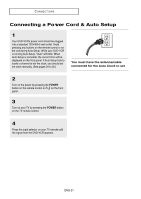Samsung DVD-V5650 User Manual (user Manual) (ver.1.0) (English, French) - Page 105
Connection to a TV Interlace - dvd player
 |
UPC - 036725656505
View all Samsung DVD-V5650 manuals
Add to My Manuals
Save this manual to your list of manuals |
Page 105 highlights
CONNECTIONS Connection to a TV (Interlace) - Connecting to your TV using Component video cables. - You will enjoy high quality and accurate color reproduction images. Component video separates the picture element into black and white(Y), blue(PB), red(PR) signals to present clear and clean images. (Audio signals are delivered through the audio out or line out audio). 1 Using component video cables (not included), connect the COMPONENT VIDEO OUT terminal on the rear of the DVD-VCR to the COMPONENT IN terminal of your TV. 2 Using the audio cables, connect from the AUDIO OUT or LINE OUT AUDIO (red and white) terminals on the rear of the DVD-VCR to the AUDIO (red and white) IN terminals of your TV. Turn on the DVD-VCR and TV. 3 With the unit in stop mode, set the Alt video output to Component: Interlace in the Display Setup menu (see pages 61~62) or press the PROGRESSIVE button on the remote control until Interlace is output. White Red Green Audio Cable Blue Red Component Cable (not included) Red Red White Blue Green 4 Press the input selector on your TV remote control until the Component signal from the DVDVCR appears on the TV screen. Notes - If you want to connect to an Amplifier, please refer to the Amplifier connection page. (See pages 19 to 20) - The component terminal of your TV may be marked "R-Y, B-Y, Y" or "Cr, Cb, Y" instead of "PR, PB, Y" depending on the manufacturer. The number and position of terminals may vary depending on the TV set. Please refer to the user's manual of your TV. - The Component Video Out jacks only output video from the DVD player. To view video from the VCR, you must have the Video Out (Yellow) or RF Out jack connected. - You can hear sound from LINE OUT AUDIO or AUDIO OUT (red and white) terminals for Component connection. VCR audio only outputs through Line Out Audio jacks (Red,White). ENG-17