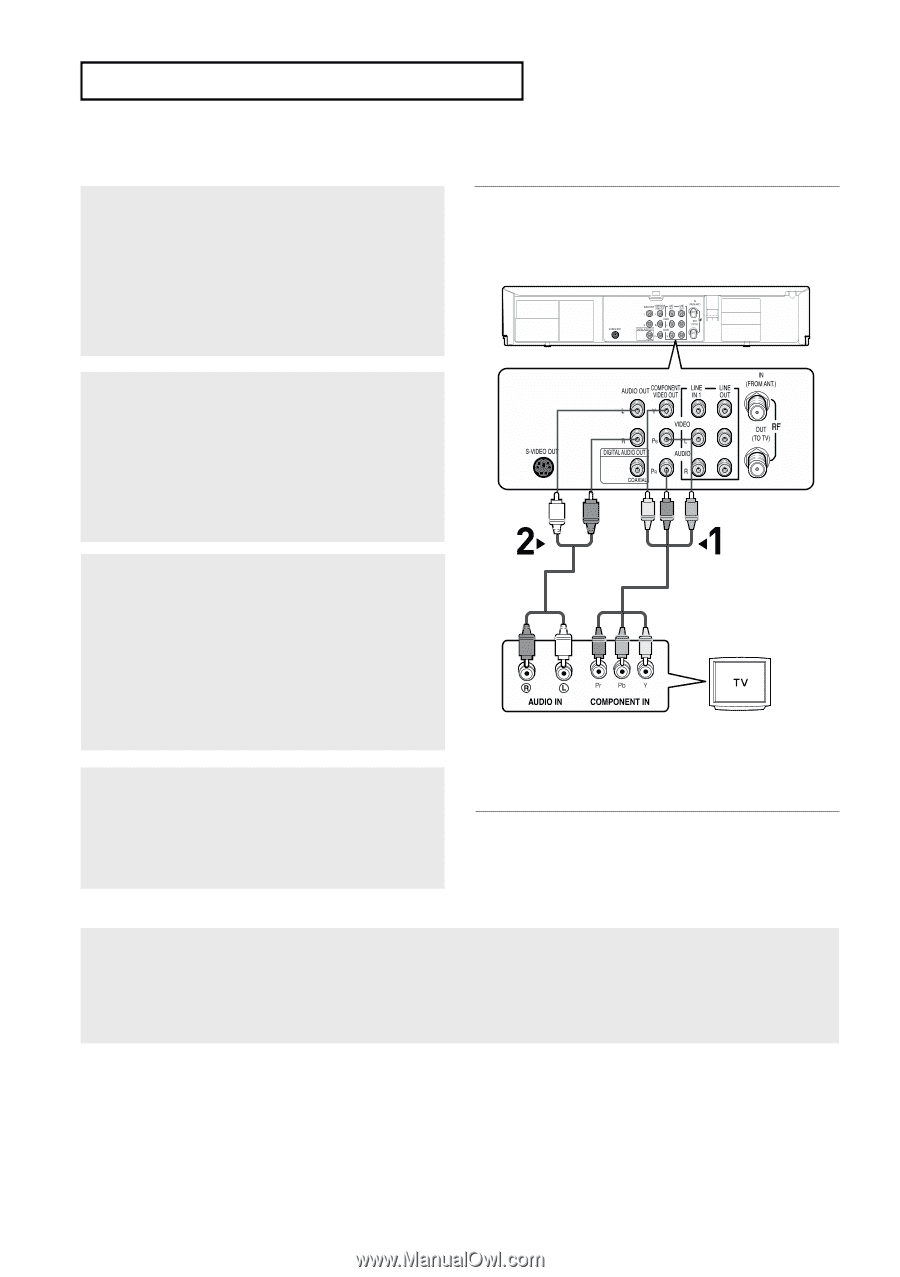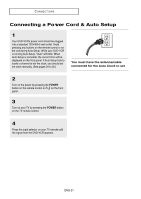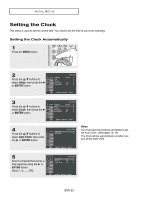Samsung DVD-V5650 User Manual (user Manual) (ver.1.0) (English, French) - Page 106
Connection to a TV Progressive - player
 |
UPC - 036725656505
View all Samsung DVD-V5650 manuals
Add to My Manuals
Save this manual to your list of manuals |
Page 106 highlights
CONNECTIONS Connection to a TV (Progressive) 1 Using component video cables (not included), connect the COMPONENT VIDEO OUT terminal on the rear of the DVD-VCR to the COMPONENT IN terminal of your TV. 2 Using the audio cables, connect from the AUDIO OUT or LINE OUT AUDIO (red and white) terminals on the rear of the DVD-VCR to the AUDIO (red and white) IN terminals of your TV. Turn on the DVD-VCR and TV. 3 With the unit in stop mode, set the Alt video output to Component: Progressive in the Display Setup menu (see pages 61~62) or press the PROGRESSIVE button on the remote control Progresive Scan mode prompt screen appears. Then press ENTER and progressive will be output. White Red Green Audio Cable Blue Red Component Cable (not included) Red Red White Blue Green 4 Press the input selector on your TV remote control until the Component signal from the DVD-VCR appears on the TV screen. To see the progressive video output, - Consult your TV User's Manual to find out if your TV supports Progressive Scan. If Progressive Scan is supported, follow the TV User's Manual regarding Progressive Scan settings in the TV's menu system. - Depending on your TV, the connection method may differ from the illustration above. Note What is "Progressive Scan"? Progressive scan has twice as many scanning lines as the interlace output method. Progressive scanning method provides better and clearer picture quality. The Component Video jacks only output video from the DVD player. To view video from the VCR, you must have the Video Out (yellow) or RF Out jack connected. ENG-18