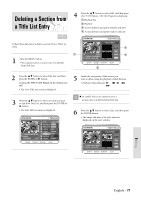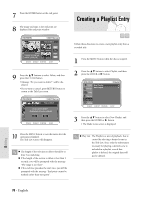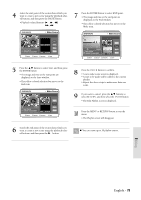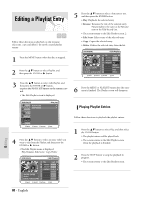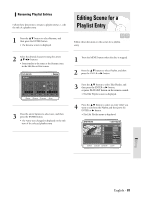Samsung DVD-VR300 Flash Guide (flash Manual) (English) - Page 82
B. Modifying a Scene Replacing, a Scene, A. Playing a Desired Scene
 |
View all Samsung DVD-VR300 manuals
Add to My Manuals
Save this manual to your list of manuals |
Page 82 highlights
5 Press the ❷ button to select Edit Scene, and then press the ENTER button • The Edit Scene screen is displayed. Scene No. 1/9 01 00:00:26 02 00:00:07 03 04 00:00:03 05 00:00:11 06 Edit Scene Playlist No. 3 Play Modify 00:00:04 Move Add 00:00:04 Delete B. Modifying a Scene (Replacing a Scene) 1 Press the arrow buttons to select the scene you want to modify, and then press the ENTER button. 2 Press the arrow buttons to select Modify, and then press the ENTER button. • The Modify Scene screen is displayed. A. Playing a Desired Scene 1 Press the arrow buttons to select the scene you want to playback, and then press the ENTER button. • The playlist entry to playback is selected. 01 02 03 04 04 9 Scene 00/05/10 10:25:30(PM) 00:00:17 00:00:06 3 Select the start point of the section with which you want to modify the selected scene using the playback related buttons. • Playback related buttons: ❿II, ❿❿l , l 2 Press the ENTER button. • The selected scene is played back. 4 Press the ❷ button to select Start, and then press the ENTER button. • The image and time at the start point are displayed on the Start window. Editing 82 - English