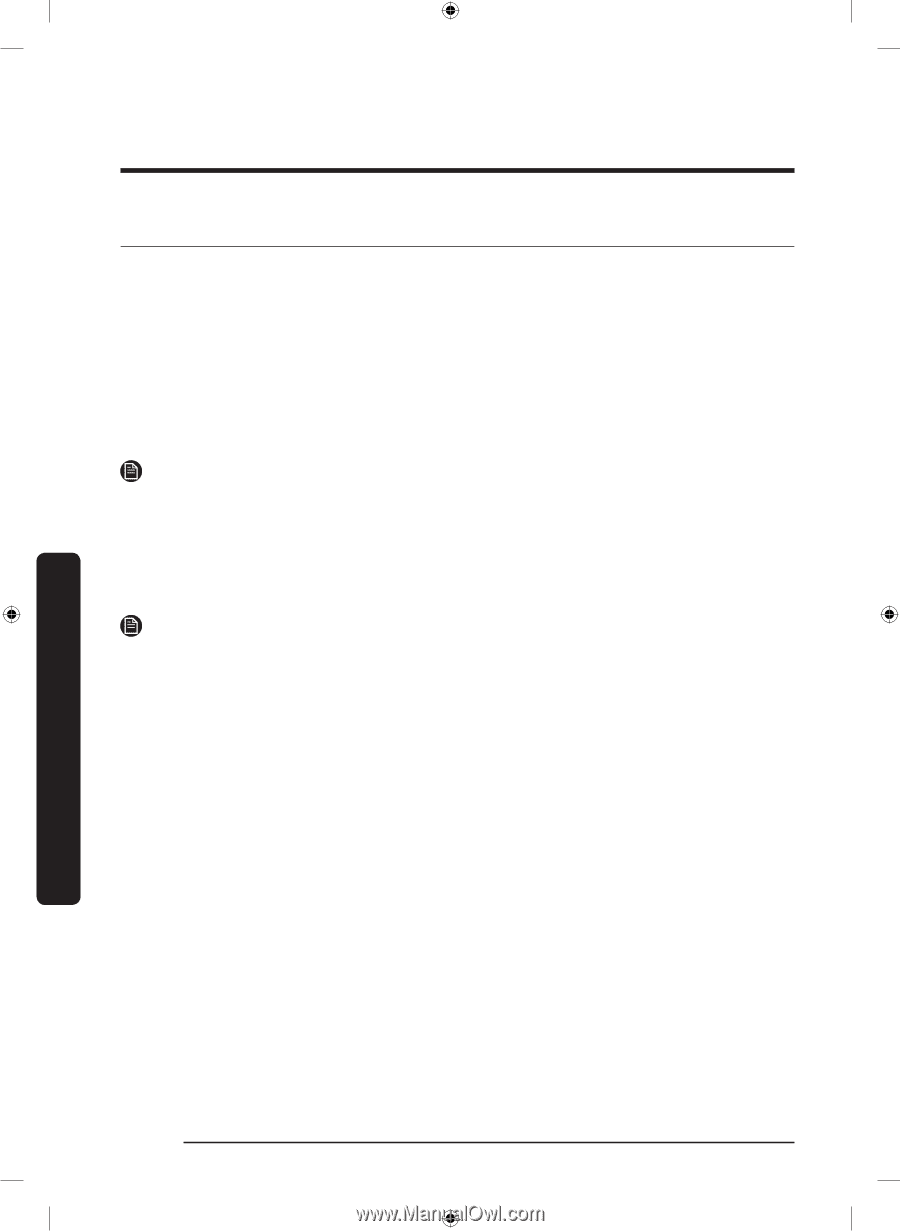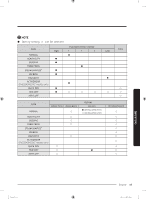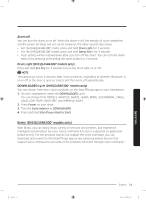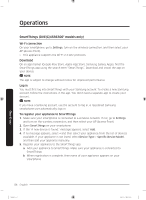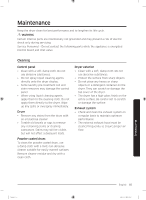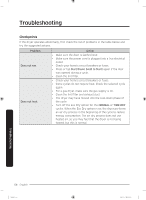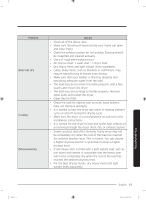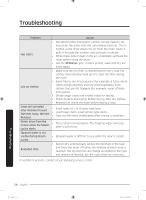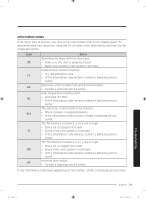Samsung DVE45R6100P/A3 User Manual - Page 54
SmartThings (DVE(G)45R6300* models only), On an app market Google Play Store, Apple App Store
 |
View all Samsung DVE45R6100P/A3 manuals
Add to My Manuals
Save this manual to your list of manuals |
Page 54 highlights
Operations SmartThings (DVE(G)45R6300* models only) Wi-Fi connection On your smartphone, go to Settings, turn on the wireless connection, and then select your AP (Access Point). • This appliance supports the Wi-Fi 2.4 GHz protocols. Download On an app market (Google Play Store, Apple App Store, Samsung Galaxy Apps), find the SmartThings app using the search term "SmartThings". Download and install the app on your device. NOTE The app is subject to change without notice for improved performance. Log in You must first log into SmartThings with your Samsung account. To create a new Samsung account, follow the instructions in the app. You don't need a separate app to create your account. NOTE If you have a Samsung account, use the account to log in. A registered Samsung smartphone user automatically logs in. To register your appliance to SmartThings 1. Make sure your smartphone is connected to a wireless network. If not, go to Settings and turn on the wireless connection, and then select your AP (Access Point). 2. Open SmartThings on your smartphone. 3. If the "A new device is found." message appears, select Add. 4. If no message appears, select + and then select your appliance from the list of devices available. If your appliance is not listed, select Device Type > Specific Device Model, and then add your appliance manually. 5. Register your appliance to the SmartThings app. a. Add your appliance to SmartThings. Make sure your appliance is connected to SmartThings. b. When registration is complete, then name of your appliance appears on your smartphone. Operations 54 English Untitled-4 54 2020-07-14 12:33:10