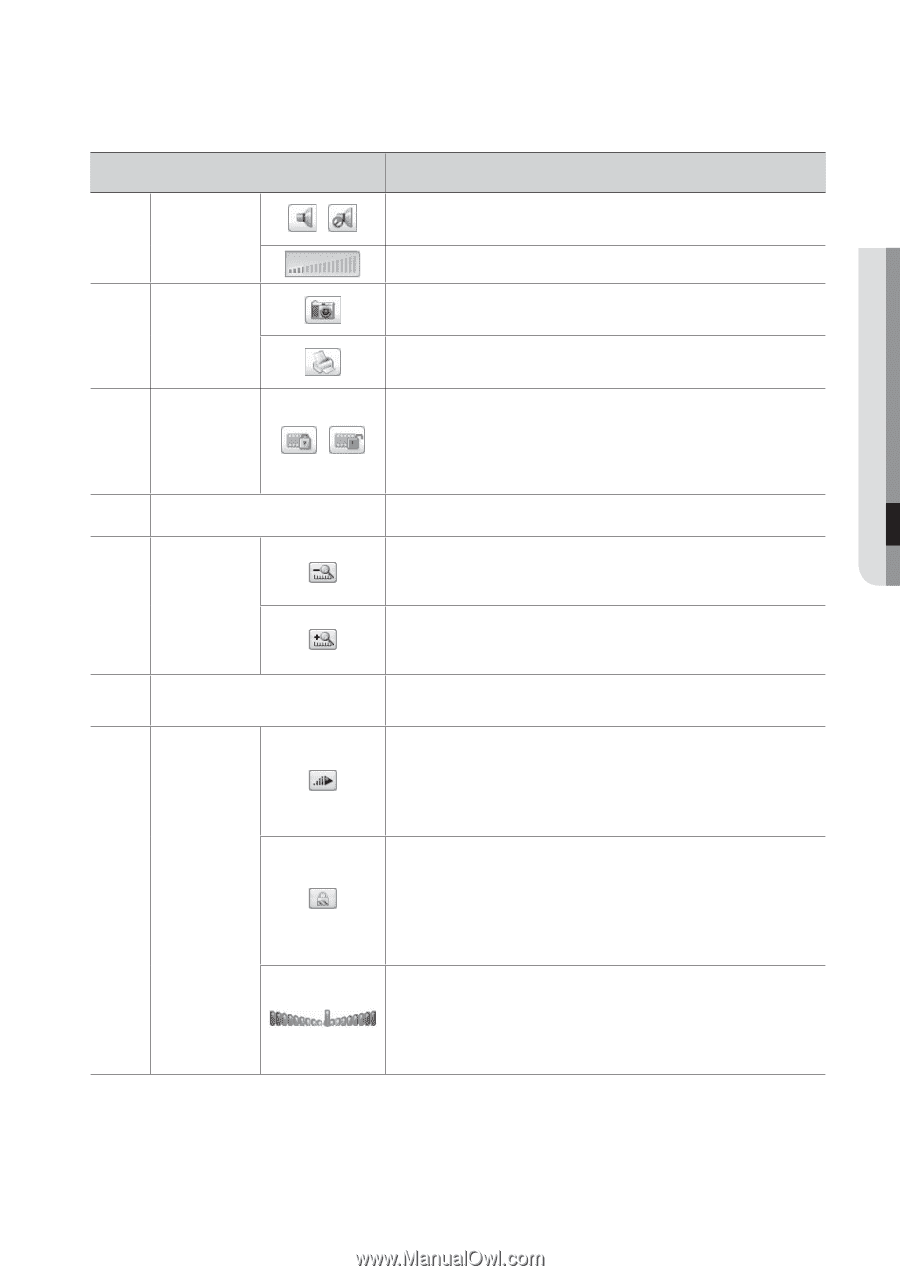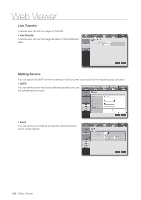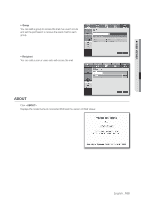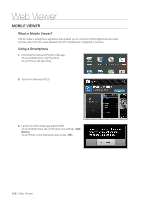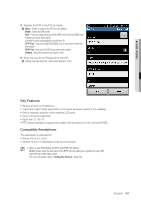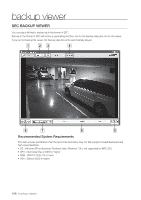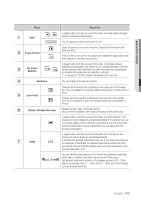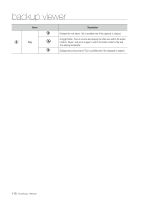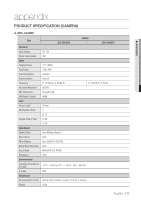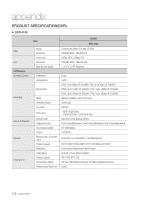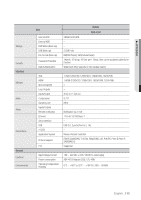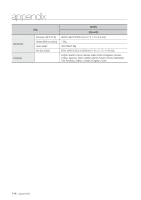Samsung DVR-5100 User Manual - Page 109
Description, Audio, Screen Printout, File Tamper, Detection, Deinterlace, Zoom In/Out, Display
 |
View all Samsung DVR-5100 manuals
Add to My Manuals
Save this manual to your list of manuals |
Page 109 highlights
! backup viewer Name / a Audio b Screen Printout c File Tamper Detection / d Deinterlace e Zoom In/Out f Display of storage time range g Speed Description A toggle button. Each time you press this button, the audio output will toggle between activated and deactivated. You can adjust the volume level from 0 to 100. Saves the current screen as an image file. Supported file formats include BMP and JPEG. Prints out the current screen. You should have installed the appropriate printer driver before you can print out the screen. A toggle button. Each time you press this button, it will toggle between activated and deactivated. The closed lock icon indicates activation of the file tamper detection, which will blink the screen three times and stop playing if an unauthorized manipulation of a data file is detected. `` A message of "The file is forged" will display in the menu bar. You can enable the De-interlace function. Collapses the time range that is displayed on the range bar of the storage time. You can collapse the range bar until the overall range is shortened to 24 hours. Enlarges the time range that is displayed on the range bar of the storage time. You can enlarge the range bar until the overall range is extended to 1 minute. Displays the time range of a stored video file. You can move the gridline of the range bar to select a time point to play. A toggle button; each time you press this button, the "Slow Playback " icon changes its color to display it's activated/deactivated. If it is activated, you can use the play speed control to adjust the play speed up to x1/16 forward and backward respectively, whereas if deactivated, you can adjust up to x16 forward and backward. A toggle button; each time you press this button, the "Lock Speed" icon changes its color to display it's activated/deactivated. If activated, the adjusted speed will be kept even if you release the mouse on the speed bar. If deactivated, the adjusted speed will be applied only while you use the mouse to hold the adjusted speed, and if you release the mouse, the speed will restore to x1. You can adjust the play speed up to x16 forward and backward respectively, which varies according to the frame rate per second of the source. Fast playback maximum is limited to x2 for footages recorded at 20 ~ 30 fps (frames per second), x4 for 11 ~ 19 fps, x8 for 6 ~ 10 fps, and x16 for footages recorded at slower than 6 fps. English _109