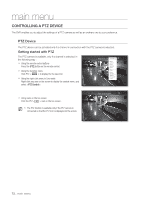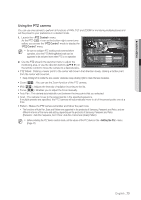Samsung DVR-5100 User Manual - Page 77
SEARCH & PLAY, Backup, Setting the Backup, Backup Search, Search, ENTER, Motion Search, Motion
 |
View all Samsung DVR-5100 manuals
Add to My Manuals
Save this manual to your list of manuals |
Page 77 highlights
! SeaRCH & PLaY Backup Search Searches for backup data in the connected backup device. Only data in the format of DVR is included in the search. Refer to in "Backup > Setting the Backup". (Page 57) Using the mouse may help make setup easier. 1. Select in the menu. 2. Use direction buttons ($%_ +) to set the search criteria and press the [enTeR] button. • Record Period : Displays the record period. • Channel info : Displays the recorded channel. • Play Start Time : Select a time that you start playing. 3. Select a data item and click . The screen switches to the backup data playback mode. Backup Search No. Folder 1 20120101 USB:USB2FlashStorage File Name 16190000 Previous/Next Page File Name 16190000 Channel info 1 Record Period 2012-01-01 01:01:01 - 2012-01-01 01:01:10 Play Start Time 2012-01-01 01:01:01 Play Return motion Search If a motion is detected in each channel, you can set a desired area to perform the search. You can use the mouse to select the related items. 1. Select in the menu. 2. Use direction buttons ($%_ +) to set the search criteria and press the [enTeR] button. ` If you set the motion area to , the button will be activated. • Motion Region : Select an area to perform the search. - All Area : Searches for all areas of the selected channel. - Current Area : Searches for the motion area for each channel specified in "motion Detection > Setting the motion Detection area". (Page 55) Motion Search Channel Date/Time CAM 01 Motion Region All Area 2012-01-01 03:41:18 2012-01-01 05:11:44 Setup Search Overlapped Data List1 No. 7 6 5 4 2012/01/01 01:01:30 3 2 1 Go to First Go to Last Start Time 01:01:30 01:01:25 01:01:20 01:01:15 01:01:10 01:01:05 01:01:01 Previous/Next Page Play Return - Manual Area : You can set the motion area manually. • Setup : The Setup button will be activated only if you have set the motion area to Manual. Press this button to display the area setting window. • Date/Time : The Date/Time will be automatically set by the hour, and the end time will be automatically set to one hour later than the start time if it is set. • Preview : Select a data item in the list to display the still image of the item. 3. Select a data item and click . The screen switches to the motion data playback mode. Motion Region CH1 OK Individual Cancel Apply to All CH English _77