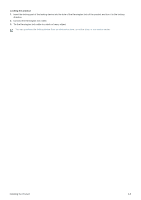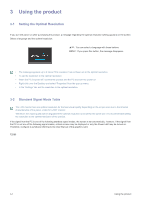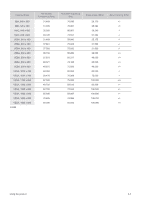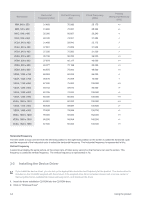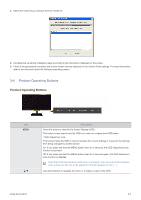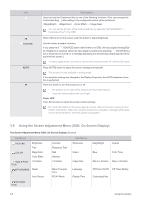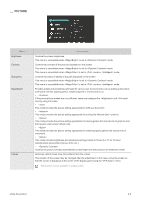Samsung F2080 User Manual (ENGLISH) - Page 20
Using the product
 |
UPC - 729507808994
View all Samsung F2080 manuals
Add to My Manuals
Save this manual to your list of manuals |
Page 20 highlights
3 Using the product 3-1 Setting the Optimal Resolution If you turn the power on after purchasing the product, a message regarding the optimal resolution setting appears on the screen. Select a language and the optimal resolution. ▲/▼ : You can select a language with these buttons. MENU : If you press this button, the message disappears. • The message appears up to 3 times if the resolution has not been set to the optimal resolution. • To set the resolution to the optimal resolution • When the PC is turned off, connect the product and the PC and turn the power on. • Right-click over the Desktop and select 'Properties' from the pop-up menu. • In the 'Settings' tab, set the resolution to the optimal resolution. 3-2 Standard Signal Mode Table The LCD monitor has one optimal resolution for the best visual quality depending on the screen size due to the inherent characteristics of the panel, unlike for a CDT monitor. Therefore, the visual quality will be degraded if the optimal resolution is not set for the panel size. It is recommended setting the resolution to the optimal resolution of the product. If the signal from the PC is one of the following standard signal modes, the screen is set automatically. However, if the signal from the PC is not one of the following signal modes, a blank screen may be displayed or only the Power LED may be turned on. Therefore, configure it as follows referring to the User Manual of the graphics card. F2080 3-1 Using the product