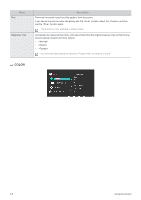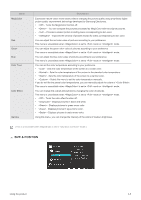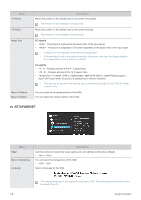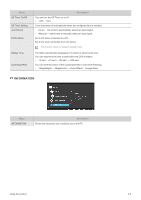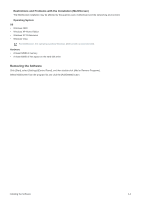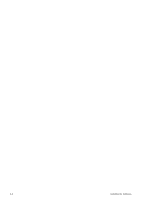Samsung F2080 User Manual (ENGLISH) - Page 31
Installing the Software
 |
UPC - 729507808994
View all Samsung F2080 manuals
Add to My Manuals
Save this manual to your list of manuals |
Page 31 highlights
4 Installing the Software 4-1 Natural Color What is Natural Color? One of the problems with users using a PC is that the colors they see on the product are different from the colors of printed pictures or the colors of the source images input through a scanner or digital camera. Natural Color is a color management system developed by Samsung Electronics to resolve this problem. This software works only for Samsung products and enables adjusting the displayed colors on the product and matches the colors on the product with the colors of the printed pictures. For more information, refer to the online help of the software (F1). The Natural Color is provided online. You can download it from the website below and install; http://www.samsung.com/us/consumer/learningresources/monitor/naturalcolorexpert/pop_download.html 4-2 MagicTune What is MagicTune? MagicTune is a software program that helps with monitor adjustments by providing comprehensive descriptions of monitor functions and easy-to-understand guidelines. Users can adjust the product with the mouse and the keyboard without using the operating buttons of the product. Installing the Software 1. Insert the installation CD into the CD-ROM drive. 2. Select the MagicTune setup program. If the pop-up screen for the software installation does not appear on the main screen, find and double-click the MagicTune setup file on the CD-ROM. 3. Select the installation language and click [Next]. 4. Complete the remaining software installation steps according to the instructions displayed on the screen. • The software may not work properly if you do not restart the computer after the installation. • The MagicTune icon may not appear depending on the computer system and the product specifications. • If the shortcut icon does not appear, press the F5 key. Restrictions and Problems with the Installation (MagicTune™) The installation of MagicTune™may be affected by the graphics card, motherboard and the networking environment. System Requirements OS • Windows 2000 • Windows XP Home Edition Installing the Software 4-1