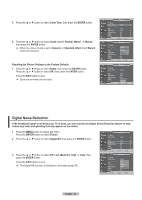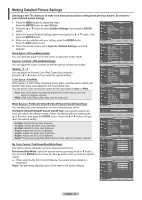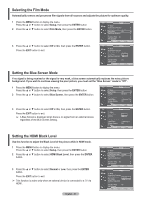Samsung FPT5084 User Manual (ENGLISH) - Page 26
Picture Control, Using Automatic Picture Settings - plasma tv
 |
UPC - 036725250802
View all Samsung FPT5084 manuals
Add to My Manuals
Save this manual to your list of manuals |
Page 26 highlights
Picture Control Using Automatic Picture Settings Your new Plasma TV gives you optimal control over the picture you're watching. You can change the screen size, improve the image quality, even watch something else without turning off what you're currently watching. Please be aware that the best picture on this TV will be obtained from High Definition (HD) sources such as Digital cable or DVD players. Your TV has three automatic picture settings ("Dynamic", "Standard", and "Movie") that are preset at the factory. You can activate either Dynamic, Standard, or Movie by making a selection from the menu. 1 Press the MENU button to display the menu. Press the ENTER button to select Picture. 2 Press the ENTER button to select Mode. Press the ▲ or ▼ button to select the Dynamic, Standard, or Movie picture setting, then press the ENTER button. • Choose Dynamic to increase the clarity and sharpness of the picture. • Choose Standard for general TV watching mode. • Choose Movie when watching movies. Press the P.MODE button on the remote control to select one of the standard picture settings. T V Picture Mode Contrast Brightness Sharpness Color Tint G 50 : Dynamic ► 100 45 75 55 R 50 ▼ More Move Enter Return T V Picture Mode : DDyynnaammicic Contrast Brightness Standard 100 Movie 45 Sharpness 75 Color 55 Tint G 50 R 50 ▼ More Move Enter Return 3 Press the ▲ or ▼ button to select Contrast, Brightness, Sharpness, Color, or Tint, then press the ENTER button. 4 Press the ◄ or ► button to decrease or increase the value of a particular item. Press the ENTER button. ➢ • Tint doesn't operate in PC mode. • In PC mode, only the Contrast and Brightness can be selected. • Each adjusted setting will be stored separately according to its input mode. • When you make changes to Contrast, Brightness, Sharpness, Color, or Tint. The OSD color will also be adjusted accordingly. T V Mode Mode : Dynamic Contrast 100 Brightness 45 Sharpness 75 Color 55 Tint G 50 R 50 ▼ More Move Enter Return Contrast Move Adjust 100 Return Continued... English - 26