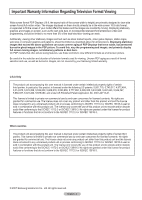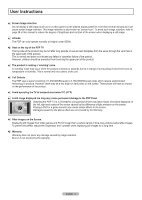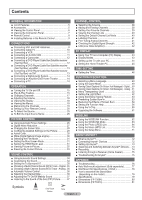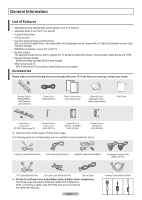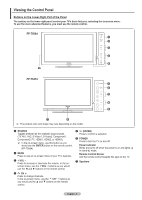Samsung FPT5084 User Manual (ENGLISH) - Page 7
Viewing the Connection Panel, Rear Panel Jacks - power supply
 |
UPC - 036725250802
View all Samsung FPT5084 manuals
Add to My Manuals
Save this manual to your list of manuals |
Page 7 highlights
Viewing the Connection Panel Rear Panel Jacks Use the rear panel jacks to connect A/V components that will be connected continuously, such as VCR or DVD players. For more information on connecting equipment, see pages 9-14. The product color and shape may vary depending on the model. 1 POWER IN Connect the supplied power cord. 2 DIGITAL AUDIO OUT (OPTICAL) Connect to a Digital Audio component. 3 AUDIO OUT (R/L) Audio outputs to external devices. 4 PC AUDIO IN Connect to the audio output jack on your PC. 5 PC IN Connect to the video output jack on your PC. 6 DVI IN (HDMI 1) (AUDIO-R/L) Connect to the DVI audio output jack of an external device. 7 HDMI IN 1, 2 Connect to the HDMI jack of a device with an HDMI output. (HDMI 1 supports HDMI-DVI IN and connection from a PC.) - This input can also be used as a DVI connection with separate analog audio inputs. An optional HDMI/DVI cable will be necessary to make this connection. - When using an optional HDMI/DVI adapter, the DVI analog audio inputs on your TV allow you to receive left and right audio from your DVI device. 8 ANT 1 IN(AIR)/ANT 2 IN(CABLE) Uses a 75Ω Coaxial connector for an Air/Cable Network. 9 EX-LINK Connect this to the jack on the optional wall mount bracket. This will allow you to adjust the TV viewing angle using your remote control. ➢ The model FP-T6374 cannot be wall mounted. The EX-LINK jack on this model functions as a service jack. 0 AUDIO-R/L (AV IN 1) Audio inputs for external devices, such as a camcorder or VCR. ! S-VIDEO (AV IN 1) S-Video input for external devices with an S-Video output, such as a camcorder or VCR. @ VIDEO (AV IN 1) Video input for external devices, such as a camcorder or VCR. # COMPONENT IN 1, 2 Component video (Y/PB/PR) and audio (R-AUDIO-L) inputs. Side Panel Jacks Use the right side panel jacks to connect a component that is used only occasionally, such as a camcorder or video game. The product color and shape may vary depending on the model. 1 HDMI IN 3 Connect to the HDMI jack of a device with an HDMI output. 2 WISELINK Connect a USB mass storage device to view photo files (JPEG) and play audio files (MP3). 3 S-VIDEO (AV IN 2) S-Video input for external devices with an S-Video output. 4 AV IN 2 Video and audio inputs for external devices. 5 HEADPHONE You can connect a set of headphones if you wish to watch a television program without disturbing other people in the room. English - 7