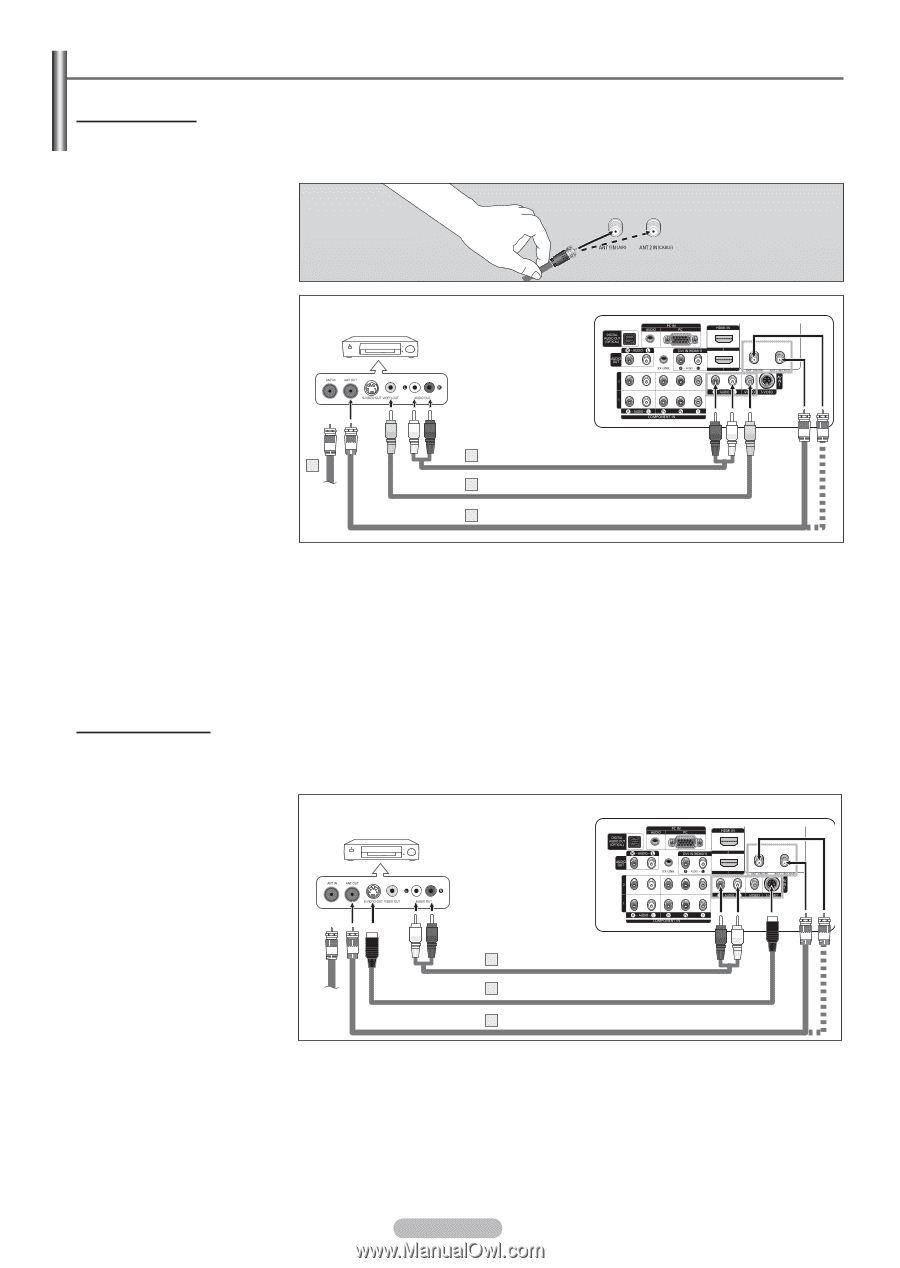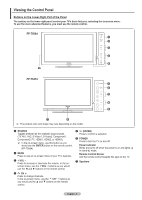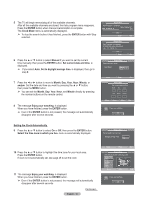Samsung FPT5084X/XAA User Manual (ENGLISH) - Page 11
Connecting a VCR, Video Connection
 |
View all Samsung FPT5084X/XAA manuals
Add to My Manuals
Save this manual to your list of manuals |
Page 11 highlights
Connecting a VCR Video Connection These instructions assume that you have already connected your TV to an antenna or a cable TV system (according to the instructions on pages 9~10). Skip step 1 if you have not yet connected to an antenna or a cable system. 1 Unplug the cable or antenna from the back of the TV. 2 Connect the cable or antenna to the ANT IN terminal on the back of the VCR. 3 Connect an Antenna Cable between the ANT OUT terminal on the VCR and the ANT 1 IN(AIR) or ANT 2 IN (CABLE) terminal on the TV. VCR Rear Panel TV Rear Panel 4 Connect a Video Cable between the VIDEO OUT jack on the VCR and the AV IN 1 [VIDEO] jack on the TV. 5 Connect Audio Cables between the AUDIO OUT jacks on the VCR and the AV IN 1 [R-AUDIO-L] jacks on the TV. ➢ If you have a "mono" (non-stereo) VCR, use a Yconnector (not supplied) to hook up to the right and left audio input jacks of the TV. If your VCR is stereo, you must connect two cables. 5 Audio Cable(Not supplied) 2 4 Video Cable(Not supplied) 3 Antenna cable(Not supplied) ➢ Each VCR has a different back panel configuration. ➢ When connecting a VCR, match the color of the connection terminal to the cable. S-Video Connection Your Samsung TV can be connected to the S-Video jack of a VCR. (This connection delivers a better picture when compared to the regular Video connection above.) 1 To begin, follow steps 1-3 in the previous section to connect the antenna or cable to your VCR and your TV. VCR Rear Panel TV Rear Panel 2 Connect an S-Video Cable between the S-VIDEO OUT jack on the VCR and the AV IN 1 [S-VIDEO] jack on the TV. 3 Audio Cable (Not supplied) 3 Connect Audio Cables between the AUDIO OUT 2 S-Video Cable(Not supplied) jacks on the VCR and the AV IN 1 [R-AUDIO-L] jacks on 3 Antenna cable(Not supplied) the TV. An S-Video may be included with your VCR. (If not, check your local electronics store.) ➢ Each VCR has a different back panel configuration. ➢ When connecting a VCR, match the color of the connection terminal to the cable. English - 11