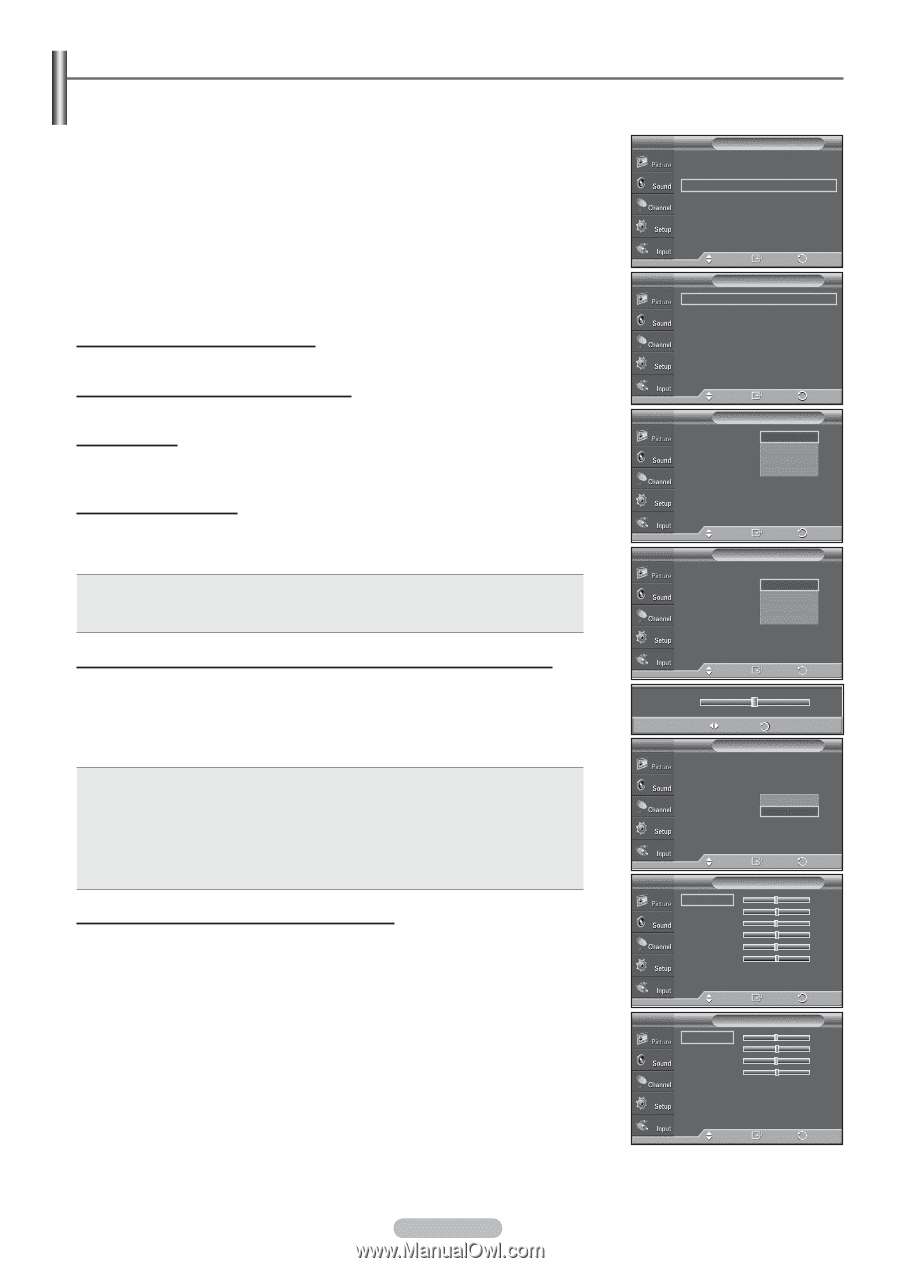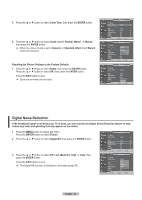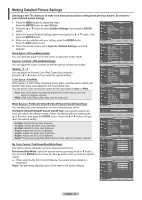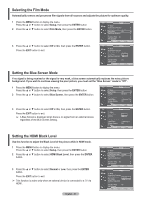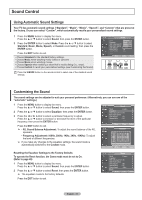Samsung FPT5084X/XAA User Manual (ENGLISH) - Page 29
Making Detailed Picture Settings, You can adjust the Primary Color Red, Green Blue Intensity. - tv model
 |
View all Samsung FPT5084X/XAA manuals
Add to My Manuals
Save this manual to your list of manuals |
Page 29 highlights
Making Detailed Picture Settings Samsung's new TVs allow you to make even more precise picture settings than previous models. See below to make Detailed picture settings. 1 Press the MENU button to display the menu. Press the ENTER button to select Picture. 2 Press the ▲ or ▼ button to select Detailed Settings, then press the ENTER button. 3 Select the desired Detailed Settings option by pressing the ▲ or ▼ button, then press the ENTER button. 4 When you are satisfied with your setting, press the ENTER button. Press the EXIT button to exit. ➢ When the picture mode is set to Dynamic, Detailed Settings cannot be selected. Black Adjust: Off/Low/Medium/High You can select the black level on the screen to adjust the screen depth. Dynamic Contrast: Off/Low/Medium/High You can adjust the screen contrast so that the optimal contrast is provided. Gamma: -3 ~ 3 You can adjust the Primary Color (Red, Green Blue) Intensity. Press the ◄ or ► button until you reach the optimal setting. Color Space: Auto/Wide Color space is a color matrix composed of red, green, and blue colors. Select your favorite color space and experience the most natural color. You can set the color reproduction space for the input signal to Auto or Wide. • Auto: Auto Color Space automatically adjusts to the most natural color tone based on program sources. • Wide: Wide Color Space offers deep and rich color tone. White Balance: R-Offset/G-Offset/B-Offset/R-Gain/G-Gain/B-Gain/Reset You can adjust the color temperature for more natural picture colors. R-Offset/G-Offset/B-Offset/R-Gain/G-Gain/B-Gain: Changing the adjustment value will refresh the adjusted screen. Select the desired option by pressing the ▲ or ▼ button, then press the ENTER button. Press the ◄ or ► button until you reach the optimal setting. • R offset: Adjusts the red color darkness. • G offset: Adjusts the green color darkness. • B offset: Adjusts the blue color darkness. • R gain: Adjusts the red color brightness. • G gain: Adjusts the green color brightness. • B gain: Adjusts the blue color brightness. • Reset: The previously adjusted white balance will be reset to the factory defaults. My Color Control: Pink/Green/Blue/White/Reset This setting can be adjusted to suit your personal preferences. Pink/Green/Blue/White: Select the desired color by pressing the ▲ or ▼ button, then press the ENTER button. Press the ◄ or ► button until you reach the optimal setting. ➢ When using the My Color Control Feature, the current picture remains in movement. Reset: The previously adjusted colors will be reset to the factory defaults. T V Picture ▲ More Color Tone : Cool1 Detailed Settings Size : 16:9 Digital NR : Auto Active Color : On DNIe : On Reset : OK Move Enter Return T V Detailed Settings Black Adjust : Off Dynamic Contrast : Off Gamma : 0 Color Space : Wide White Balance My Color Control Edge Enhancement : Off xvYCC : Off Move Enter Return T V Detailed Settings Black Adjust : OOffff Dynamic Contrast : OLfof w Gamma Color Space : 0Medium : WHiidgeh White Balance My Color Control Edge Enhancement : Off xvYCC : Off Move Enter Return T V Detailed Settings Black Adjust : Off Dynamic Contrast : OOffff Gamma : 0Low Color Space : WMideedium White Balance High My Color Control Edge Enhancement : Off xvYCC : Off Move Enter Return Gamma 0 Adjust Return T V Detailed Settings Black Adjust : Off Dynamic Contrast : Off Gamma : 0 Color Space : WAiudteo White Balance Wide My Color Control Edge Enhancement : Off xvYCC : Off Move Enter Return T V White Balance R-Offset 15 G-Offset 15 B-Offset 15 R-Gain 15 G-Gain 15 B-Gain 15 Reset Move Enter Return T V My Color Control Pink 15 Green 15 Blue 15 White 15 Reset Move Enter Return English - 29