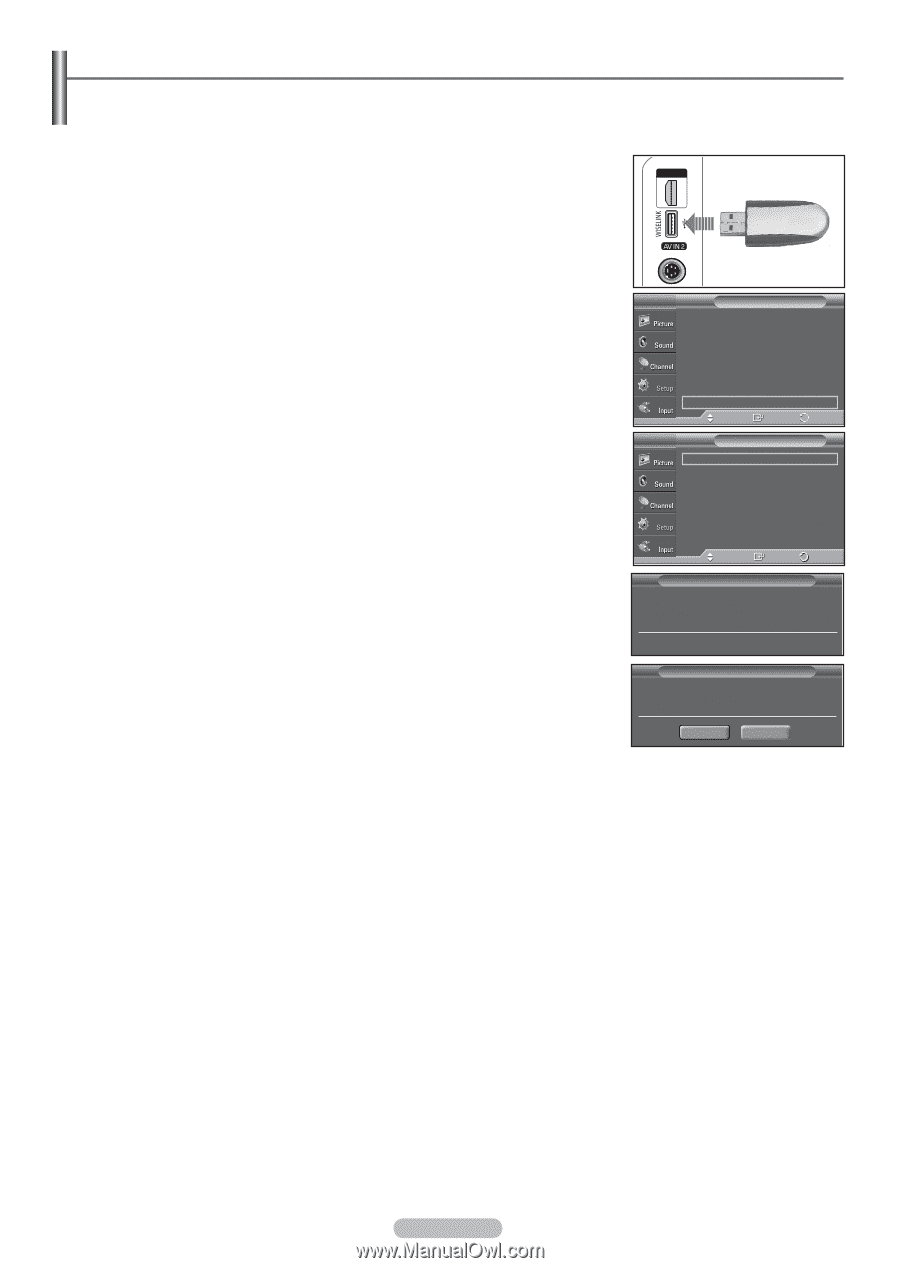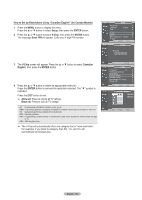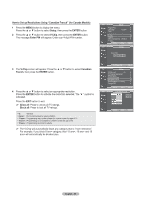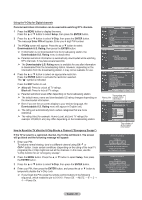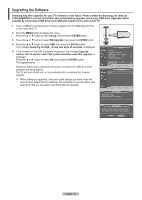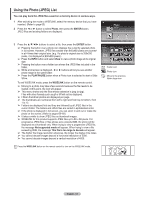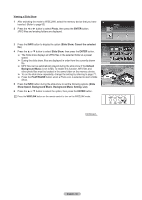Samsung FPT5084X/XAA User Manual (ENGLISH) - Page 61
Upgrading the Software, version xxxx to version xxxx? The system would be reset after upgrade. - firmware
 |
View all Samsung FPT5084X/XAA manuals
Add to My Manuals
Save this manual to your list of manuals |
Page 61 highlights
Upgrading the Software Samsung may offer upgrades for your TV's firmware in the future. Please contact the Samsung call center at 1-800-SAMSUNG to receive information about downloading upgrades and using a USB drive. Upgrades will be possible by connecting a USB drive to the USB port located on the side of your TV. 1 Insert a USB drive containing the firmware upgrade into the USB Upgrade Port on the side of the TV. 2 Press the MENU button to display the menu. Press the ▲ or ▼ button to select Setup, then press the ENTER button. 3 Press the ▲ or ▼ button to select SW Upgrade, then press the ENTER button. 4 Press the ▲ or ▼ button to select USB, then press the ENTER button. The message Scanning for USB... It may take up to 30 seconds. is displayed. 5 If the firmware on the USB is properly recognized, the message Upgrade version xxxx to version xxxx? The system would be reset after upgrade. is displayed. Press the ◄ or ► button to select OK, then press the ENTER button. The upgrade starts. Please be careful not to disconnect the power or remove the USB drive while upgrades are being applied. The TV will shut off and turn on automatically after completing the firmware upgrade. ➢ When software is upgraded, video and audio settings you have made will return to their default (factory) settings. We recommend you write down your settings so that you can easily reset them after the upgrade. T V Setup ▲ More Screen Burn Protection ► HDMI Black Level : Normal ► Film Mode : Off ► Wall-Mount Adjustment ► PIP ► Function Help : On ► SW Upgrade ► Move Enter Return T V USB SW Upgrade ► Move Enter SW Upgrade Scanning for USB... It may take up to 30 seconds. Return SW Upgrade Upgrade version XXXX to version XXXX ? The system would be reset after upgrade. OK Cancel English - 61