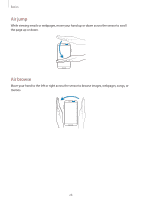Samsung GT-I9505G User Manual - Page 33
Notifications, Quick setting panel, Using Multi Window applications
 |
View all Samsung GT-I9505G manuals
Add to My Manuals
Save this manual to your list of manuals |
Page 33 highlights
Basics Using Multi Window applications While using Multi Window applications, tap or and use one of the following: • : Switch locations between Multi Window applications. • : Maximise the window to fit the screen. • : Close the application. Notifications Notification icons appear on the status bar at the top of the screen to report missed calls, new messages, calendar events, device status, and more. Drag down from the status bar to open the notifications panel. Scroll the list to see additional alerts. To close the notifications panel, drag up the bar that is at the bottom of the screen. Quick setting panel From the quick setting panel, you can view your device's current settings. Drag down from the status bar, tap to open the quick setting panel, and then use the following options: • Wi-Fi: Activate or deactivate the Wi-Fi feature. • GPS: Activate or deactivate the GPS feature. • Sound: Activate or deactivate silent mode. You can vibrate or mute your device in silent mode. • Screen rotation: Allow or prevent the interface from rotating when you rotate the device. • Bluetooth: Activate or deactivate the Bluetooth feature. • Mobile data: Activate or deactivate the data connection. • Blocking mode: Activate or deactivate blocking mode. In blocking mode, the device will block notifications. To select which notifications will be blocked, tap Settings → My device → Blocking mode. • Power saving: Activate or deactivate power-saving mode. 33